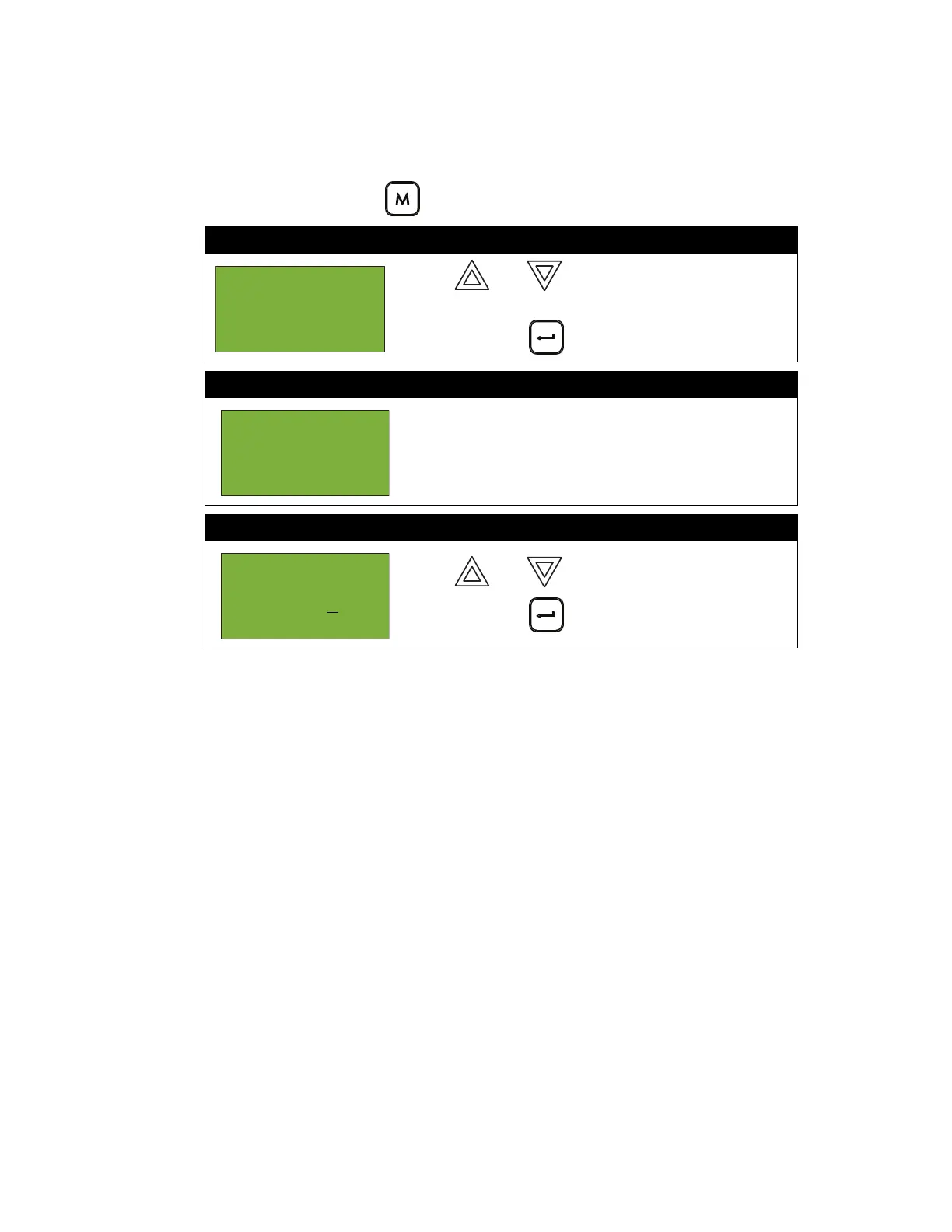FX-2000 User Guide
30
8. Clear Verification Counter
Select this option if you would like to clear the verification counter.
To enter the Clear Verification Counter Option, you must be in the Command Menu. To enter the
Command Menu, press MENU ( ) when the display is in normal mode.
At this point the display will vary, depending on your choice:
• If you selected “yes”, the display shows the message “Counters cleared “, then it will return to
the Command Menu.
• If you selected “no”, the display shows the message “Operation cancelled”, then it will return
to the Command Menu.
Step 1: Select Clear Verification Counter
1. Use and to scroll the cursor to “Clear
Verification Counter”.
2. Press ENTER ( ) to continue.
Step 2: Enter your passcode (if required)
Enter your passcode. See page 26 for instructions on
entering passcodes.
Step 3: Select “yes” or “no”
1. Use and to select “yes” or “no”.
2. Press ENTER ( ) to continue.
- Command Menu
-
6 Set Time/
Date
Enter
passcode for
level 2 or
higher:
Clear all
verification
counters? Y
