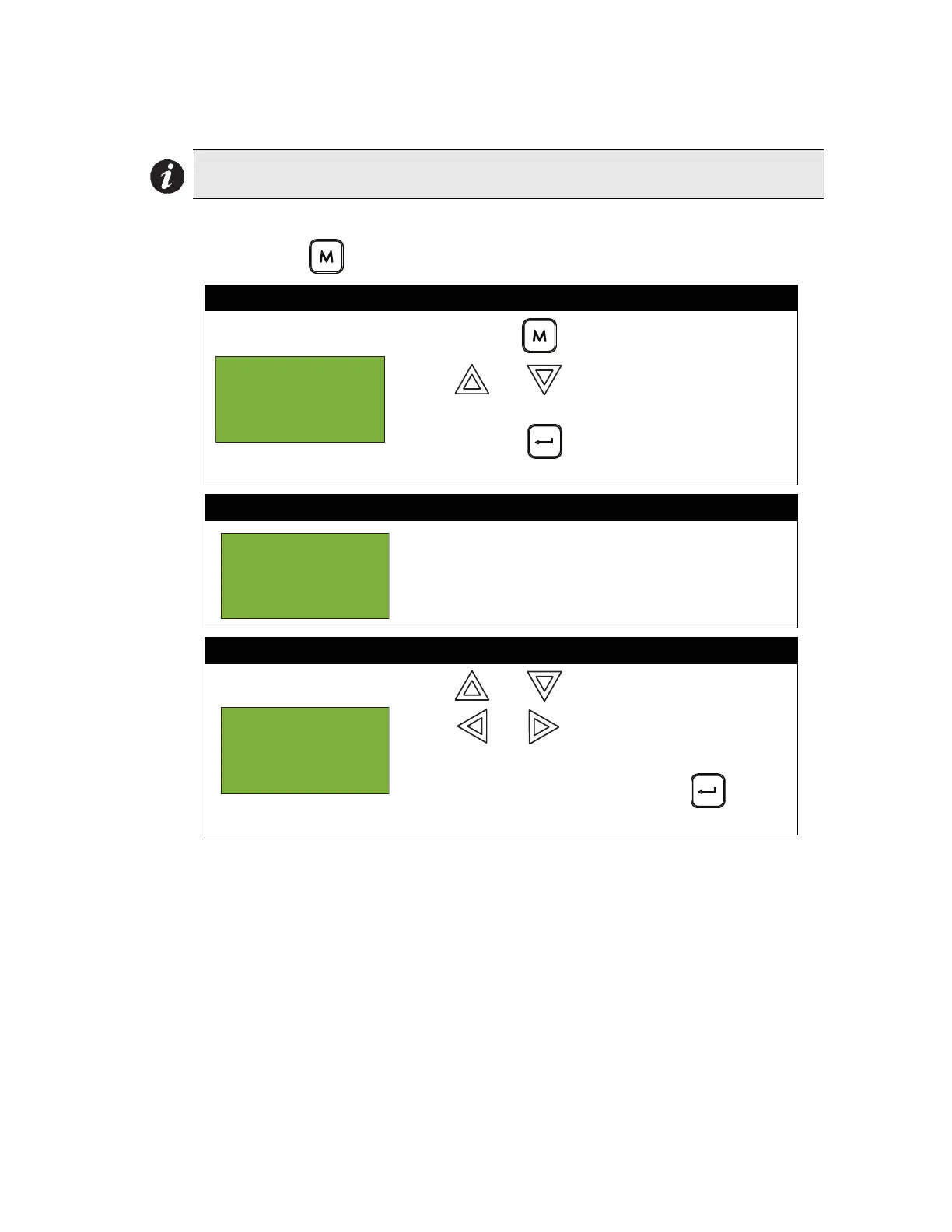FX-2000 User Guide
28
6. Set Time/Date
To enter the Set Time/Date option, you must be in the Command Menu. To enter the Command
Menu, press MENU ( ) when the display is in normal mode.
Note: Select this option if you would like to set the time only.You must use the
Configurator to change the date.
Step 1: Select Set Time/Date
1. Press MENU ( ) to select the Command Menu.
2. Use and to scroll the cursor to “Set Time/
Date”.
3. Press ENTER ( ) when the cursor flashes beside
“Set Time/Date” to select the Set Time/Date option.
Step 2: Enter your passcode (if required)
Enter your passcode. See page 26 for instructions on
entering passcodes.
Step 3: Set the Time
•Use and to change the time.
•Use and to move from hours, to minutes,
to AM/PM.
•When you are finished, press ENTER ( ) to
return to the Command Menu.
- Command Menu
-
4 Change
Passcode
Enter
passcode for
level 2 or
higher:
- Change Time -
Time: 12:08 PM
