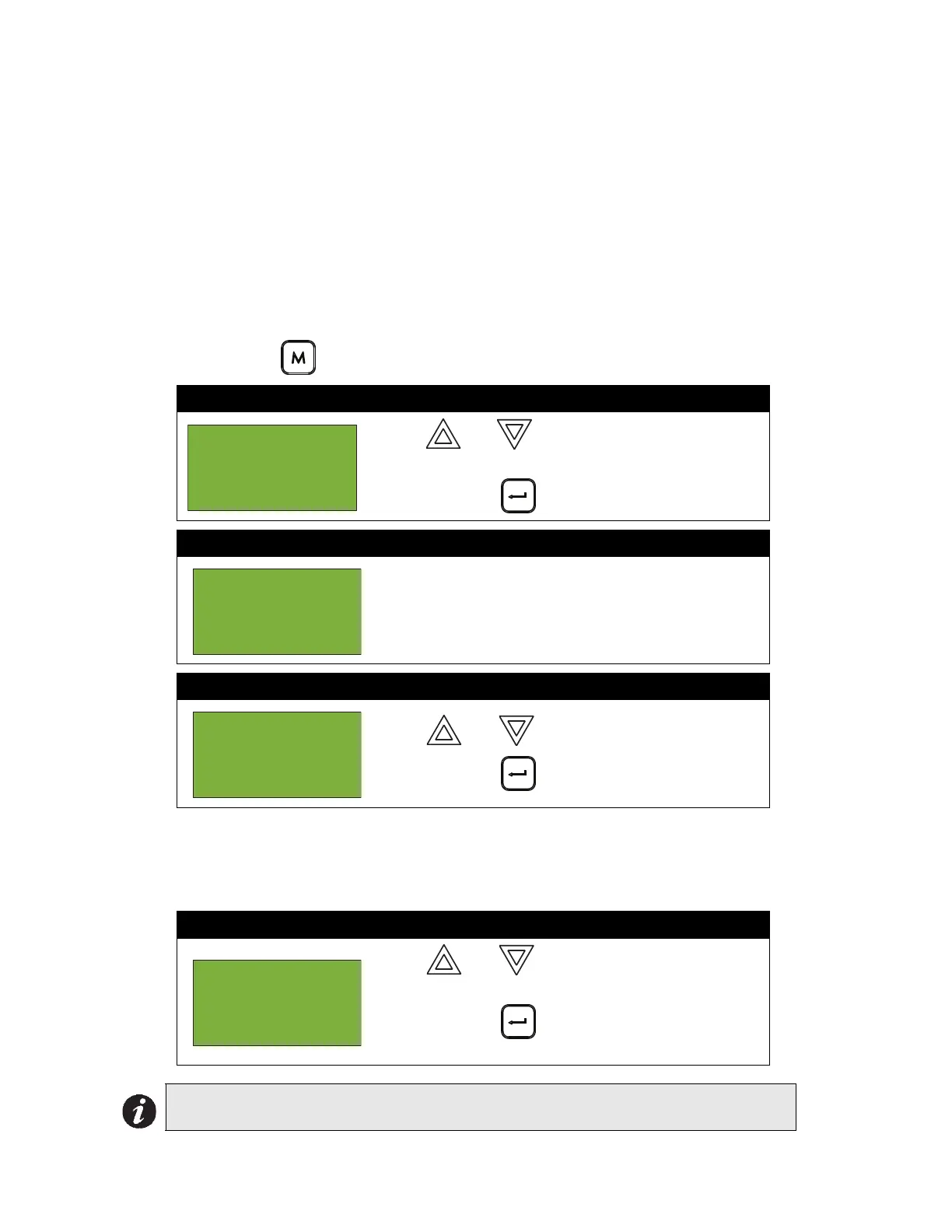Front Panel Menu Operation
27
• Supv. Queue button for the number 1
• Trouble Queue button for the number 2
• Monitor/Building Queue button for the number 3
Since there is no number available above three, your passcodes will consist of any combination of
zero, one, two, and three (up to 20 digits).
5. Day/Night Mode
Using the Configurator you can program day mode and night mode separately for different system
sensitivity levels. Select the Day/Night mode option in the Command Menu if you would like to
manually set the Day/Night mode.
To enter the Day/Night Mode option, you must be in the Command Menu. To enter the Command
Menu, press MENU ( ) when the display is in normal mode.
At this point the display will vary, depending on your choice:
• If you selected “yes”, continue to step 3.
• If you selected “no”, the display will show the message “Operation cancelled”, and then it will
return to the Command Menu.
Step 1: Select Day/Night Mode
1. Use and to scroll the cursor to “Day/Night
mode”
2. Press ENTER ( ) to continue.
Step 2: Enter your passcode (if required)
Enter your passcode. See page 26 for instructions on
entering passcodes.
Step 3: Select “yes” or “no”
1. Use and to select “yes” or “no”.
2. Press ENTER ( ) to continue.
Step 4: Select Mode
1. Use and to select “Manual Daytime”,
“Manual Night”, or “Auto day/night”.
2. Press ENTER ( ) to continue. The display will
now return to the Command Menu.
Note: The panel will stay in the mode you select until you change it to another mode.
- Command
Menu -
3 Walktest
4 Change
Enter
passcode for
level 2 or
higher:
Day/night mode
set
to auto
daytime
- Select Mode
-
1 Manual
Daytime
