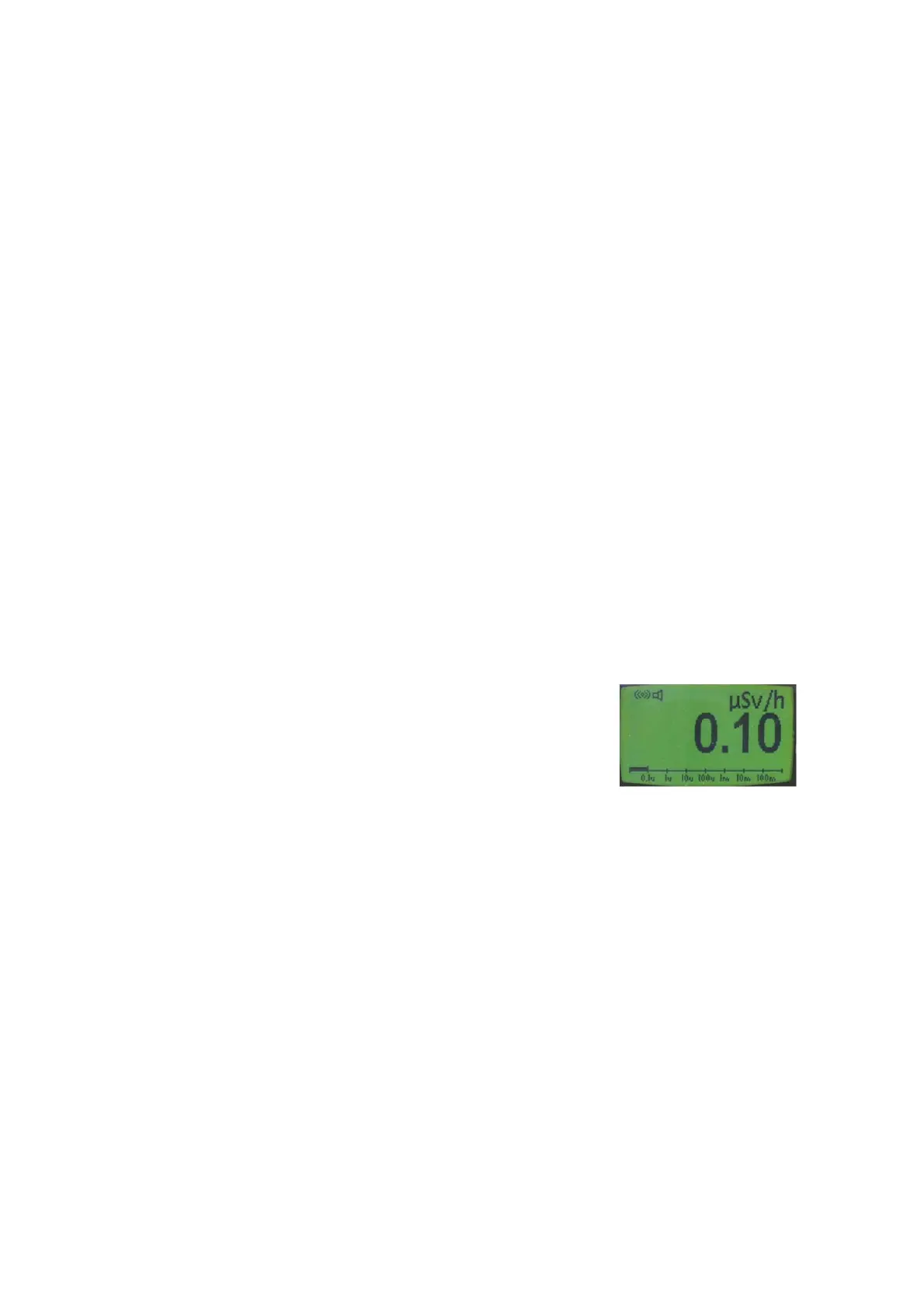10
The instrument starts measuring the dose rate and accumulating
the dose immediately when the instrument is switched on.
During the initial start-up, the instrument informs the user that
the time of the Real Time Clock has not been set (flashing ‘TIME
NOT SET’ message). The RTC can be set with the Configuration
Software CSW-31.
The parameters of the instrument can be changed using the
menu functions described later in this manual. The Configuration
Software for RDS-31 (CSW-31) is required to change those
parameters that are either disabled from the Instrument Menu
or are included only in the CSW-31. Almost all of the menu
functions can be disabled with the software. When the menu of
the instrument has been activated and the push button is not
pressed for 14 seconds, the display returns to the dose rate
display.
5.1 Indication of the Measuring Unit
The basic instrument RDS-31 has two units available for the
measurements when using the internal GM-detector: Sv-based
and rem-based units. A suitable sub-multiplier ‘µ’ or ‘m’ is set to
extend the display range. In addition ‘/h’ is applied to indicate
the dose rate. With external probes, additional units can be
provided in the display, depending on the external detector.
With external gamma detectors, the same
basic units can be used (Sv/h, Sv, rem/h
and rem). With external pulse mode
detectors (GMP-11/15/25 and ABP-150), the
display can be configured to units (cps, cpm,
dpm, Bq or Bq/cm
2
).
The selected unit is indicated above the reading.
The prevailing dose rate will be displayed within 10 seconds.
5.2 Display Illumination
To switch the illumination on, press the [
] button shortly.
The display backlight is lit for 24 seconds
Note: The Backlight state will depend on the configuration and
the ambient light condition.
Note: Pressing the [Ξ] button will activate the backlight, but it
will also activate the Menu
