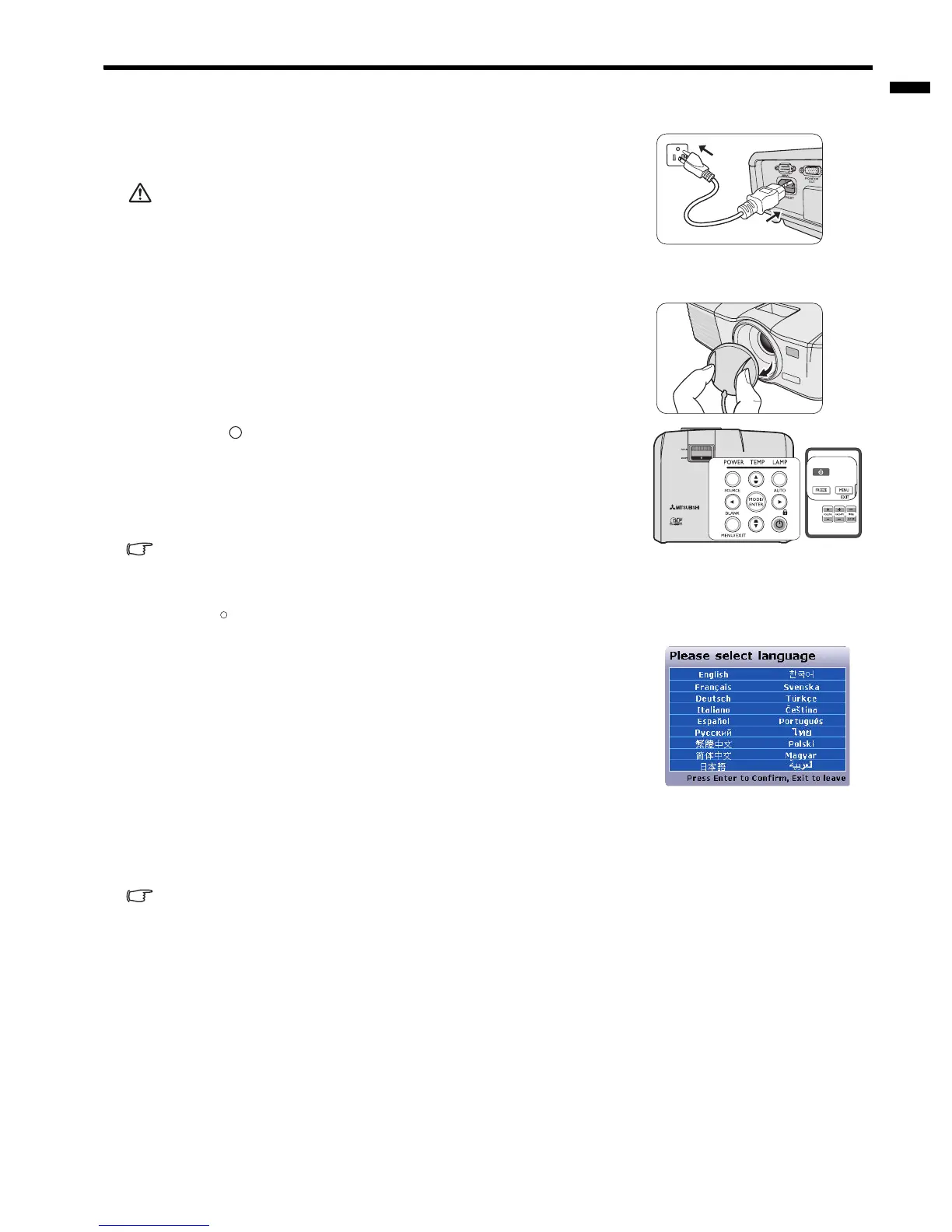EN-21
ENGLISH
Operation
Starting up the projector
1. Plug the power cord into the projector and into a wall socket. Turn on the
wall socket switch (where fitted). Check that the POWER indicator light
on the projector lights orange after power has been applied.
• Ask your installation specialist to provide an Earth leakage breaker. When you do
not use the projector, be sure to shut down the main power by the breaker.
• Please use the original accessories (e.g. power cord) only with the device to
avoid possible dangers such as electric shock and fire.
• In order to ensure the safety in case of trouble with the projector, use an
electrical outlet having an earth leakage breaker to supply the power to the
projector. If you do not have such outlet, ask your dealer to install it.
2. Remove the lens cap. If it is closed, it could become deformed due to the
heat produced by the projection lamp.
3. Press POWER on the projector or remote control to start the
projector. The POWER indicator light flashes green and stays green
when the projector is on.
The start up procedure takes about 30 seconds. In the later stage of start up,
a startup logo is projected.
(If necessary) Rotate the focus ring to adjust the image clearness.
• If the projector is still hot from previous activity, it will run the cooling fans for
approximately 90 seconds before energizing the lamp.
• To maintain the lamp life, once you turn the projector on, wait at least 5 minutes
before turning it off.
• After POWER is pressed, the image may flicker before the lamp becomes
stable. This is not a product malfunction.
4. If the projector is activated for the first time, select your OSD language
following the on-screen instructions.
5. If you are prompted for a password, press the arrow keys to enter a six-
digit password. See "Utilizing the password function" on page 23 for
details.
6. Switch all of the connected equipment on.
7. The projector will start to search for input signals. The current input
signal being scanned appears in the upper left corner of the screen. If the
projector doesn't detect a valid signal, the message 'No Signal' will be
displayed until an input signal is found.
You can also press SOURCE on the projector or remote control to select
your desired input signal. See "Switching input signal" on page 24 for
details.
If the frequency/resolution of the input signal exceeds the projector's operating
range, you will see the message 'Out of Range' displayed on a blank screen. Please
change to an input signal which is compatible with the projector's resolution or set
the input signal to a lower setting. See "Timing chart" on page 56 for details.
I
I
I
I
