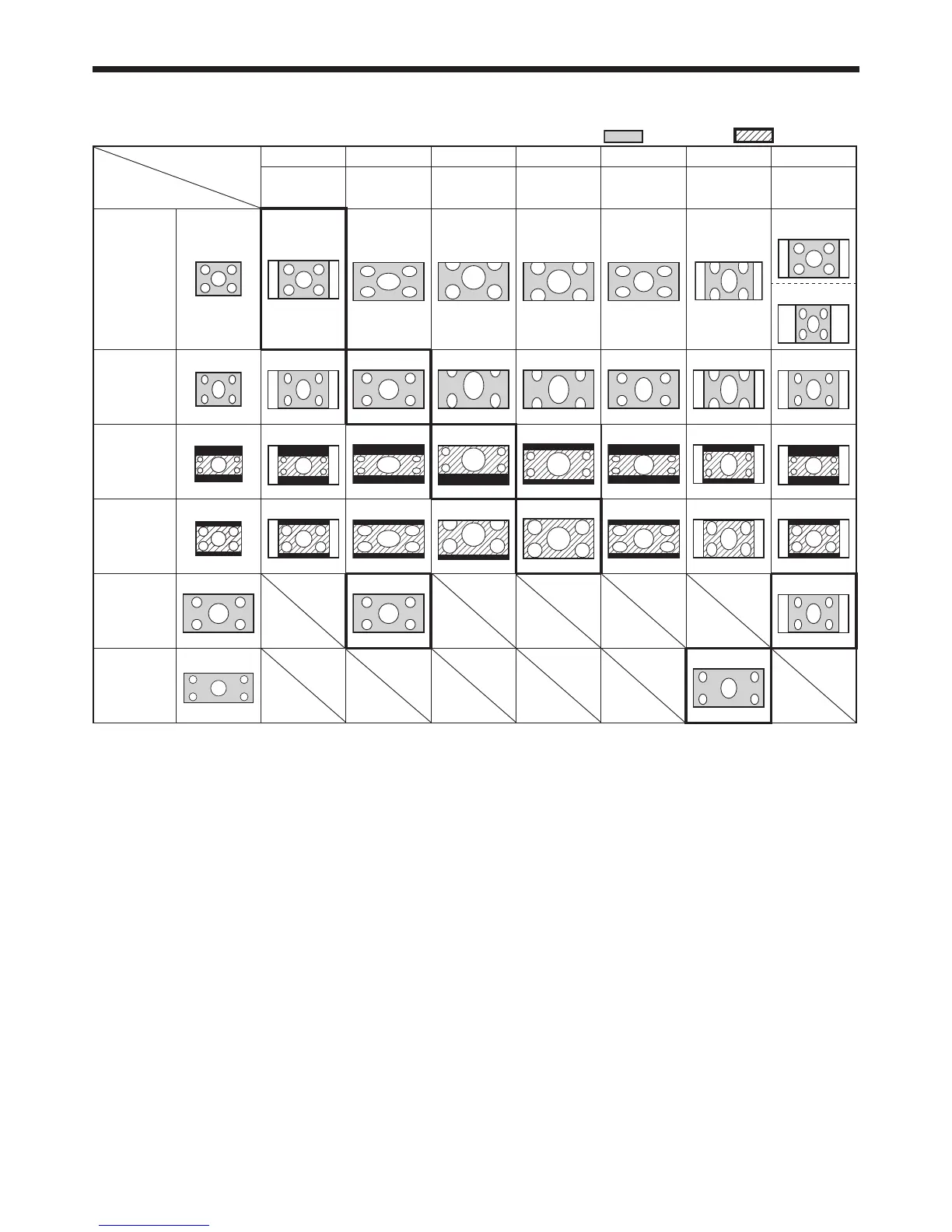EN-20
Viewing video images (continued)
Setting the aspect ratio
You can change the aspect ratio of the input video signal (or the ratio of width to height of the image). Change the
setting according to the type of the input video signal.
: Signal size : Image area
Setting
Original image size
4:3 16:9 ZOOM1 ZOOM2 STRETCH
ANAMORPHIC1 ANAMORPHIC2
Aspect ratio
changes depending
on the input signal.
Squeezed image is
expanded to 16:9.
CinemaScope image
is enlarged and
displayed together
with subtitles.
Vista image is
enlarged and
displayed together
with subtitles.
Image is enlarged to
16:9 while the center
aspect ratio remains
unchanged.
This mode is suitable
for viewing 2.35:1-
size images using the
anamorphic lens.
This mode is suitable for
viewing 16:9- or 4:3-size
images or images input
from personal computers
using the anamorphic lens.
4:3 image
(480i, 576i,
480p, 576p,
and PC)
480i, 576i,
480p, 576p
PC signal
Squeezed 4:3
(480i, 576i,
480p, 576p)
4:3
CinemaScope
(480i, 576i,
480p, 576p)
4:3 Vista
image
(480i, 576i,
480p, 576p)
16:9 image
(720p, 1080i,
1080p)
2.35:1 image
Bold frames are recommended modes.
When ASPECT is set to AUTO, an optimum aspect ratio is automatically selected depending on the input signal.
When ASPECT is set to ZOOM1, ZOOM2 or ANAMORPHIC1, display position can be changed with p or q button
on the remote control.
OVER SCAN in the SIGNAL menu is not available in the STRETCH mode.
Display pattern changes according to the setting of SCREEN SIZE in the IMAGE menu. The table above is in the
case of “16:9.”
This projector is equipped with a function to change the aspect ratio. If you select an aspect ratio that is inconsistent
with that of the input signal, images around the screen edges may be hidden or deformed. When viewing original
video works reflecting the authors’ intentions, you are recommended to keep their aspect ratios unchanged.
It may be an infringement of the rights protected by the copyright law to project images compressed or enlarged
by changing the aspect ratio in public areas, such as inside and outside shops and hotels, for commercial or public
viewing purposes.
When SCREEN SIZE of ADVANCED MENU is set to CINEMA SCOPE(2.35:1) in the IMAGE menu, STRETCH,
ANAMORPHIC1 and ANAMORPHIC2 cannot be selected for ASPECT.
•
•
•
•
•
•
•
•
