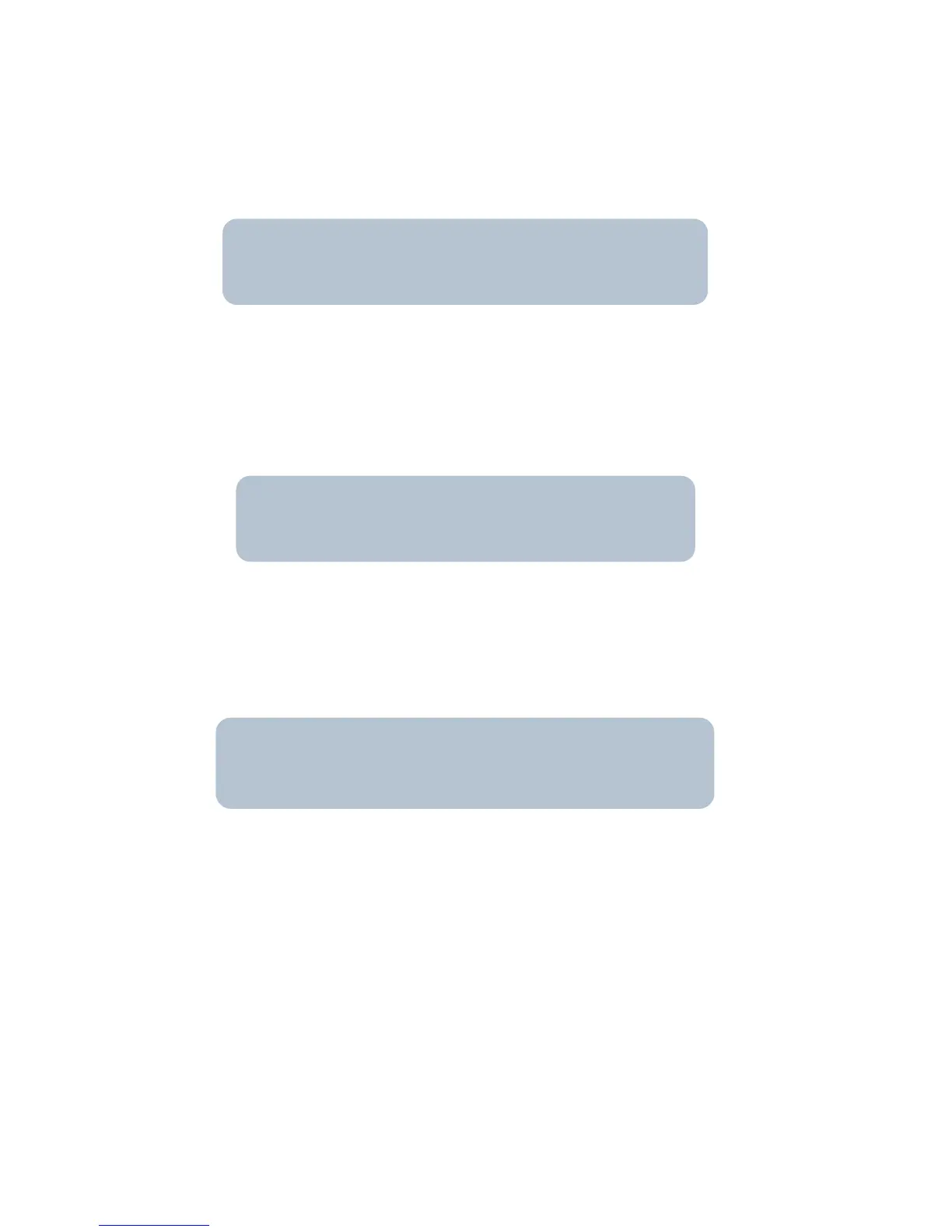MKS Instruments UK Ltd
Microvision2 Hardware Manual – SP101015.102 August 2010
22
7.1 Adding the Microvision2
to an existing network
The Microvision2
is to be connected to a network running Auto-IP or DHCP
Option - Use Auto-IP
If the Microvision2
is to be connected to a network where existing devices obtain their IP address
automatically, then no further configuration is required.
You can safely connect the Microvision2
to your network.
The Microvision2
is to be connected to a network running BOOTP
Option - Use Auto-IP
If the Microvision2 is to be connected to a network running BOOTP, then your IT Specialist will need to
perform certain tasks on the BOOTP Server to complete the installation.
Do not connect the Microvision2
to your network without involving your IT specialist.
The Microvision2
is to be connected to a network using Static IP addressing
See the Static IP Addressing section
For details on how to assign a static IP address to the Microvision2, please see the guide on Page 26.
You will need to be allocated an IP address for use by your IT Specialist, or have them perform the
installation for you.