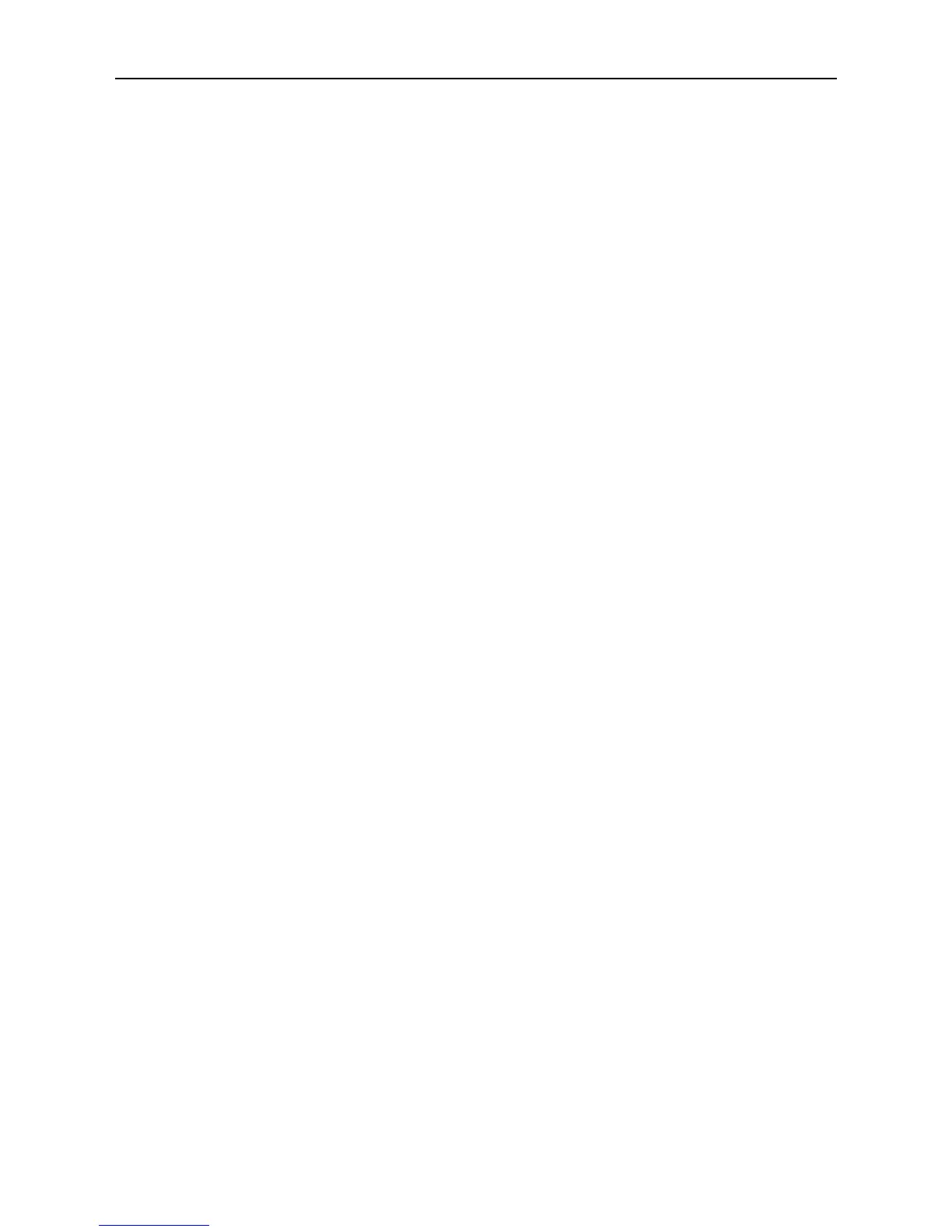MoTeC C125 Track Kits 19
8. Highlight the device displayed in the connected device window, and select
the Select button.
9. Select OK on the new IP screen.
10. Select OK on the Connection settings screen.
11. Select File > New
12. Select C125 M4 M48 template if you have one of those ECUs. Other
ECUs will require a custom template.
13. Select Online > Send Configuration to put the configuration in the Dash.
14. Save the file with a new name, such as “my start file”
15. Choose yes or ok to any warnings that display while this new
configuration is sent to the Dash.
16. Power up the car, including turning on the ECU. The number in the top
right of the display should change to show the current Engine Temperature.
NOTE: If the Engine Temperature is still not displayed, check ECU
settings, as shown below.
17. The installation should now be complete.
ECU settings
Start M4/M48/M8 ECU Manager and connect the laptop.
Select Adjust > General setup > Miscellaneous Setup 2
Set Telemetry Baud Rate to 19201
Set Telemetry Data Set to 5
