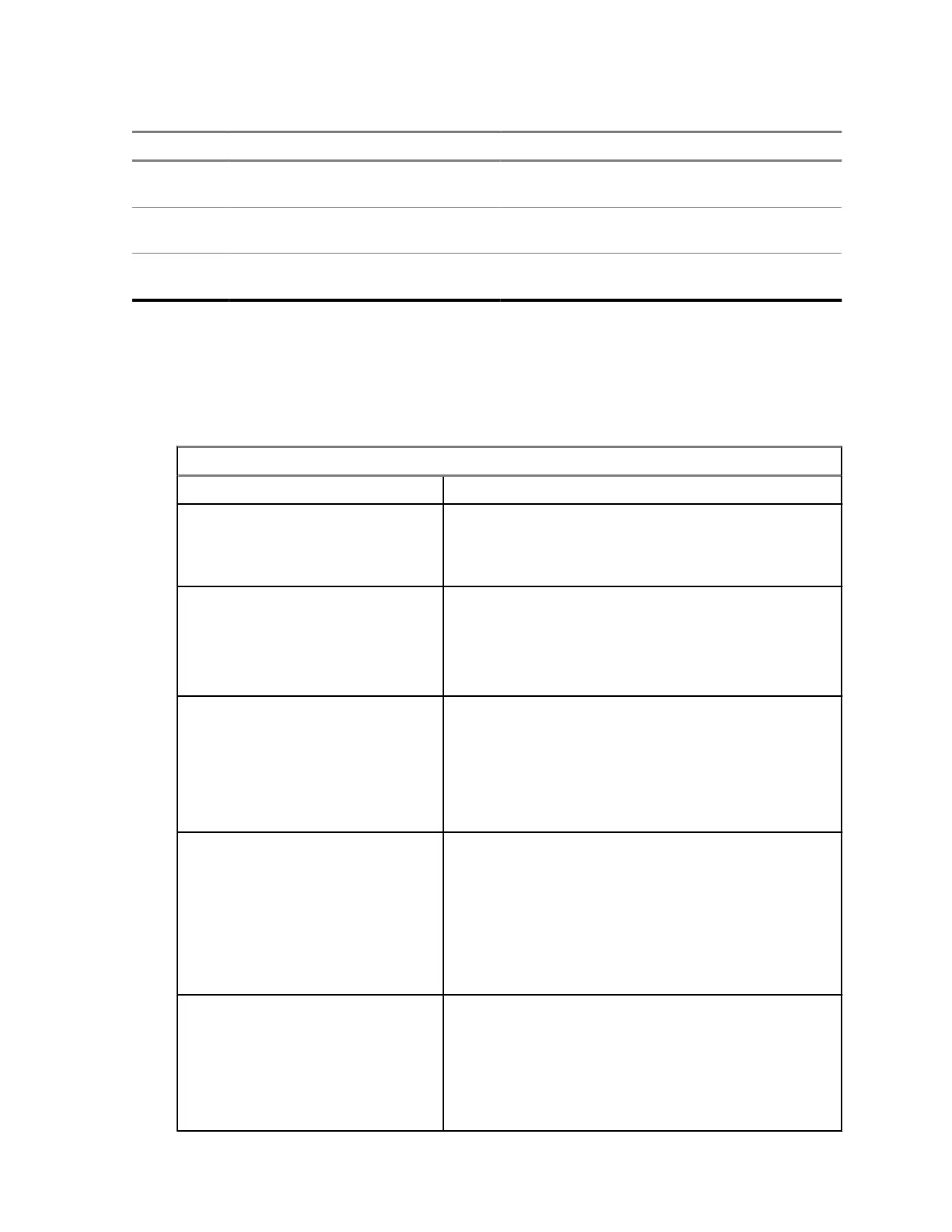Table 11: Call List Tab
Label Name Description
1 Last Used Number Your radio displays the last number received
or dialed.
2 Radio ID Call List Your radio displays the numbers and names
of saved Radio ID.
3 My Information Your radio displays your user and group num-
ber associated with the current channel.
20.2
Accessing Contacts
Procedure:
To access the contacts, use the following options:
Option Actions
Accessing Dialer From the Home screen, tap Contacts→FAB.
Viewing the contact details
a From the Home screen, tap Contacts.
b To view the secondary information of the contact,
tap <<Required Contact>>→Down Arrow.
Deleting the contact
a From the Home screen, tap Contacts.
b To delete the contact, tap <<Required
Contact>>→More→Delete Contact.
c To confirm the action, tap Delete.
Adding a contact to a Call List
a From the Home screen, tap Contacts.
b To add contact to a call list, tap <<Required
Contact>>→More→Add to Call List.
c Select the open slot.
d Tap confirm.
Editing a contact in a Call List
a From the Home screen, tap Contacts.
b To edit a call list, tap <<Required
Contact>>→More→Edit Call List.
c Select which number you want to edit.
d Select the contact you want to move.
e Select the new open slot.
Deleting a contact from a Call
List
a From the Home screen, tap Contacts.
b To edit a call list, tap <<Required
Contact>>→More→Edit Call List.
c Select X beside the number you want to delete.
d To confirm the action, tap Remove.
MN009207A01-AA
Chapter 20 : Contacts
83
