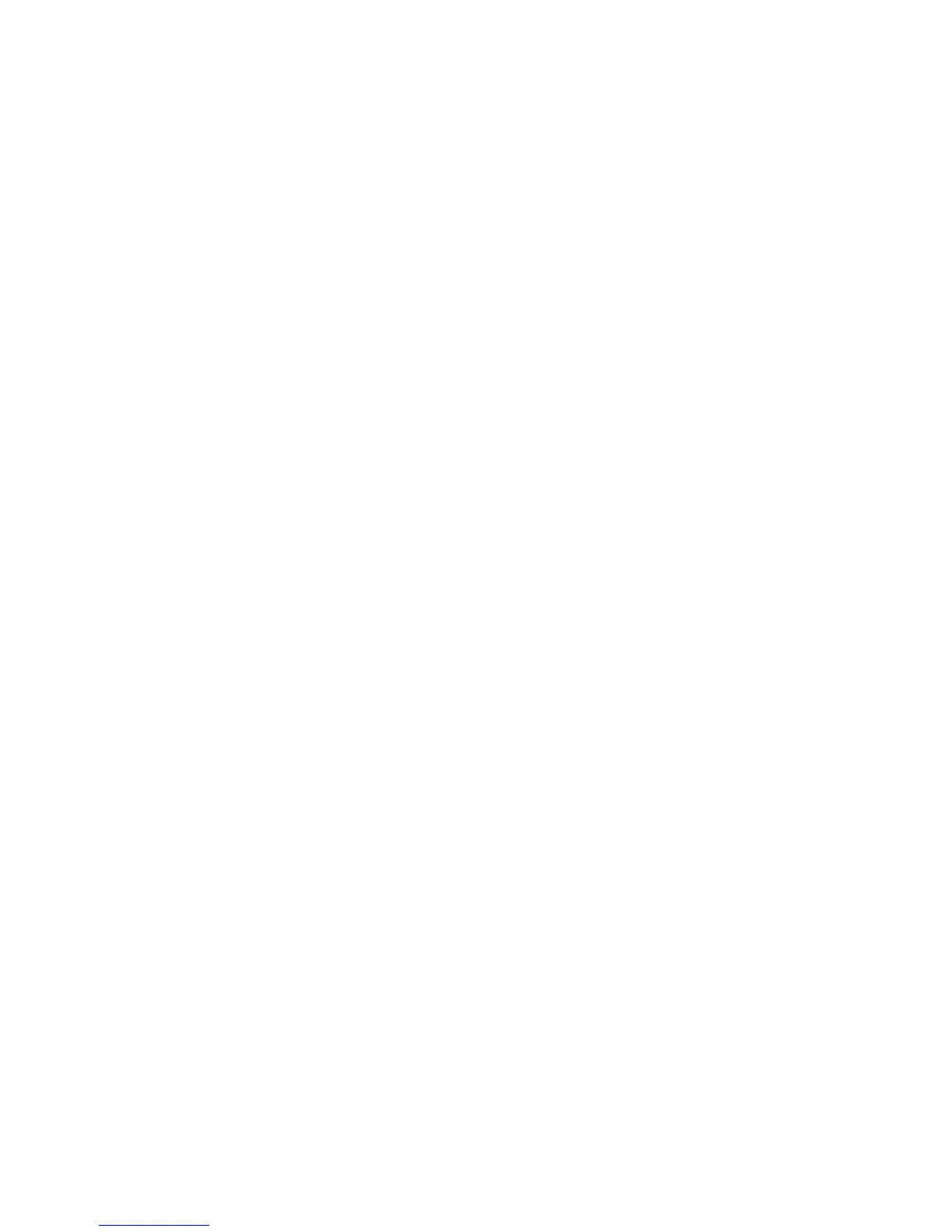21
main attractions
sync with a computer
Note:
For information about connections
(Bluetooth®, VPN, and web browser), see
page 85.
You can use Microsoft® ActiveSync® version
4.1 or above to synchronize information
between your phone and desktop computer.
ActiveSync compares your phone’s contact
information, calendar appointments, e-mail
messages, and media files to those on your
computer and then updates to the most
recent information.
installing and setting up ActiveSync
To synchronize information on your phone
with a PC, you must install Microsoft
ActiveSync software on your computer.
Caution:
Verify the minimum requirements
for your computer and the operating system
on the CD-ROM sleeve or Microsoft Mobile
Phone website
(
http://www.microsoft.com/windowsm
obile
) before installing the software.
Note:
If you do not have a CD-ROM, you can
download the latest ActiveSync software from
the Microsoft Windows Mobile website
(
http://www.microsoft.com/windowsm
obile
).
1
Install ActiveSync on your PC.
2
After setup completes, connect your
phone to the PC. The phone drivers install
on your computer and then the Sync
Setup Wizard automatically starts.
3
Follow the instructions on the screen to
complete the wizard.
Note:
You can configure an Exchange Server
connection to synchronize directly with
Exchange Server and Outlook e-mail clients.
The Sync Setup Wizard will prompt you for
