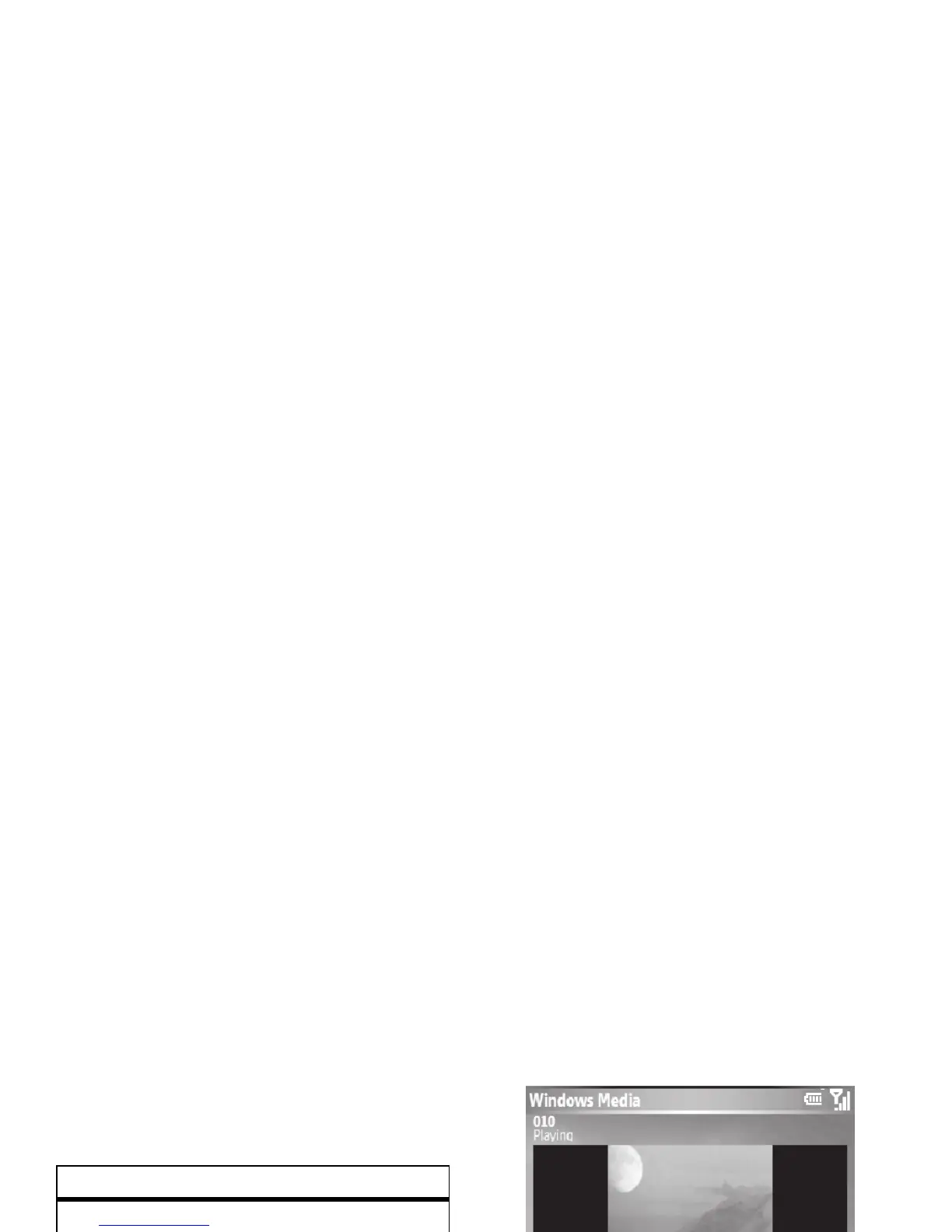40
main attractions
video options
In the video viewfinder press
Menu
>
Options
to
open the Options Menu. This menu can
include the following options:
Note:
General
and
Slideshow
options are also
available in this menu, however these settings
are specific to picture files only.
play a video clip
For more video playback and Windows Media
features, see page 60.
Find it:
Start
>
Pictures & Videos
> video clip >
Play
The video clip displays in the Windows Media
screen.
Tip:
To play video in full screen, press
Menu
>
Full Screen
. Not all videos play in full screen
mode. Only those videos that were captures
in the correct resolution.
If a call comes in while watching a video, the
video pauses and a call alert appears. You can
choose to answer the call or ignore it. To
continue watching the movie, select the
Play
button.
option
Camera
Select default save locations,
video filename prefixes, and
image compression.
Video
Determine audio and time limit
settings for video files.
