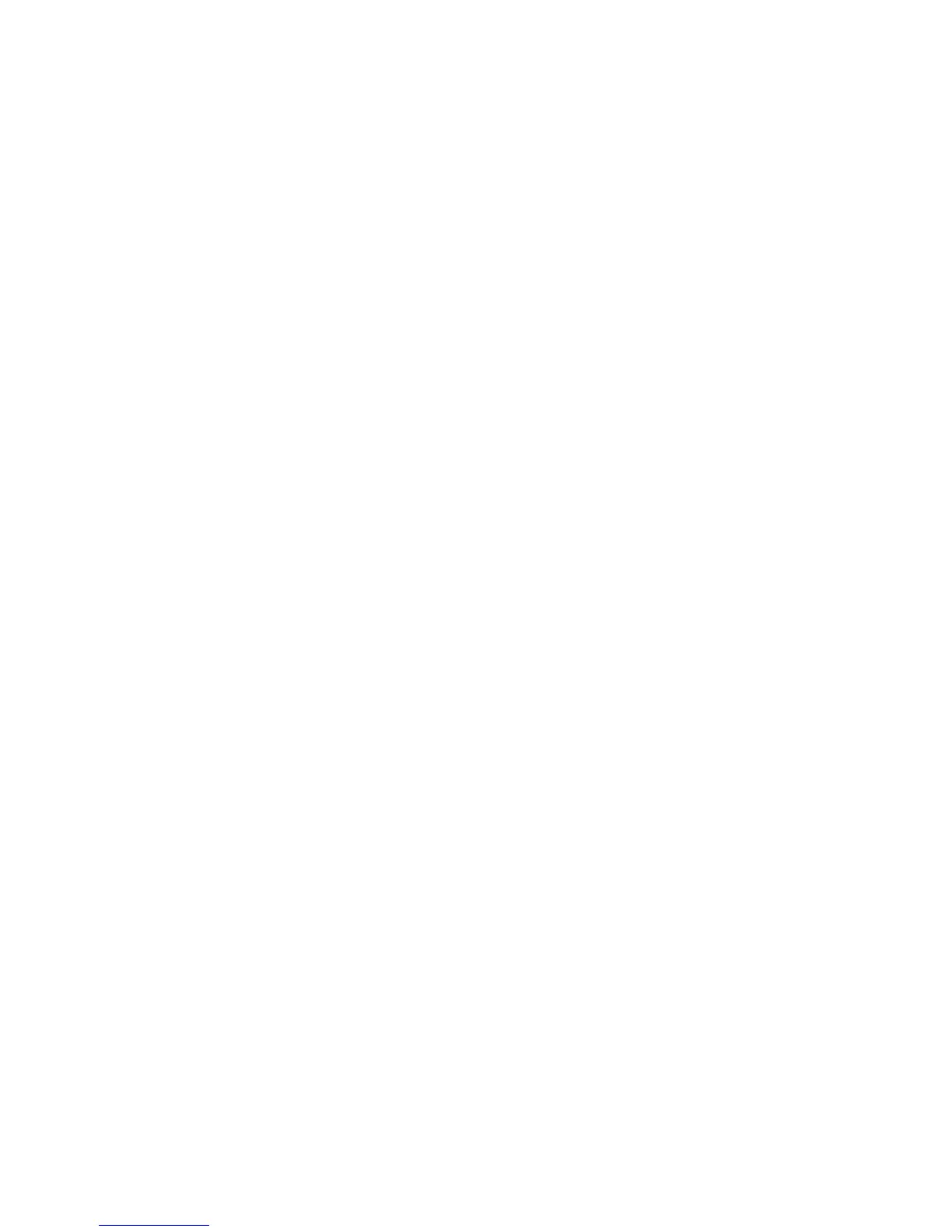68
customize
3
In ActiveSync on your PC, click Explore
and double-click My Windows Mobile
device.
4
Double-click Application Data, double-click
Home, and paste the image into that
folder.
Note:
If you download a picture file for a
wallpaper, it does not automatically save
in the Pictures folder. To move your
picture file, press
Start
>
File Manager
>
My
Documents
. Highlight the picture file you
want to copy to the My Pictures location,
press
Menu
>
File
>
Copy to
and select
My
Documents
>
My Pictures
. If the picture file is
not located in the My Documents folder,
go to the folder where the sound file is
stored and copy it to the My Pictures
folder.
backlight
To save battery life, your
backlight
turns off
when you’re not using your phone. The
backlight turns back on when you press a key.
To set how long your phone waits before the
backlight turns off:
Find it:
Start
>
Settings
>
More...
>
Power Management
>
Backlight
time out on battery
and
Backlight time out on AC
To save battery life, the
display
can turn off
when you’re not using your phone. The
display turns back on when press a key. To set
how long your phone waits before the display
turns off:
Find it:
Start
>
Settings
>
More...
>
Power Management
>
Display Time out
