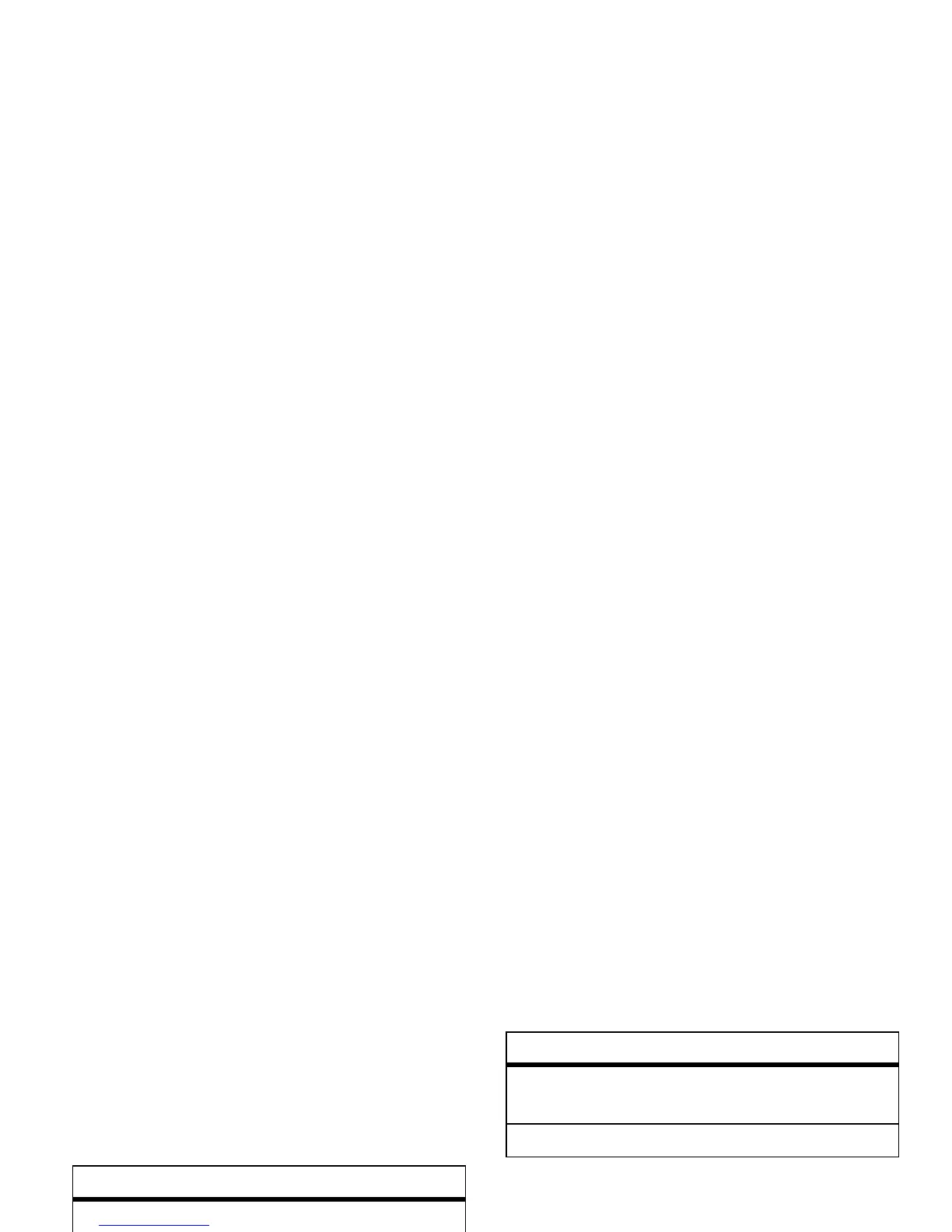41
main attractions
video playback options
In the video playback window press
Menu
>
Options
to open the
Video Playback Menu
. This menu
can include the following options:
download and copy
media files
You can copy or download media files from
your computer or the Internet onto your
phone.
copy files from your computer
To copy files from your computer to your
phone:
Note:
You must have ActiveSync on your PC
installed as described on page 21.
1
Connect the phone to your PC.
option
Playback
Determines how the time
counter is displayed, whether to
pause playback while using
another program, and whether
to resume playback after a
phone call.
Video
Options for displaying in full
screen and when to scale to fit
window.
Network
Selects default network settings
for streaming media.
Library
Determines if the player starts
on the Library screen.
Skins
Determine Windows Media
Player skin theme.
Buttons
Set playback button mapping.
option
