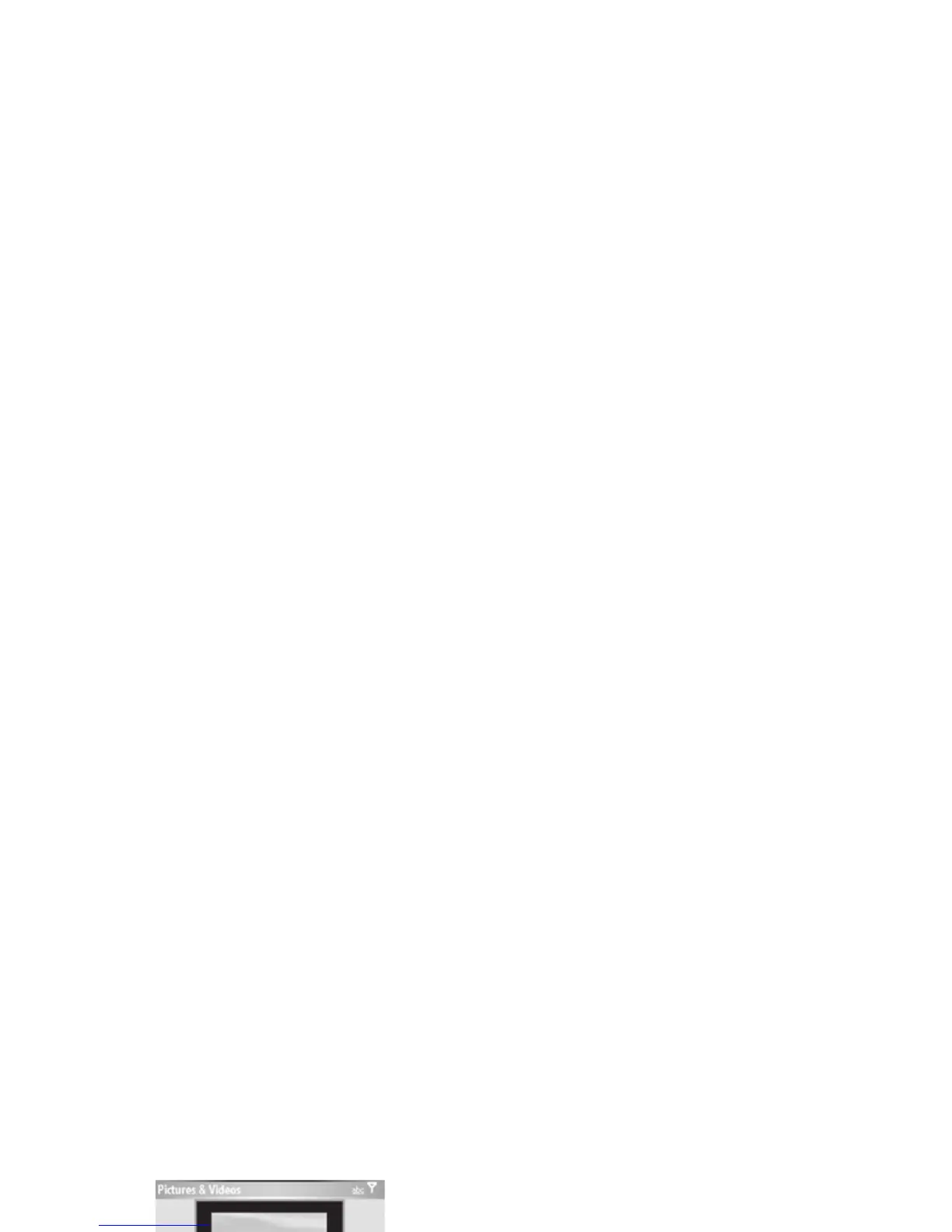39
main attractions
record & play video clip
record a video clip
Find it:
Camera (Í
) >
Menu
>
Video
Tip:
To adjust video settings (
still
,
brightness
,
quality
, and
white balance
) in
the video viewfinder, press
Menu
.
1
Point the camera lens at the photo
subject.
2
Press the
Camera
(
Í
) key or the center
select key (
s
) to begin recording a video.
The video displays in the viewfinder.
3
Press
Stop
to end recording the video
altogether, or press
Pause
to pause
recording and
Resume
to continue
recording.
Note:
Videos are automatically stored in
your phone. To view them: Press
Start
>
Pictures & Videos
. Select the video to view
and press
Play
or the center select key
(
s
).
Tip:
To view videos located in a folder other
than the default video folder, including a
storage card, press
Start
>
Pictures & Videos
>
Menu
>
Folder
, and then select the folder that
contains the stored videos.
01:33
Remaining
recording
time
Current
recording
length
