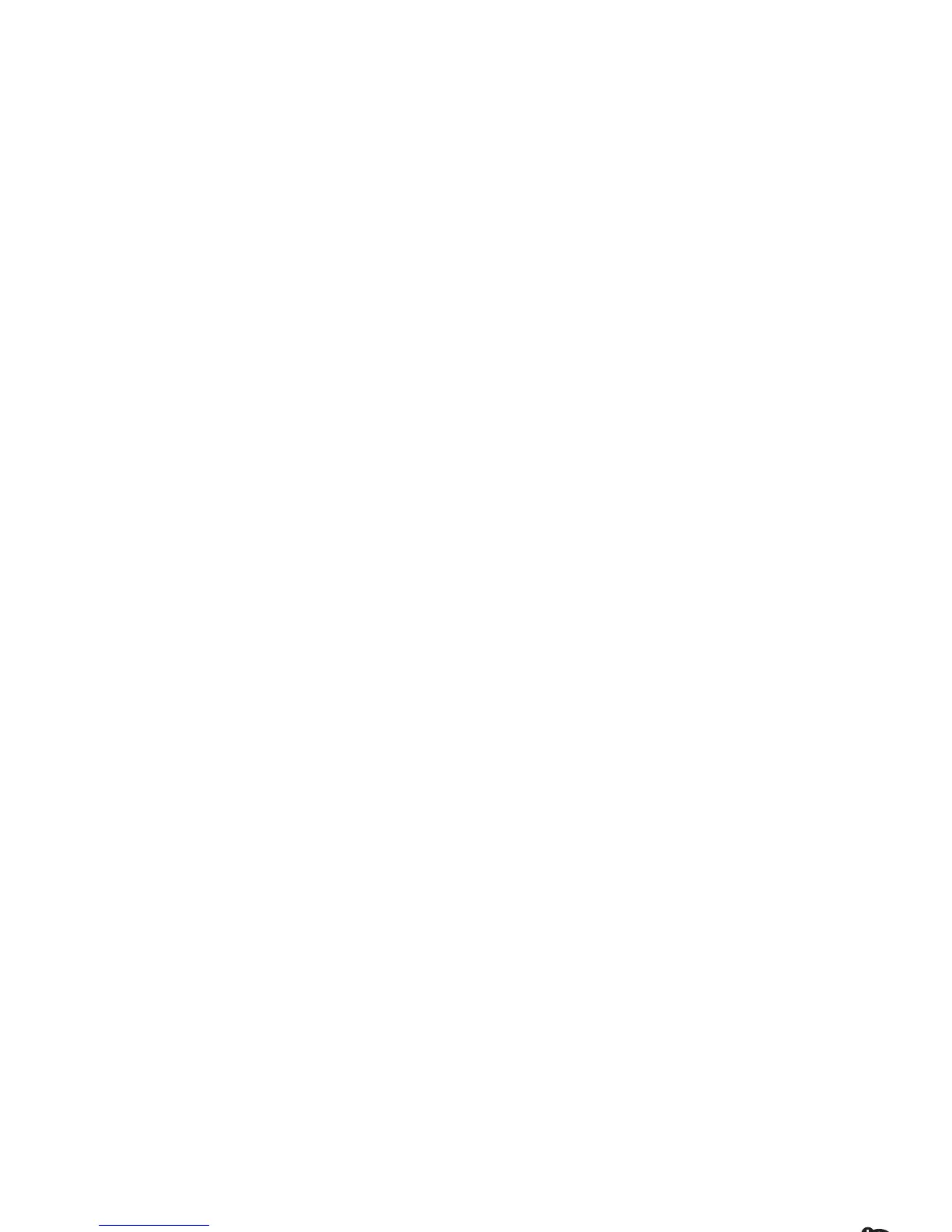25
main attractions
1
Press
Start
>
Messaging
>
Outlook E-mail
.
2
Select
Menu
>
Options
>
New Account
.
3
In
Your name
, enter your display name for
e-mail messages.
4
In
E-mail address
, enter the e-mail address for
this account.
5
Select
Attempt to obtain e-mail settings from the
Internet and select Next
.
Note:
If the account sets up successfully, you
will be prompted to send and receive e-mail.
If not, you must click
Next
and see the next
section.
manual e-mail accounts settings
If you tried to automatically set up your
account and were prompted for detailed
e-mail settings, call your e-mail (internet)
service provider for additional information.
Note:
You will need the following information
from your e-mail provider: Domain, Server
type (POP3 or IMAP4), Account name,
Incoming mail server (POP3 or IMAP4),
Secure Sockets Layer (SSL) connection
requirements, and Outgoing mail server
(SMTP) to complete the set up.
1
Press
Start
>
Messaging
>
Outlook E-mail
.
2
Select
Menu
>
Options
>
New Account
.
3
In
Your name
, enter your display name for
e-mail messages.
4
In
E-mail address
, enter the e-mail address for
this account.
5
Select
Next
.
6
Enter the information from the e-mail
(Internet) service provider as appropriate
until setup is complete, and click
Finish
.
