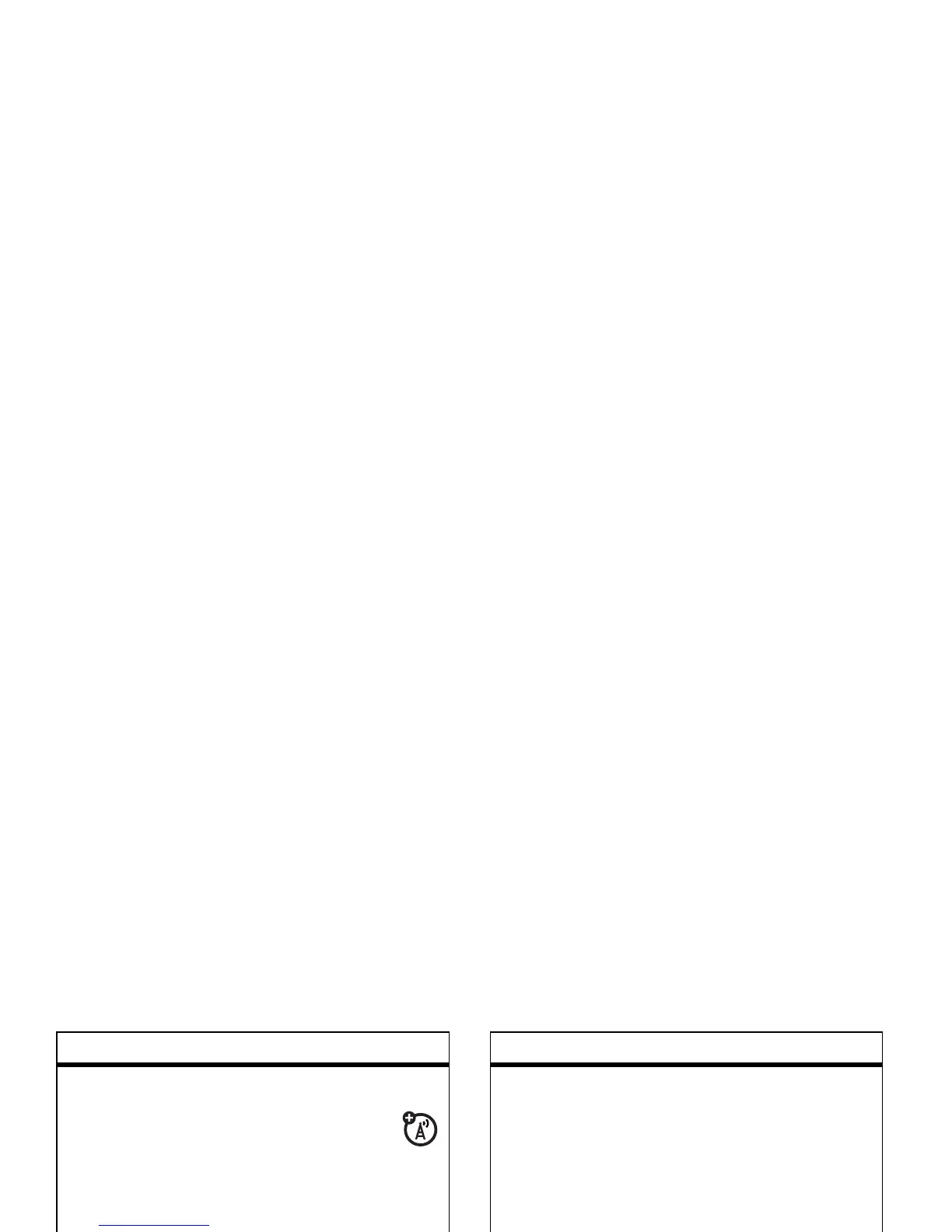32
main attractions
create and send e-mail
Start
>
Messaging
>
Outlook E-mail
> E-mail
Account >
New
Tip:
Remember you must have your e-mail
set up to send an e-mail (see page 24).
To add a picture, voice note, or file in an
e-mail message, in the message area press
Menu
>
Insert
>
Picture or Voice Note or File
Tip:
You can save a draft of a message that
you are composing to finish and send later.
Press
Menu
>
Save to Drafts
. A draft of the
message is stored in the Drafts folder of the
account you are in.
features
create and add e-mail signature
Find it:
Start
>
Messaging
>
Outlook E-mail
> E-mail
Account
Press
Menu
>
Options > Signatures
Scroll to the account for which you are
creating the signature. Select
Use signature with
this account
.
Select the Signature box, enter your
signature, and press
Done
.
Tip:
To insert a signature in every message
you send, select I
nclude when replying and
forwarding
. Otherwise, a signature is inserted
only in new messages.
read new messages
To quickly view new messages, click
the message notification area on the Home
Screen.
features
