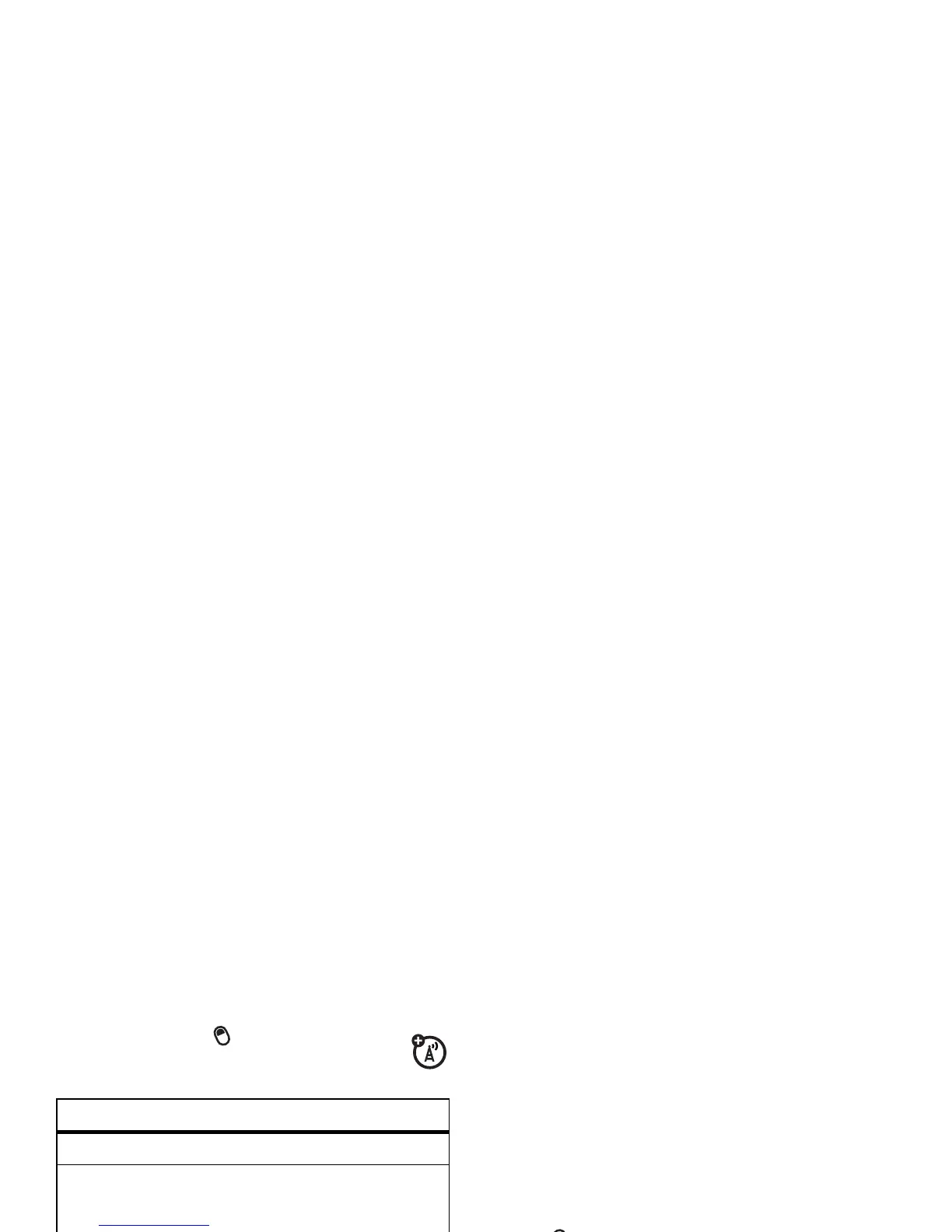56
basics
Press the
ALT
key ( ) in a text entry
screen to select an entry mode:
•
To backspace and delete a single
character in any input mode, press the
Back
key (
À
).
To backspace and delete an entire text
or numeric field in any input mode,
press and hold the
Back
key (
À
).
•
To enter a symbol, press the
ALT
key
( ) and then the
Caps
key (
Â
). The
Symbol page displays. Press the center
select key (
s
) or thumb wheel to
select the symbol you want.
•
To enter numbers quickly, press
Alt
key
( ), to switch to
ALT
or number mode.
Tip:
If a field permits a numeric entry
only, like a phone number, the input
mode automatically defaults to
secondary key entry mode.
•
To start a new line, press
Enter
(
Á
).
input modes
i
primary key entry
Ã
Secondary key entry. In this
mode the next key pressed will
be the secondary character. After
next key is pressed, the device
will return to primary key entry
mode.
Ä
Secondary key lock. In this mode
all subsequent keypresses will
be secondary keys until the
ALT
key ( ) is pressed again.
