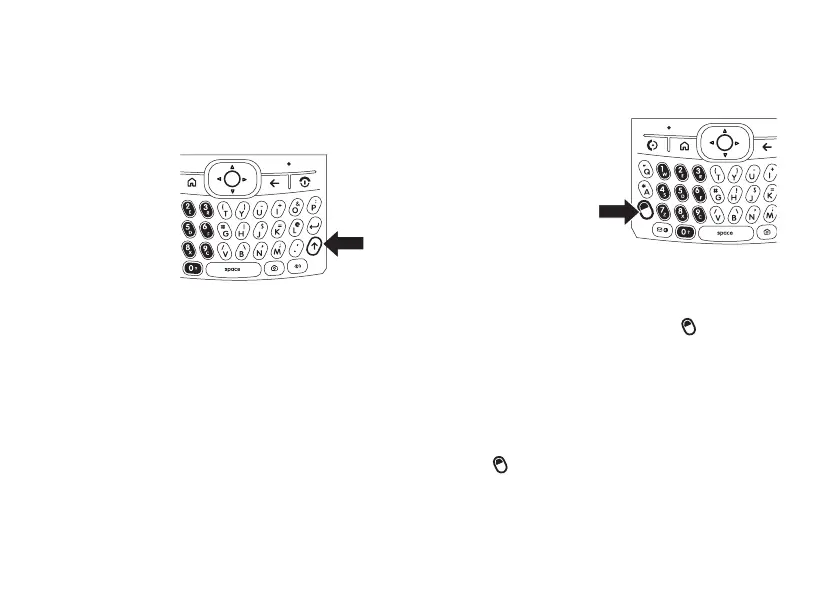14
essentials
change between
uppercase, lowercase,
and caps lock
Your phone has
a QWERTY
Keypad, much
like your
computer
keyboard. You
can use it to
type e-mail and text messages, as well as
enter contact information. Here are some
basics: Press the
Caps
key (
Â
) to change
between uppercase, lowercase, and caps lock
within a text input mode. For more details
regarding text input modes see page 52.
entering text and
numbers
You enter text and
numbers using the
phone keypad.
When you select a
field that requires
text or numbers, the
phone automatically
selects the appropriate input mode. However,
if you need to switch between modes or
enter symbols, press the
ALT
key ( ). See the
indicator at the top of the Home Screen to
identify the current text mode setting. For
details about the different text modes, see
page 52. To enable
CAPS
lock, press the
Caps
key (
Â
) twice. To enable
Number
lock, press the
ALT
key ( ) twice.
