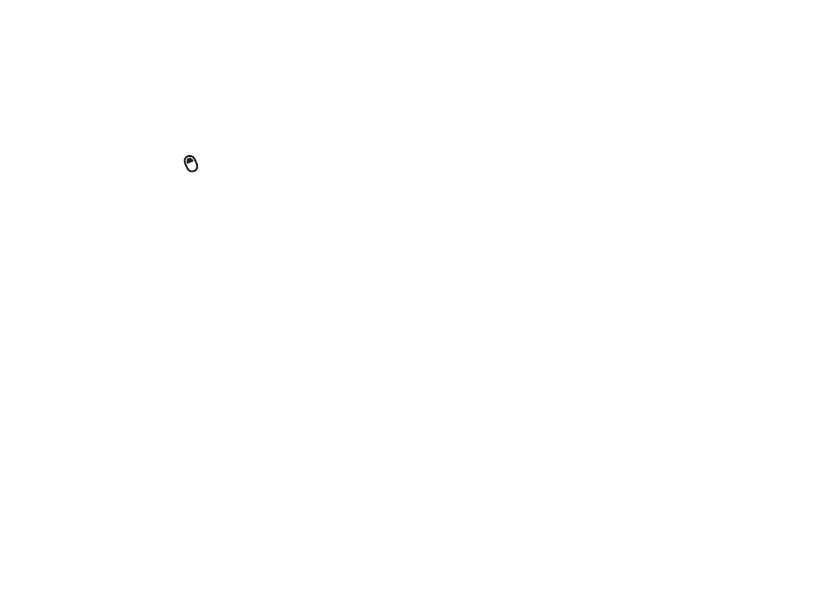17
essentials
4
Choose either a simple password (4-digit
number) or strong numeric (a
hard-to-guess numeric PIN) password
type.
5
Enter and confirm your password. Press
the
ALT
key ( ) to switch to numeric
mode.
Note:
When you choose a password, it can
only be a numeric value.
6
Press
Done
.
To unlock the phone, press
Unlock
. When the
unlock screen displays, enter your password
and press
Done
.
Tip: Be certain to remember your
password
. Without your password, you can
reset your phone, but it will result in the loss
of your personalized settings and all content
stored in phone memory. To perform a hard
reset, hold down the center select key (s) for
5 seconds while turning the phone on.
Note:
You can make emergency calls on a
locked phone (see page 68). A locked phone
still rings or vibrates for incoming calls or
messages,
but you DO NOT need to unlock
it to answer
a call.
security auto phone lock
To enable an automatic phone lock, where
your phone automatically locks after a
specified time, use auto phone lock.
Find it:
On the Home Screen, press
Start
>
Settings
>
Security
>
Enable Phone Lock
lock & unlock keypad
Press and hold the Home key (
Y
). When the
Quick List displays, highlight and select
Key
