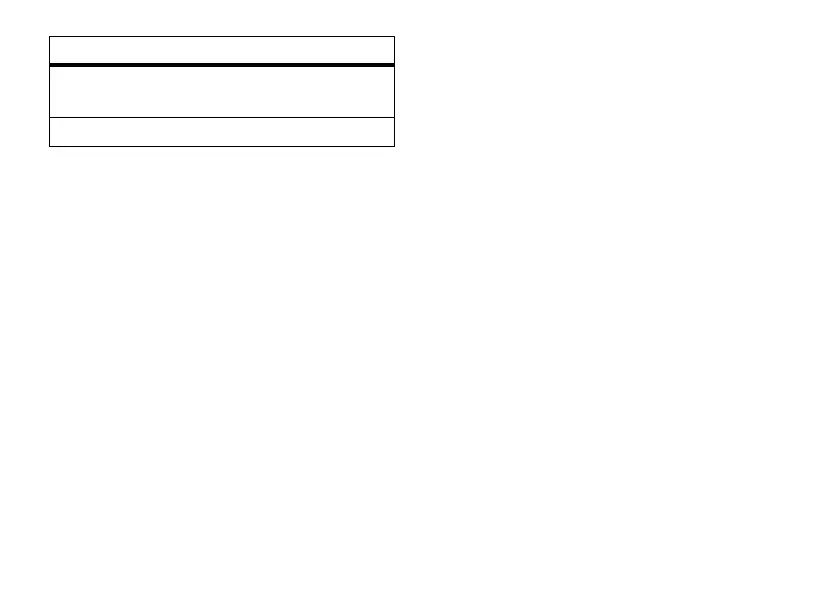40
main attractions
download and copy
media files
You can copy or download media files from
your computer or the Internet onto your
phone.
copy files from your computer
To copy files from your computer to your
phone:
Note:
You must have ActiveSync on your PC
installed as described on page 20.
1
Connect the phone to your PC.
2
In ActiveSync on your PC, click
Explore
and
double-click
My Windows Mobile
device.
3
On your computer, find the files you
would like to copy to your device and drag
and drop the files into the
My Windows Mobile
folder.
Tip:
If you download music files on your
phone, make sure you save (or move) the files
onto your memory card. Then open Windows
Media player press
Menu
>
Update Library
. Once
your Library is updated, you can view and play
the new music files.
Bluetooth® wireless
Your phone supports Bluetooth wireless
pairing (also called linking or bonding). You can
pair your phone with a Bluetooth headset or
car kit, or pair your phone with a computer to
exchange and synchronize files.
Skins
Determine Windows Media Player
skin theme.
Buttons
Set playback button mapping.
option
