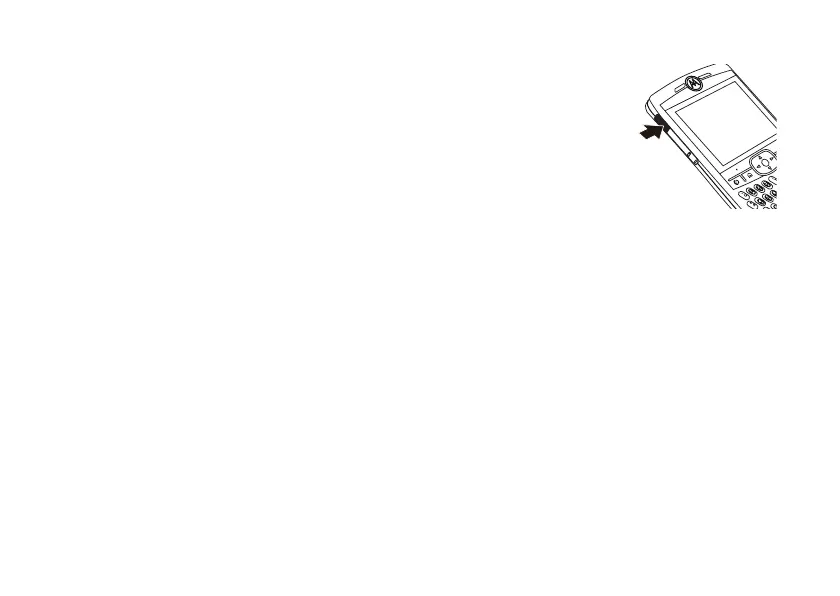22
main attractions
3
On your phone, verify that Bluetooth is
turned on (Press
Start
>
Bluetooth
>
Bluetooth
Manager
>
Settings
. Toggle
Status
to
Bluetooth ON
).
4
Press
Start
>
ActiveSync
.
5
Select
Menu
>
Connect via Bluetooth
. Ensure
that the phone and PC are within close
range.
6
If this is the first time you have connected
to this PC via Bluetooth, you must
complete the Bluetooth wizard on the
phone and set up a Bluetooth partnership
with the PC before synchronizing.
7
Select
Sync
.
8
When finished, select
Menu
>
Disconnect
Bluetooth
.
9
To preserve battery power on your phone,
turn off Bluetooth (see page 41).
synchronizing via infrared
Once ActiveSync is
installed on your PC, you
can connect it to your
phone and sync via
infrared.
Note:
To use this feature,
your PC must be
equipped with infrared capability.
1
Follow the instructions in ActiveSync Help
on the PC for setting up your PC to
receive infrared signals.
2
Turn on the phone.
3
On your phone, verify that IR is turned on
(Press
Start
>
Settings
>
Connections
>
Beam
and
select
Receive incoming beams
).
4
Line up the infrared (IR) port on your
phone and PC so that they are
unobstructed and within close range.
