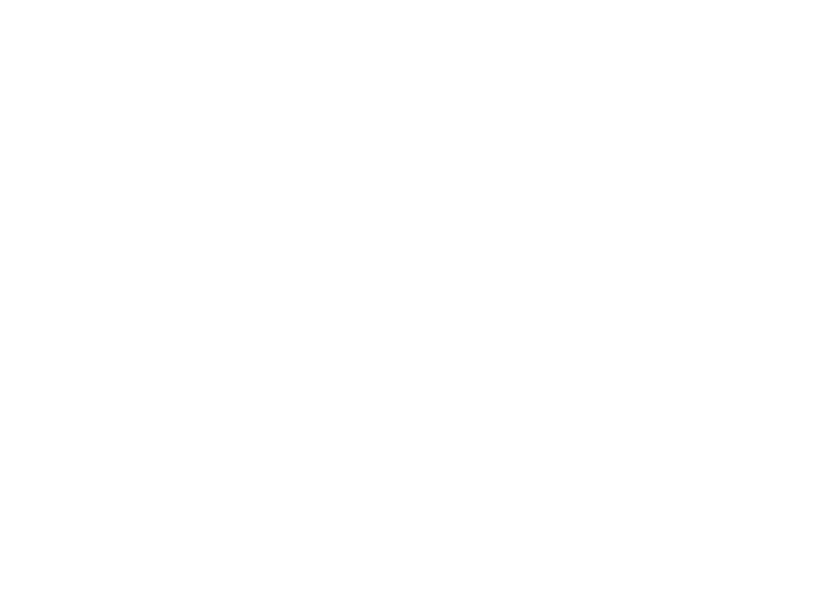63
customize
Find it:
Press
Start
>
Settings
>
Sounds
1
Scroll and highlight the sound you want to
change, then press the navigation key
(
S
) right or left to change it.
2
Press the
Done
key to save the sound
setting.
Note:
Changes made to the sound settings
will have no effect when using the
Silent
profile.
Note:
If you download a sound file for a
ringtone, it does not automatically save in the
Sounds location. To move your sound file,
press
Start
>
File Manager
>
My Documents
. Highlight
the sound file you want to copy to the Sound
location, press
Menu
>
File
>
Copy to
and select
Application Data
>
Sounds
. If the sound file is not
located in the My Documents folder, go to the
folder where the sound file is stored and copy
it to the Sounds folder.
time & date
Your service provider automatically sets the
time and date for you, however you must
manually set your time zone. To adjust your
time zone settings:
Find it:
Press
Start
>
Settings
>
Clock & Alarm
>
Date
and Time
1
In
Time Zone
, use the navigation key (
S
) to
select your time zone.
2
Press
Done
to save the settings.
You can specify the date and time style by
changing the regional settings. Press
Start
>
Settings
>
Regional Settings
.
home screen
Set a photo, picture, or animation as a
wallpaper (background) image or change your
