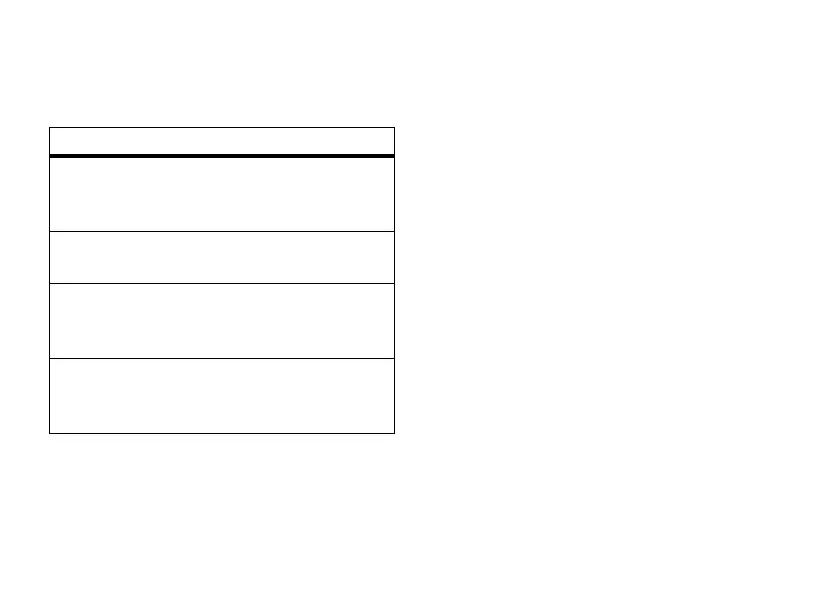64
customize
layout and color scheme on your Home
Screen.
Find it:
Press
Start
>
Settings
>
Home Screen
change background image
Want to copy an image from your PC to your
phone to use as a background image?
Note:
You must have ActiveSync on your PC
installed as described on page 20.
1
Connect the phone to your PC.
2
On your PC, copy the image file you want.
The file format must be .gif, .jpg, or .bmp.
3
In ActiveSync on your PC, click Explore
and double-click My Windows Mobile
device.
4
Double-click Application Data, double-click
Home, and drag and drop the image into
that folder.
Note:
If you download a picture file for a
wallpaper, it does not automatically save in
the Pictures folder. To move your picture file,
press
Start
>
File Manager
>
My Documents
. Highlight
options
Home
Screen
Layout
Select a layout for the Home
Screen.
Color
Scheme
Select a color scheme for the
display.
Background
Image
Select a picture for your
wallpaper image, or
None
for no
wallpaper.
Time out
Select the time interval before
the display will go inactive or
Never
.
