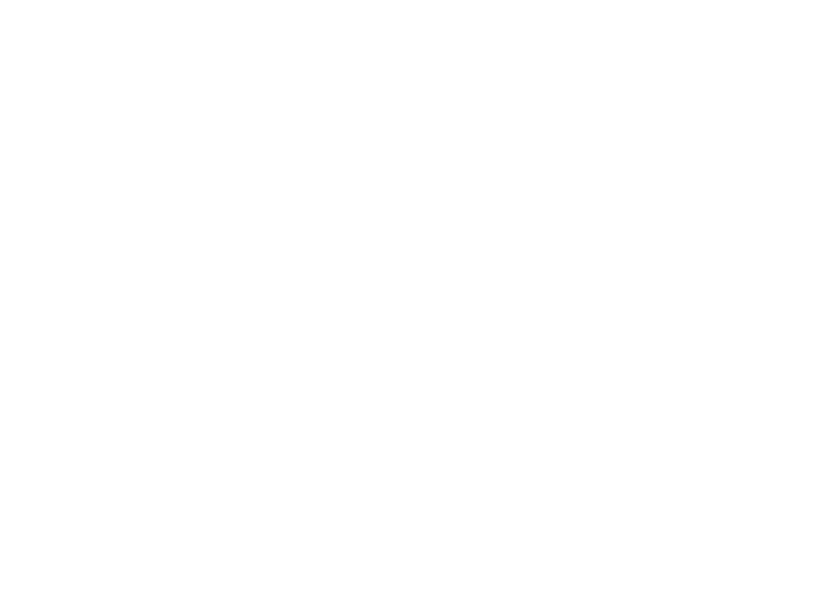25
main attractions
2
Press
Menu
>
Configure Server
.
3
In
Server Address
, enter the exchange server
address.
Note:
You might be required to check
This
server requires an encrypted (SSL)
connection
.
4
Press
Next
.
5
In
User Name
, enter your user name for the
email account
6
In
Password
, enter the password for the
account.
Tip:
If you want to save your password, so
you don’t have to enter it again, select the
checkbox to
Save Password
.
7
Select
Next
.
8
In
Domain
, enter the server's domain name
(if necessary).
9
Press
Next
.
10
Choose the data you want to synchronize.
You can select Contacts, Calendar, Email,
and Tasks.
11
Press
Finish
.
12
Press
Sync
to synchronize your phone with
the Exchange server.
Note:
If you don’t have some or all of the
information requested in these steps, contact
your company’s system administrator to setup
your phone or see the information available in
Additional Information on page 86 or the
Motorola Q Support website at:
http://www.motorola.com/support/Q
.
This phone uses the enhanced version of
Microsoft Windows Mobile 2005 known as
Mobile Security Feature Pack (MSFP).
This enhanced version supports a type of
over-the-air communication with your
corporate email servers known as “IP-PUSH.”
