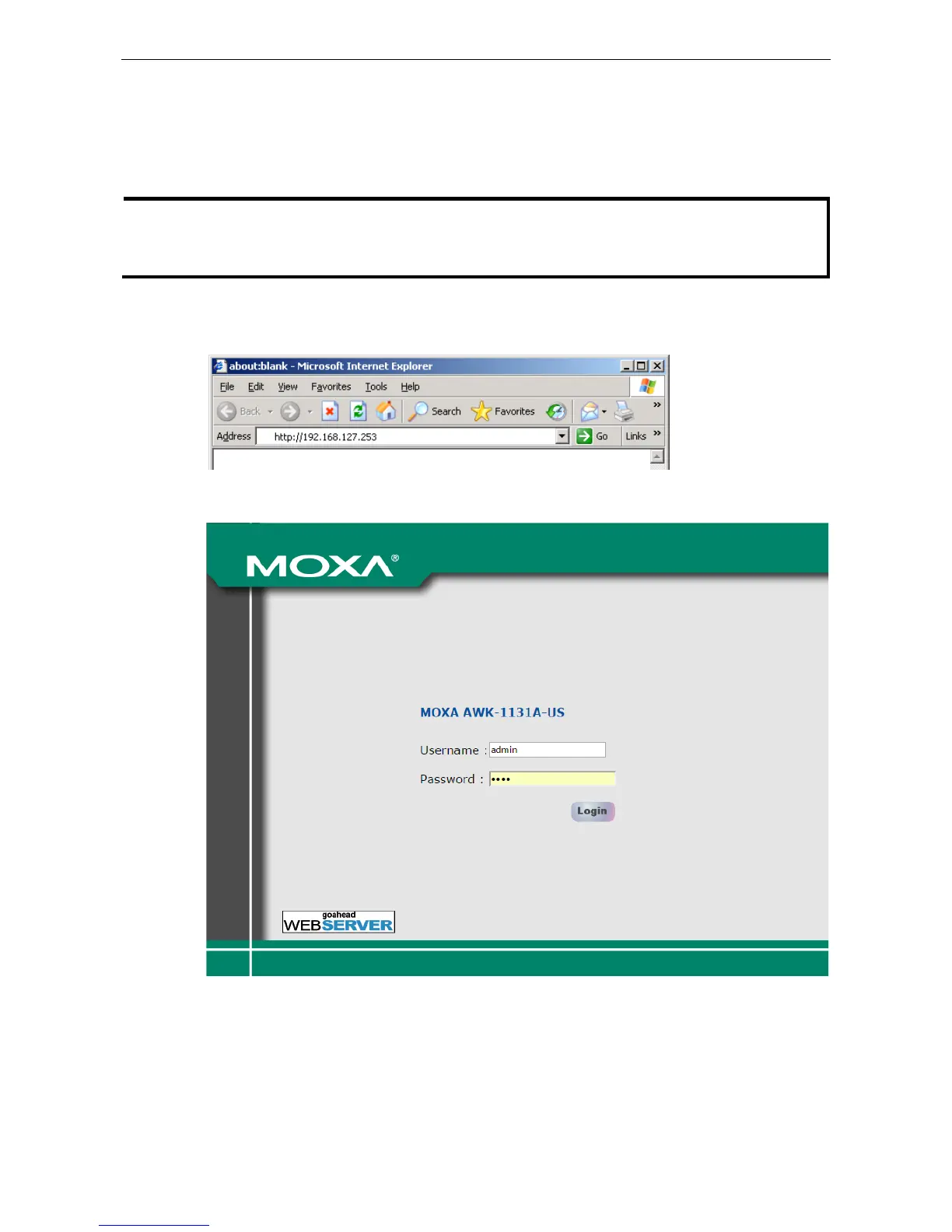AirWorks AWK-1131A Web Console Configuration
Web Browser Configuration
Moxa AWK-1131A’s web browser interface provides a convenient way to modify its configuration and access
the built-in monitoring and network administration functions. The recommended web browser is Microsoft
®
Internet Explorer 7.0 or 8.0 with JVM (Java Virtual Machine) installed.
1131A’s management and monitoring functions from a PC host connected to the same LAN
as the AWK
-1131A, you must make sure that the PC host and the AWK-
1131A are on the same logical subnet.
The Moxa AWK
-1131A’s default IP is 192.168.127.253.
Follow these steps to access the AWK-1131A’s web-based console management interface.
1. Open your web browser (e.g., Internet Explorer) and type the AWK-1131A’s IP address in the address field.
Press Enter to establish the connection.
2. In the Web console Login page displayed, enter the password (default Username/password =
admin/moxa) and then click Login to continue.
You might have to wait a few moments for the web page to download to your computer. Note that the Model
name and IP address of your AWK-1131A are both shown in the title bar of the web page. This information
can be used to help you identify multiple AWK-1131A units.
