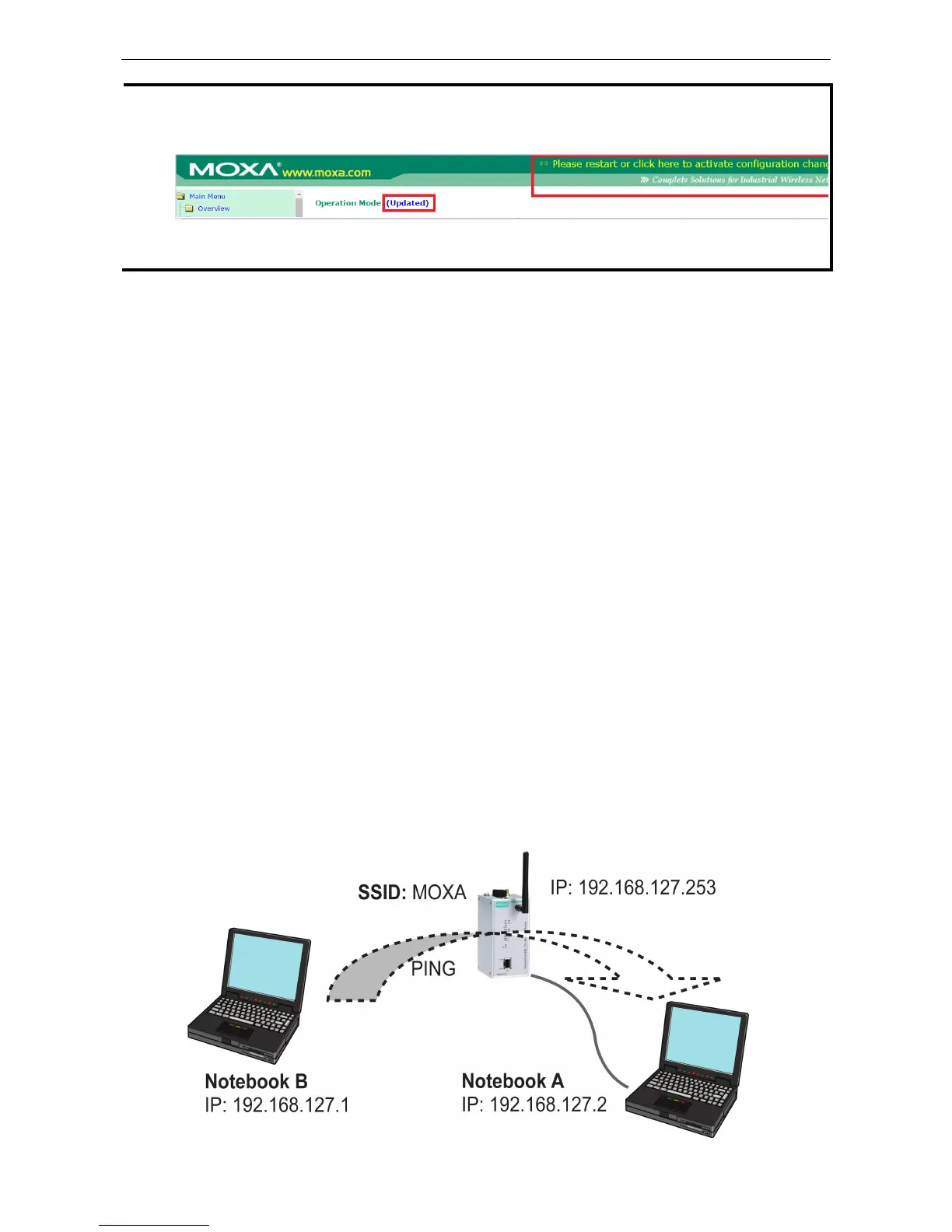• Step 5: Select the AWK-1131A operation mode.
By default, the AWK-1131A’s operation mode is set to AP. You can change to Client mode in Wireless LAN
Setup Operation Mode. Detailed information about configuring the AWK-1131A’s operation can be
found in Chapter 3.
• Step 6: Test communications.
In the following sections we describe two test methods that can be used to ensure that a network
connection has been established.
Communication Testing
After installing the AWK-1131A you can run a sample test to make sure the AWK-1131A and wireless
connection are functioning normally. Two testing methods are described below. Use the first method if you are
using only one AWK-1131A device, and use the second method if you are using two or more AWK-1131A units.
How to Test One AWK-1131A
If you are only using one AWK-1131A, you will need a second notebook computer equipped with a WLAN card.
Configure the WLAN card to connect to the AWK-1131A (NOTE: the default SSID is MOXA), and change the IP
address of the second notebook (Notebook B) so that it is on the same subnet as the first notebook (Notebook
A), which is connected to the AWK-1131A.
After configuring the WLAN card, establish a wireless connection with the AWK-1131A and open a DOS window
on Notebook B. At the prompt, type
ping <IP address of notebook A>
and then press Enter (see the figure below). A “Reply from IP address …” response means the communication
was successful. A “Request timed out.” response means the communication failed. In this case, recheck the
configuration to make sure the connections are correct.
