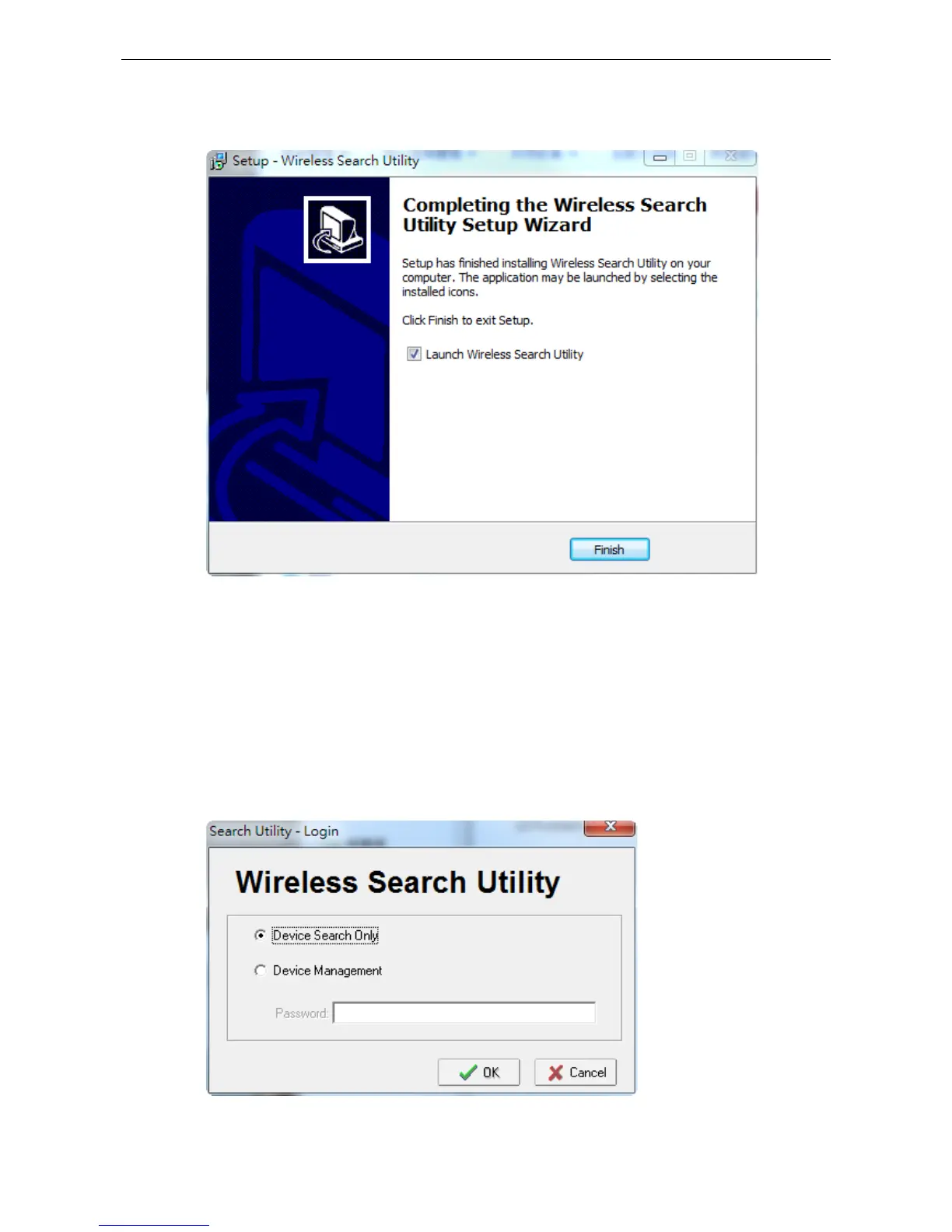6. Click Install to begin the installation. The setup window will report the progress of the installation. To
change the installation settings, click Back and navigate to the previous screen.
7. Click Finish to complete the installation of Wireless Search Utility.
Configuring Wireless Search Utility
The Broadcast Search function is used to locate all AWK-4131A APs that are connected to the same LAN as your
computer. After locating an AWK-4131A, you will be able to change its IP address. Since the Broadcast Search
function searches by TCP packet and not IP address, it doesn’t matter if the AWK-4131A is configured as an AP
or Client. In either case, APs and Clients connected to the LAN will be located, regardless of whether or not they
are part of the same subnet as the host.
1. Start the Wireless Search Utility program. When the Login page appears, select the “Device Search only”
option to search for devices and to view the configuration of each device. Select the “Device management”
option to assign IPs, upgrade firmware, and locate devices.
