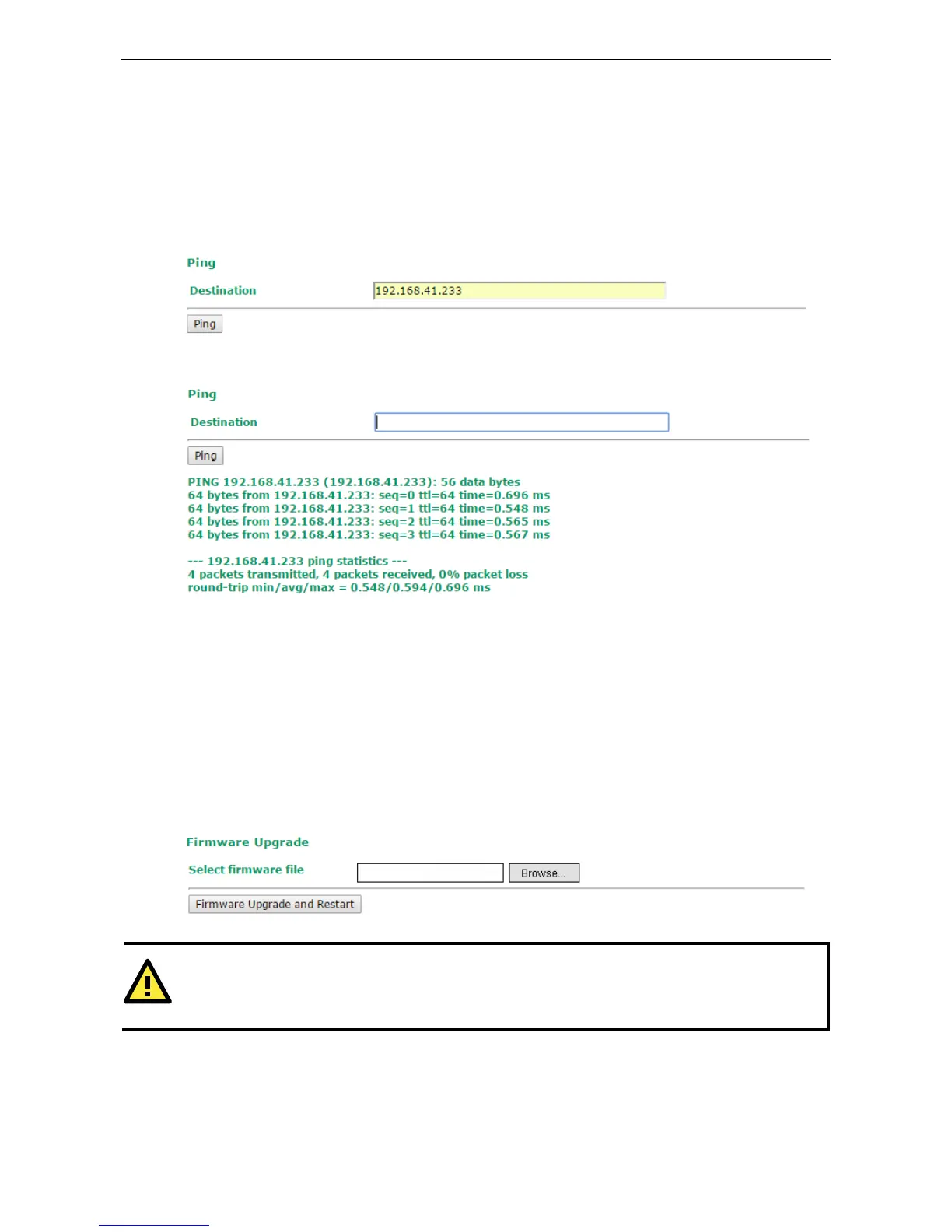Ping
Ping helps to diagnose the integrity of wired or wireless networks. By inputting a node’s IP address in the
Destination field, you can use the ping command to make sure it exists and whether or not the access path
is available.
If the node and access path are available, you will see that all packets were successfully transmitted with no
loss.
Otherwise, some, or even all, packets might get lost, as shown in the following figure.
Firmware Upgrade
The AWK-1131A can be enhanced with more value-added functions by installing firmware upgrades. The latest
firmware is available at Moxa’s download center.
Before running a firmware upgrade, make sure the AWK-1131A is off-line. Click the Browse button to specify
the firmware image file and click Firmware Upgrade and Restart to start the firmware upgrade. After the
progress bar reaches 100%, the AWK-1131A will reboot itself.
When upgrading your firmware, the AWK-1131A’s other functions are forbidden.
