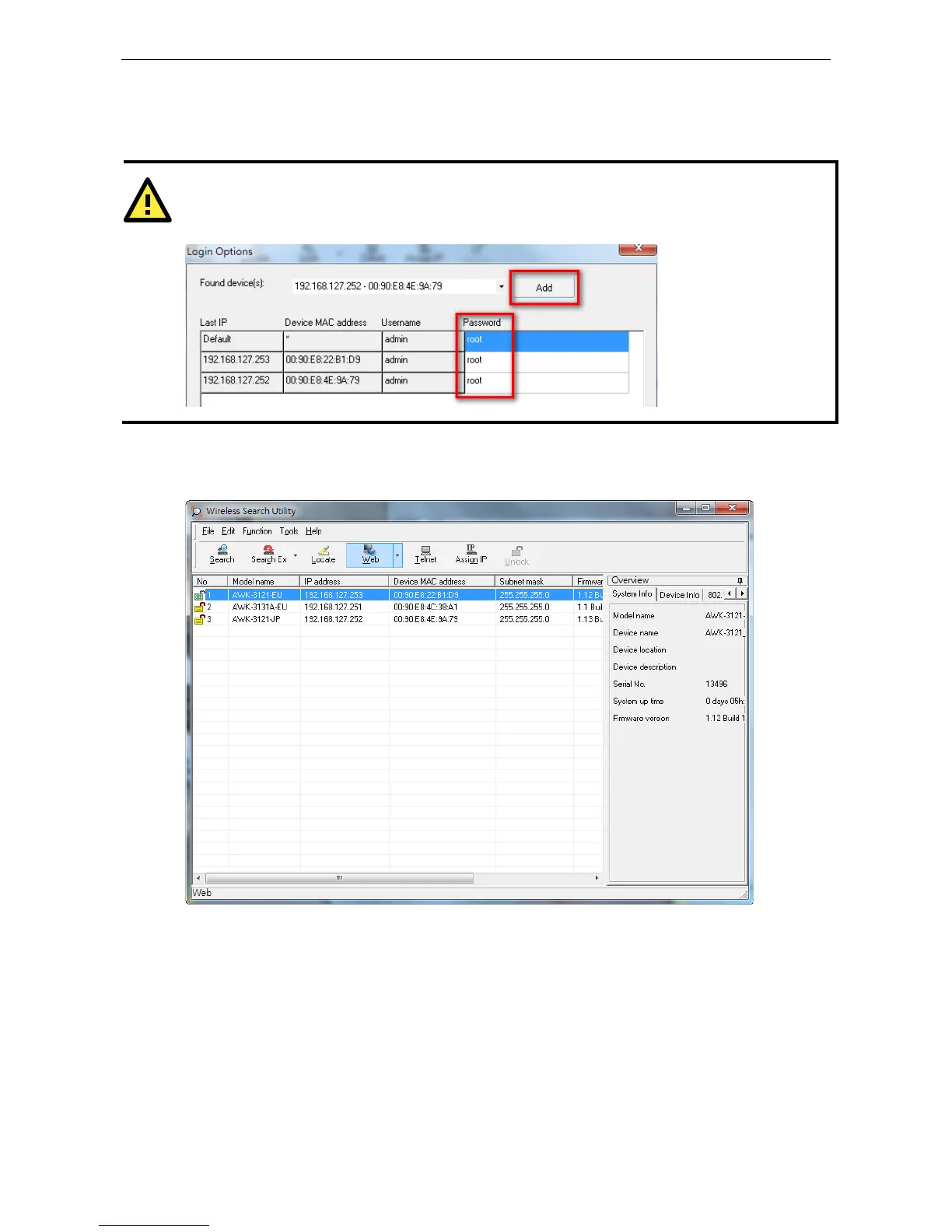AirWorks AWK-1131A Software Installation and Configuration
7. Use the scroll down list to select the MAC addresses of those AWKs you would like to manage, and then click
Add. Key in the password for the AWK device and then click OK to save. If you return to the search page
and search for the AWK again, you will find that the AWK will unlock automatically.
ATTENTION
Change the default password to ensure a higher level of security.
DO NOT continue to use the default password,
moxa after the first login.
To modify the configuration of the highlighted AWK, click on the Web icon to open the web console. This will
take you to the web console, where you can change the configuration of the AWK. Refer to Chapter 3, Web
Console Configuration for information on how to use the web console.
