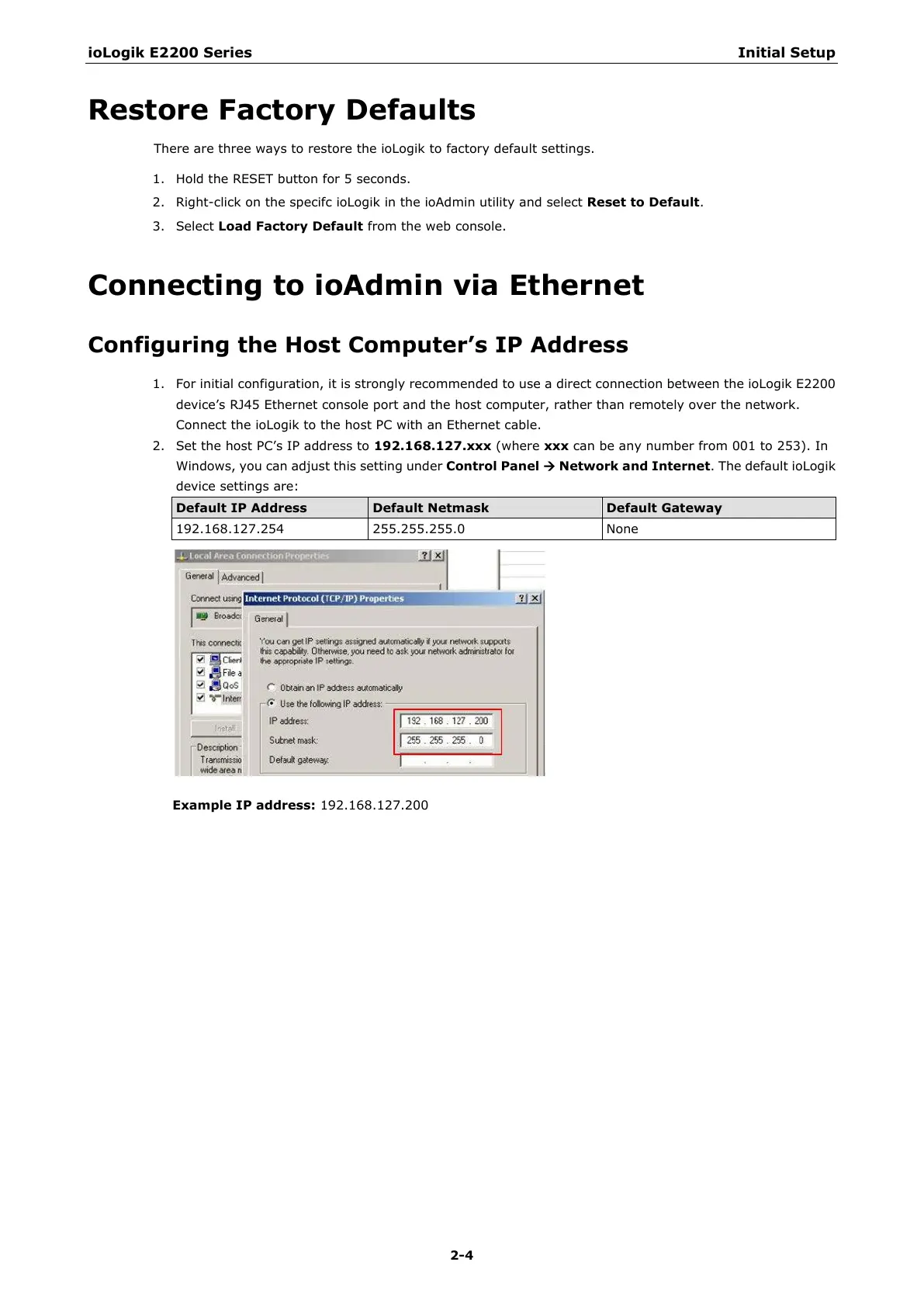ioLogik E2200 Series Initial Setup
Restore Factory Defaults
There are three ways to restore the ioLogik to factory default settings.
1. Hold the RESET button for 5 seconds.
2. Right-click on the specifc ioLogik in the ioAdmin utility and select Reset to Default.
3. Select Load Factory Default from the web console.
Connecting to ioAdmin via Ethernet
Configuring the Host Computer’s IP Address
1. For initial configuration, it is strongly recommended to use a direct connection between the ioLogik E2200
device’s RJ45 Ethernet console port and the host computer, rather than remotely over the network.
Connect the ioLogik to the host PC with an Ethernet cable.
2. Set the host PC’s IP address to 192.168.127.xxx (where xxx can be any number from 001 to 253). In
Windows, you can adjust this setting under Control Panel
Network and Internet. The default ioLogik
device settings are:
Default IP Address Default Netmask Default Gateway
192.168.127.254 255.255.255.0 None
Example IP address: 192.168.127.200
