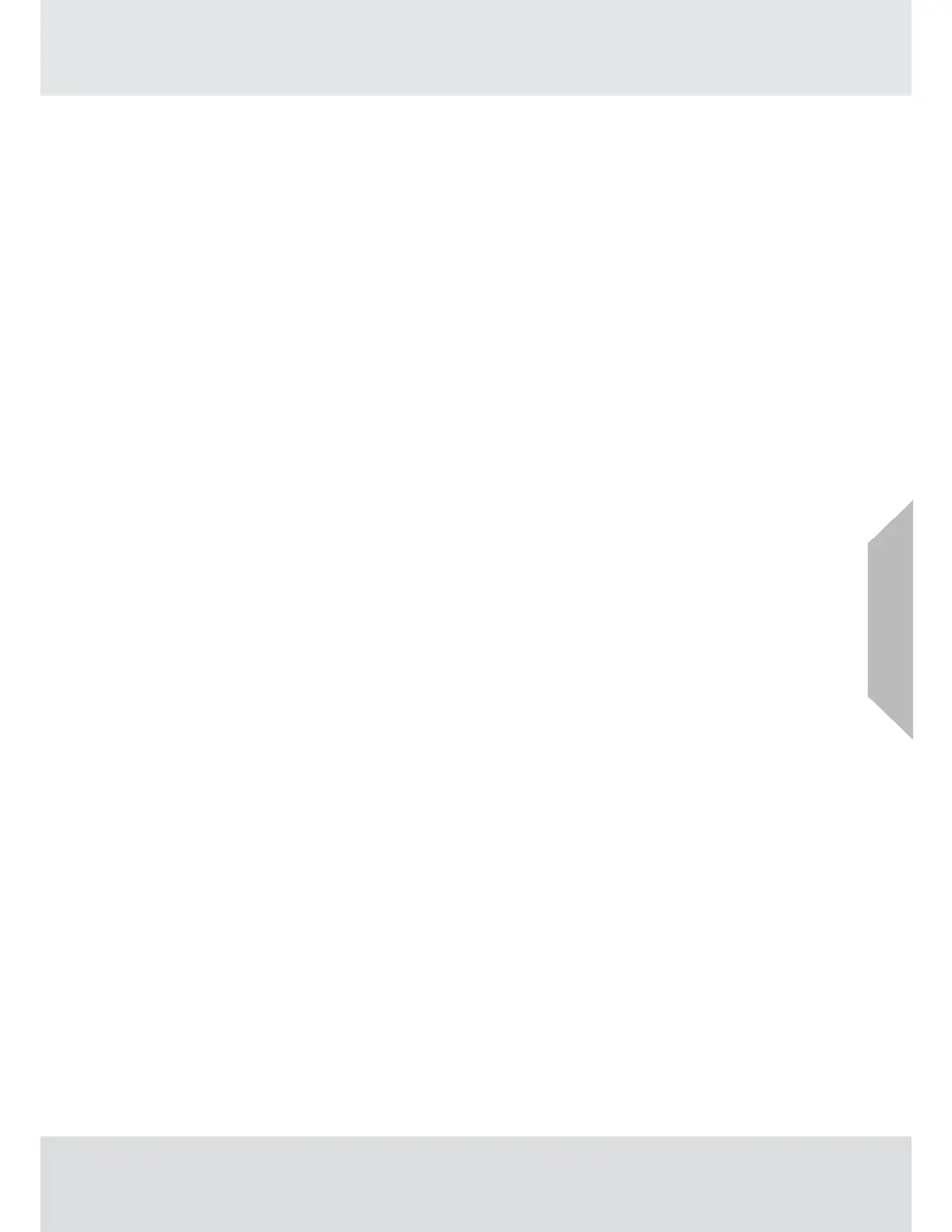42
Operation
4.2.2
Sensor Settings
The following settings are saved to the TG5000 so that if the sensor is replaced with the same
sensor type (gas and range), the settings will remain the same. If a different sensor type and
range is used to replace the previous sensor, the new sensor’s default settings will upload to the
device.
To change sensor settings:
(1)
Scroll to Settings and select it.
(2)
Select Sensor.
(3)
Select an option to enter the menu.
Alarm Set Points
There are two configurable alarm set points for each sensor. Alarm set point maxima are limited
to the full-scale range of the sensor. Alarm minima are listed in Tab. 14.
To change alarm set points:
(1)
Scroll to Settings and select it.
(2)
Select Sensor.
(3)
Select Alarm Setup.
(4)
Select Alarm Set Points.
(5)
Enter desired alarm set point (this will be limited by sensor range).
(6)
Scroll and select Save.
Alarm Actions
Relays can be triggered by an alarm threshold as gas readings increase or decrease. Most appli-
cations require increasing alarm thresholds, except for Oxygen monitoring, which is most often a
decreasing alarm.
Relays can also be triggered such that the relays are latched in the alarm state until a user
acknowledges the alarm by placing one finger over each of the EZ touch buttons and holding for
1 second before releasing. If the alarm relay state is chosen to be Non-Latching, the relay will
reset once the alarm condition (gas value) returns to a value outside of the alarming condition.
A user can also disable alarms in the Alarm Actions menu.
To change alarm actions:
(1)
Scroll to Settings and select it.
(2)
Select Sensor.
(3)
Select Alarm Setup.
(4)
Scroll and select Alarm Actions.
(5)
Select Sensor 1 or Sensor 2.
(6)
Select Alarm 1 Actions or Alarm 2 Actions.
(7)
Select Disabled, Increasing/Non-Latching, Increasing/Latching, Decreasing/Non-Latching,
or Decreasing/Latching.
(8)
Scroll and select Save.
US
