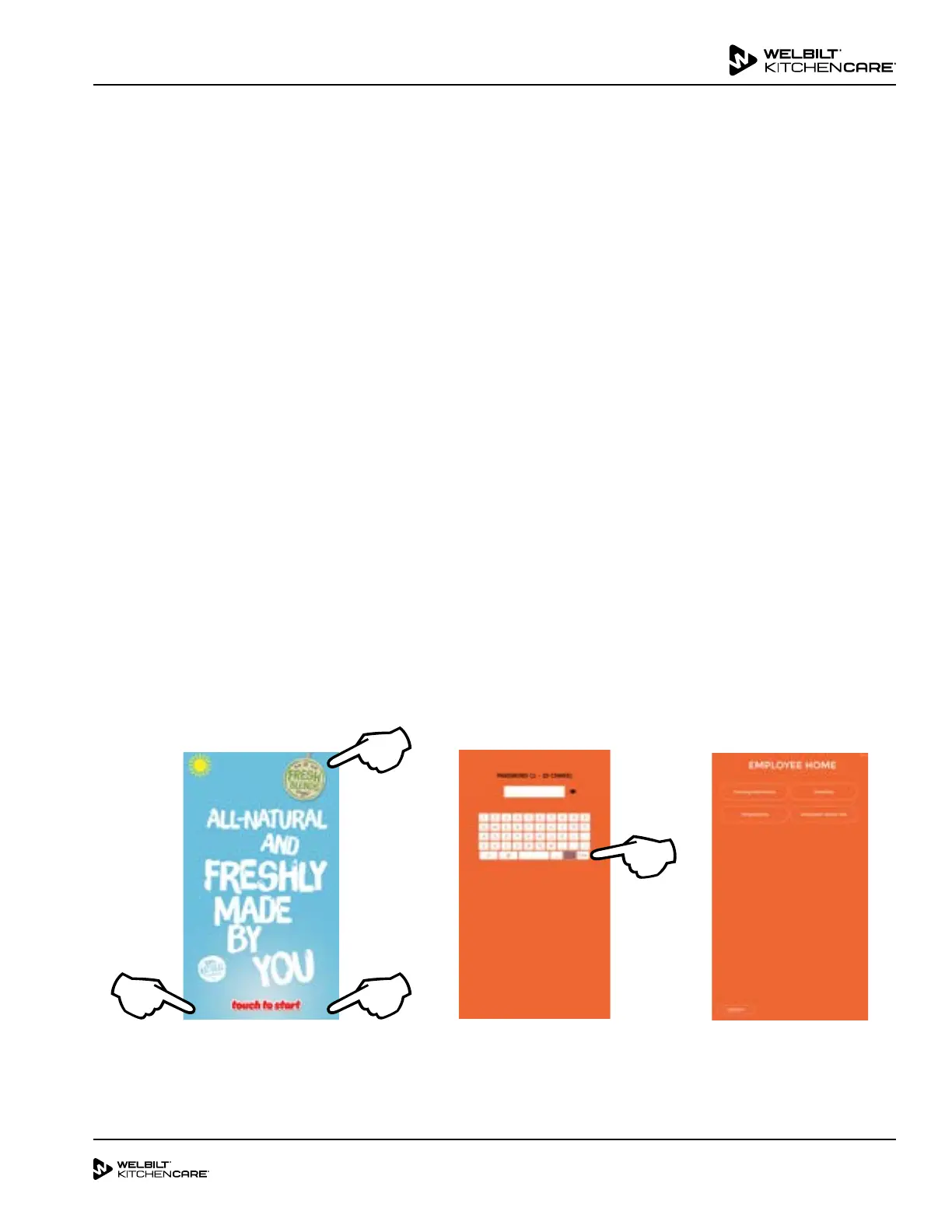5 of 20
04/23/2020
Subject: FreshBlender FAQ & Troubleshooting
Password Protected Screens
These screens are used to access important unit functions.
1. Touch the three corners of the touchscreen, starting
with the lower left corner, lower right corner and then
top right corner to access the Login Screen.
NOTE: Press as close to corner of screen as possible. If
pressing screen too far away from corner, menu will not
appear.
2. When Login Screen appears:
- Employees press the ENTER button. No password is
needed to view the Employee Menu.
- Managers need to type in manager password and
press enter to view the Manager Menu.
1 2
3
4
