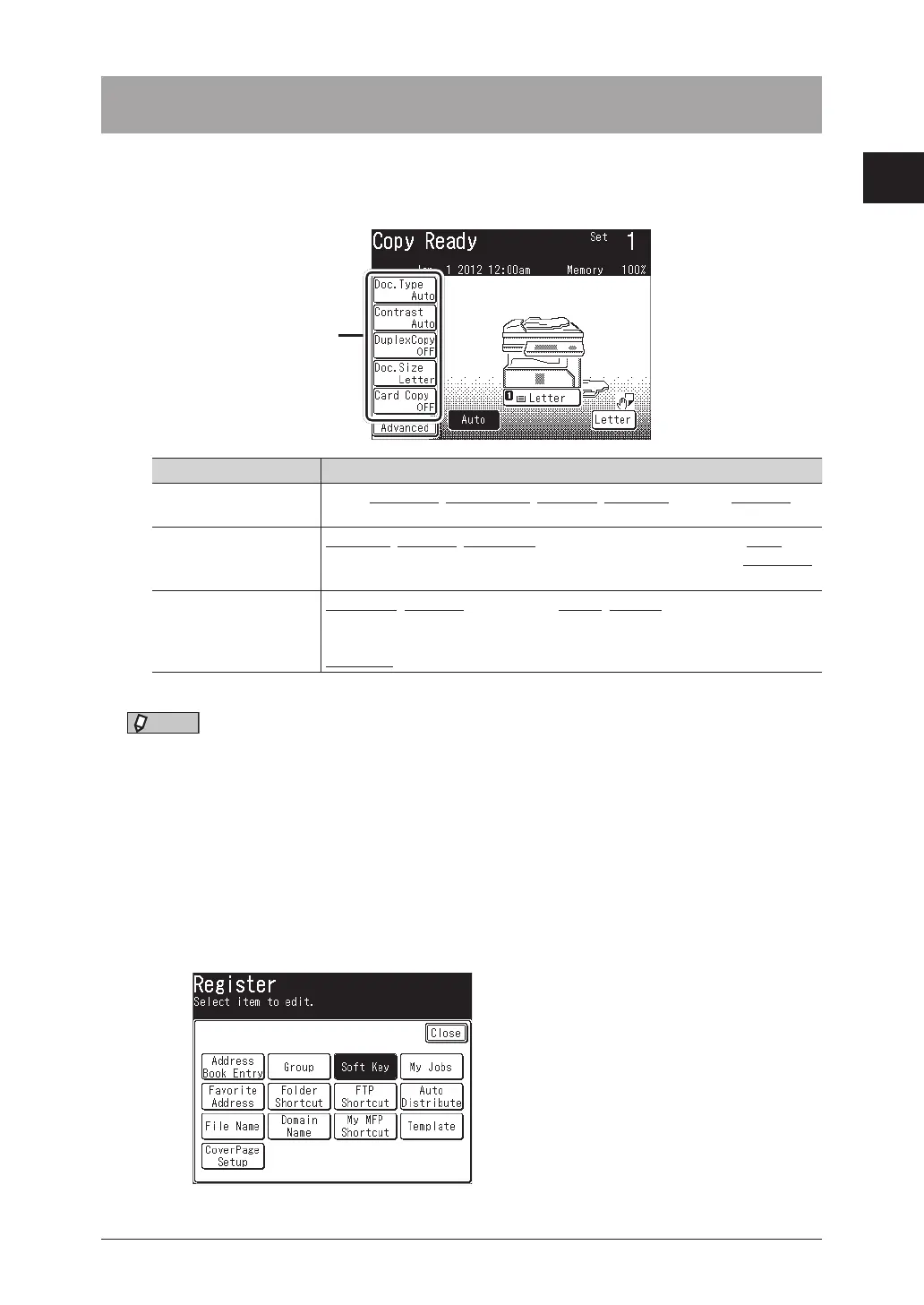1
Using common functions
Changing the soft keys 1-15
Changing the soft keys
Up to five advanced functions of each mode can be displayed on the ready screen.
By assigning frequently used functions, you can use them from the ready screen.
Example of the copy ready screen:
Soft keys
Ready screen Functions that can be assigned
Copy screen
Zoom, Card Copy, Duplex Copy, Doc. Size, Doc. Type, Bypass, Contrast,
Sort, Combine, Next Doc.
Scanner screen
Doc. Type, Contrast, Resolution, Scan Size, Stamp
*1
, Next Doc., Color,
DuplexScan, Broadcast, Batch Scan, File Format, Speed-Dial, File Name,
Mail Address, e-mail Subject, Mail History, Color Adjust, Group Tx
Fax screen
Resolution, Contrast, DuplexScan, Redial, Monitor, Speed-Dial, AutoDist.,
Group Tx, Auto Rx, SecurityRx, TTI, Cover Page, Tx Report, Scan Size,
Stamp
*1
, Next Doc., Closed Tx,ID Check, MemoryTx, Dialing Options,
Broadcast, Delayed Tx, E Gateway
*1 Only when the “Scan confirmation stamp option” is attached.
NOTE
Underlined values are the default settings specified at the time of shipment.
1
Press [Setting] on My MFP Menu screen.
If My MFP Menu screen is not displayed, press <Mode> repeatedly until My MFP Menu
screen is displayed.
2
Press [Register].
3
Press [Soft Key].
