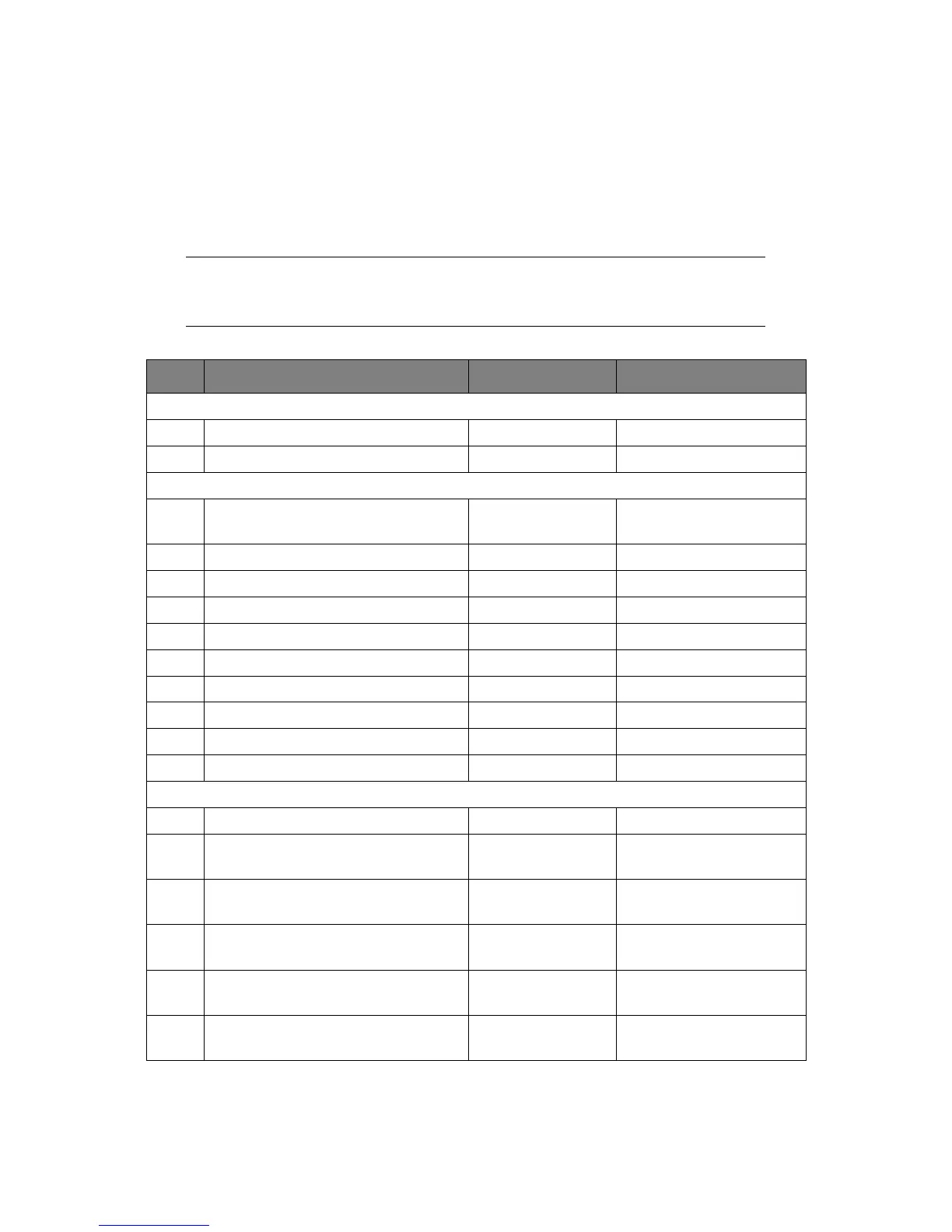Configuring the network settings > 9
C
ONFIGURING
THE
NETWORK
SETTINGS
Functions such as Scan To E-mail, Scan To Network PC and Internet Fax enable you to send
scanned data to a computer via the network connection. To use them, you need to set up
your machine and the computer to which you want to send scanned data.
First check your computer settings and fill in the information in the Your Value column of
the “Setup Information Form,” on page 9. Then, configure your machine and the computer
using the information in Your Value.
Table 1: Setup Information Form
NOTE
Be sure to set up the network connection before continuing. Refer to the Setup
Guide supplied with the machine.
NO. ITEM EXAMPLE YOUR VALUE
Common Setup Information
A-1 Administrator password for your machine aaaaaa
A-2 IP address of your machine 192.168.0.2
Setup Information Required for Scan To Email and Internet Fax
B-1 Email address for your machine mfxc2700@
test.com
(Up to 8
0 characters)
B-2 SMTP server address smtp.test.com
B-3 POP3 server address pop3.test.com
B-4 Authentication method SMTP
B-5 SMTP user ID muratec2700
B-6 SMTP password muratec2700
B-7 POP user ID user
B-8 POP password omuratecc2700
B-9 Name of the email destination User
B-10 Email address of the email destination user@test.com
Setup Information Required for Scan To Network PC
C-1 Name of the destination computer PC1
C-2 User name to log into the destination
computer
mc2700
(Up to 32 characters)
C-3 Password to log into the destination
computer
mc2700
(Up to 32 characters)
C-4 Profile name to register the settings Sales
(Up to 16 characters)
C-5 Shared folder name on the destination
computer
SalesDev
(Up to 64 characters)
C-6 File name of the scanned data ScanData
(Up to 64 characters)
