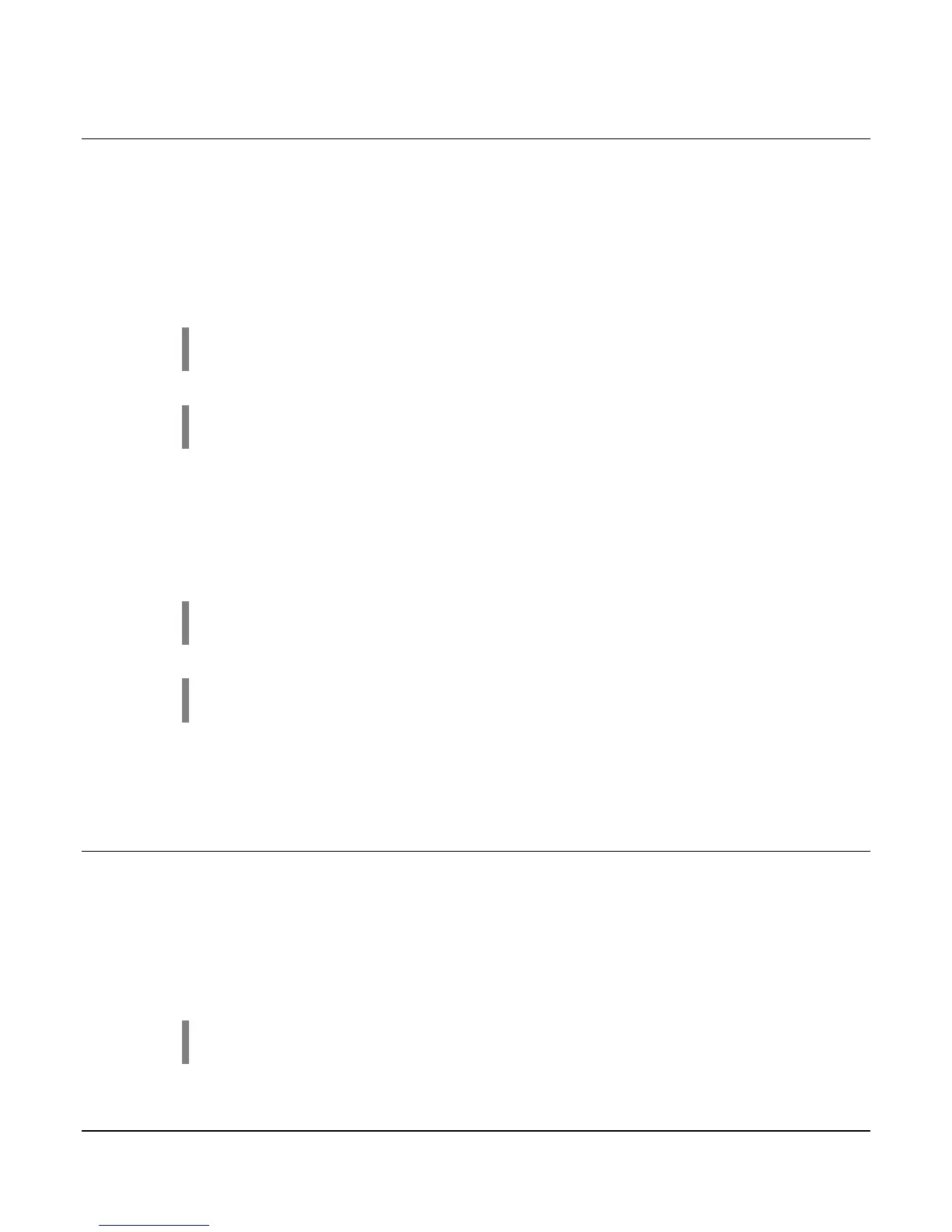Section 40 00-02-0716
2013-06-03 - 7 -
Setting the Time/Date Clock
Setting up the clock is critical to many of the other functions of the EMS PRO. Use the following steps
to set the EMS PRO Clock. The clock includes the time (displayed in 24hr format), the date and the day
of the week.
1. Access the S numbers menu by pressing [Menu].
2. Use the [Up Arrow] and [Down Arrow] to scroll to the correct Entry Code (See Entry Code
Supplement for Entry Codes).
3. When the correct Entry Code is displayed, press [Enter] to access the S numbers menu.
NOTE: If the incorrect code is entered, “PASSWORD FAILURE” will appear on
the display. Press [Enter] and try again.
NOTE: (S1 - S6) are the S-Numbers used to set the clock. See the S number
section of this manual for details.
4. Press [Up Arrow] and [Down Arrow] to scroll through the S-Numbers.
5. Press [Enter] when displaying the correct S number to highlight the current setting.
6. Use the [Up Arrow] and [Down Arrow] to enter the correct setting in the S number.
7. Press [Enter] to un-highlight the value and to move to another S number.
8. Repeat steps 4 through 7 for each clock and date setting.
9. When setup is complete, exit the S Menu by pressing [Menu].
NOTE: The user must be out of the S or P number (un-highlighted) to exit the
menu.
NOTE: Accessing the S or P numbers to change any set point is done in the
same manner as above.
10. Verify the clock is set to the current time, date and day of the week.
Setting for Mechanical Engines
The EMS PRO Controller factory defaults are set to run on an ECU equipped engine. In order to set
the controller to work on a mechanical engine, follow the steps below:
1. Access the S numbers menu by pressing [Menu].
2. Use the [Up Arrow] and [Down Arrow] to scroll to the correct Entry Code (See Entry Code
Supplement for Entry Codes).
3. When the correct Entry Code is displayed, press [Enter] to access the S numbers menu.
NOTE: If the incorrect code is entered, “PASSWORD FAILURE” will appear on
the display. Press [Enter] and try again.
