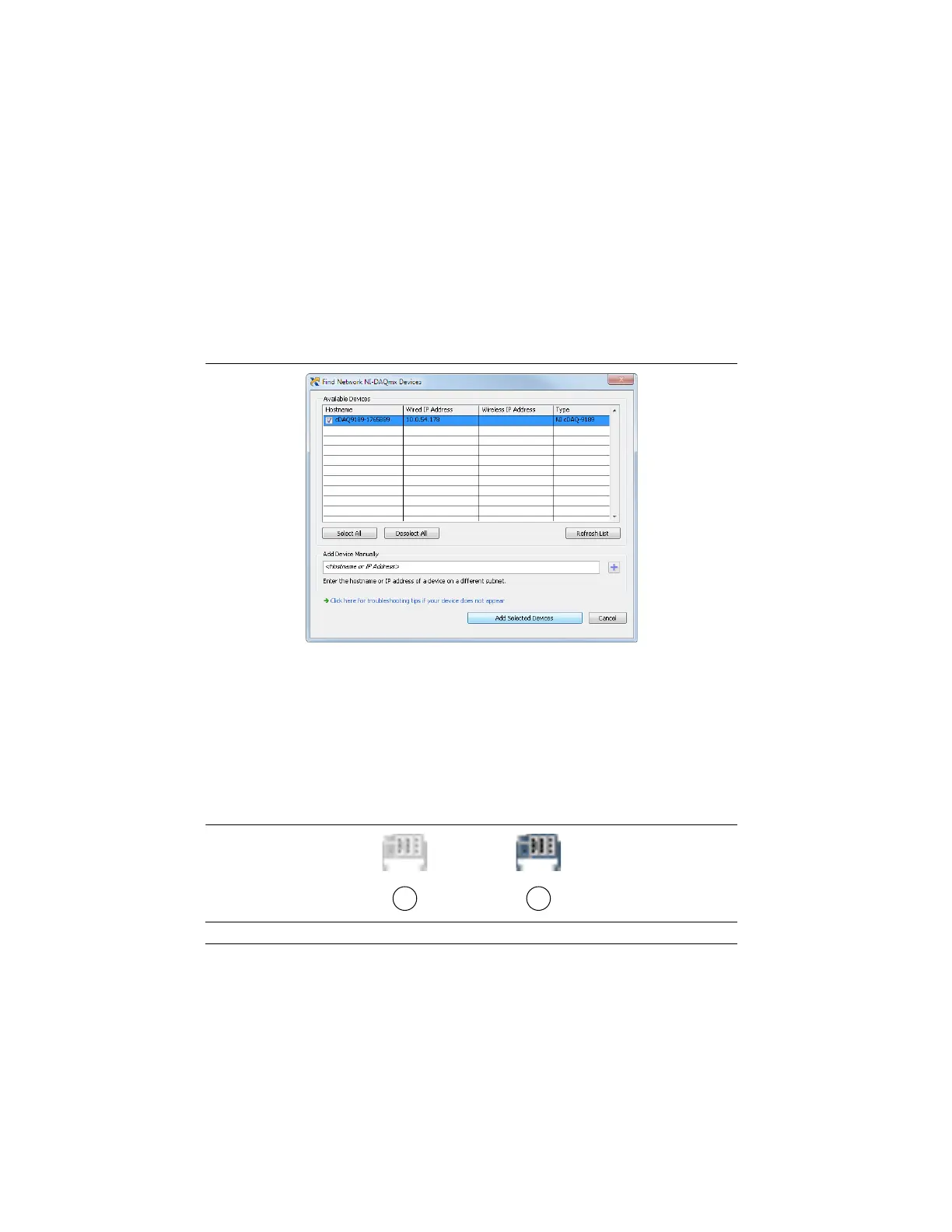1-8 | ni.com
Chapter 1 Getting Started with the cDAQ Chassis
• If the chassis is on your local subnet, the chassis automatically appears in the list of
available devices. Right-click the cDAQ chassis and select Add Device.
• If the chassis is not on your local subnet, right-click Network Devices and select Find
Network NI-DAQmx Devices.
15. In the Find Network NI-DAQmx Devices dialog box that opens, do one of the following:
• Check the box that corresponds to your chassis in the Hostname column.
Figure 1-5. Find Network NI-DAQmx Devices
• If you know the chassis IP address, such as 192.168.0.2, enter it into the Add Device
Manually field of the Find Network NI-DAQmx Devices window, and click the +
button.
• Enter the hostname of the chassis. The default hostname is cDAQ918x-<serial
number>, where the x represents the last digit of your cDAQ chassis model number.
16. Click Add Selected Devices.
The cDAQ chassis icon changes from white to blue/grey, indicating that it is recognized and
present on the network.
Figure 1-6. MAX Icons and States
1 Discovered, but Not Added to the Network 2 Recognized, Present, and Reserved on the Network
Artisan Technology Group - Quality Instrumentation ... Guaranteed | (888) 88-SOURCE | www.artisantg.com
