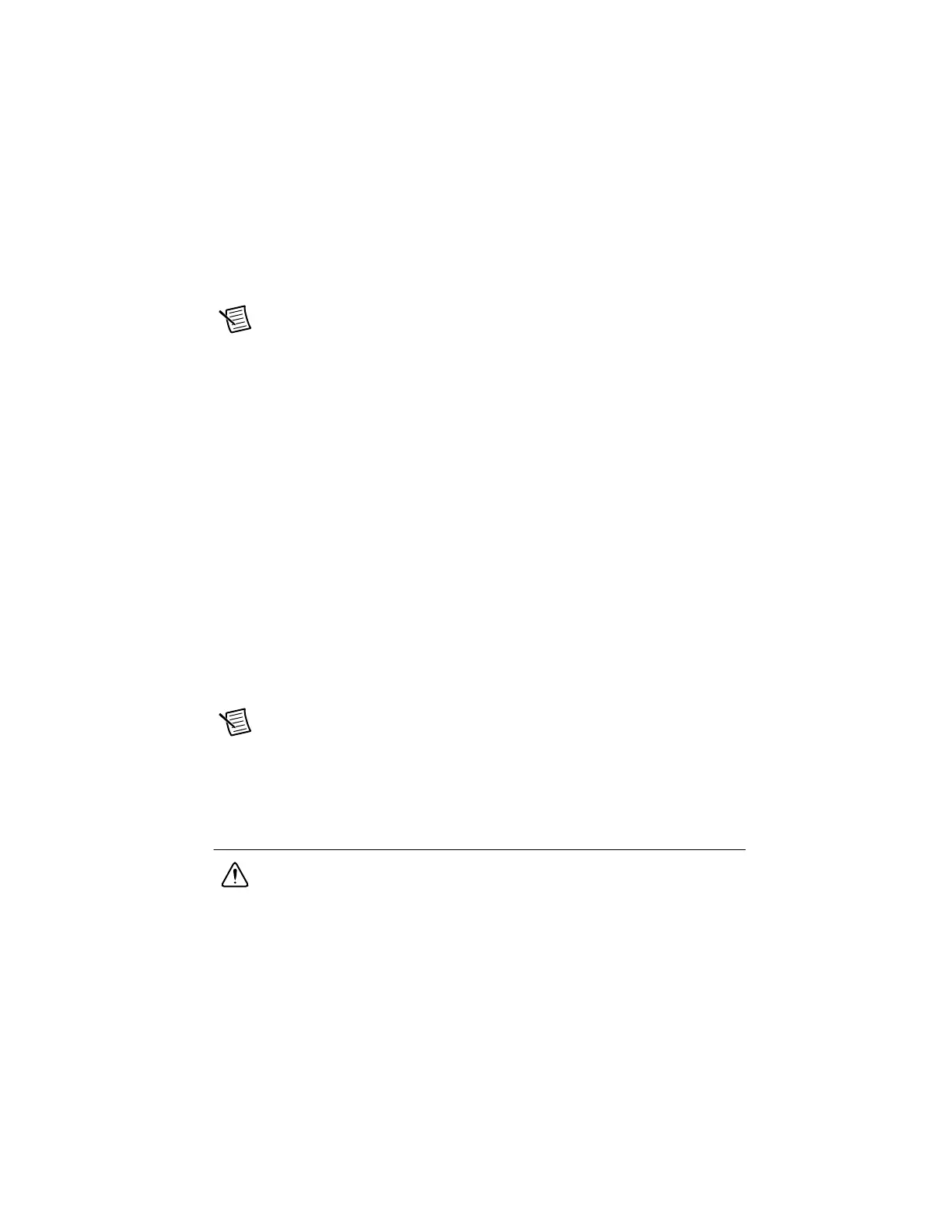© National Instruments | 1-9
cDAQ-9185/9189 User Manual
If your chassis does not appear in Available Devices, click Refresh List. If the chassis still
does not appear, try the following:
• If you connected the cDAQ chassis directly to your computer, ensure your network
card is configured to obtain an IP address automatically, then click Refresh List.
Note If you connected the cDAQ chassis directly to your computer, the setup time
may be longer. Wait 30 to 60 seconds after the STATUS LED turns off, then click
Refresh List.
• Contact your system administrator to confirm that the network is working and that a
firewall is not interfering with discovery. For additional troubleshooting resources for
the cDAQ chassis, refer to the Troubleshooting Chassis Connectivity section of this
manual and the Finding a Network DAQ Device in MAX topic in the Measurement &
Automation Explorer Help for NI-DAQmx.
17. If the cDAQ chassis is not reserved automatically, select the chassis and click the Reserve
Chassis button. Refer to the Reserving the Chassis in MAX section for more information.
18. Self-test your chassis in MAX by expanding Devices and Interfaces, right-clicking
NI cDAQ-<model number>, and selecting Self-Test. Self-test performs a brief test to
determine successful chassis installation. When the self-test finishes, a message indicates
successful verification or if an error occurred. If an error occurs, refer to
ni.com/support/daqmx.
19. Run a Test Panel in MAX by expanding Devices and Interfaces» NI cDAQ-<model
number>, right-clicking your C Series module, and selecting Test Panels to open a test
panel for the selected module.
If the test panel displays an error message, refer to ni.com/support.
Click Close to exit the test panel.
Note When in use, the cDAQ chassis may become warm to the touch. This is
normal.
For instructions on networking to a real-time controller, refer to the Connecting to a Real-Time
Controller section.
Wiring External Power to the cDAQ Chassis
Caution To ensure the specified EMC performance, do not connect the power input
to a DC mains supply or to any supply requiring a connecting cable longer than 3 m
(10 ft). A DC mains supply is a local DC electricity supply network in the
infrastructure of a site or building.
The cDAQ chassis requires an external power source as described in the Power Requirements
section of the specifications document for your chassis. Some suggested NI power supplies are
listed in Table 1-7. The cDAQ chassis filters and regulates the supplied power and provides
Artisan Technology Group - Quality Instrumentation ... Guaranteed | (888) 88-SOURCE | www.artisantg.com
