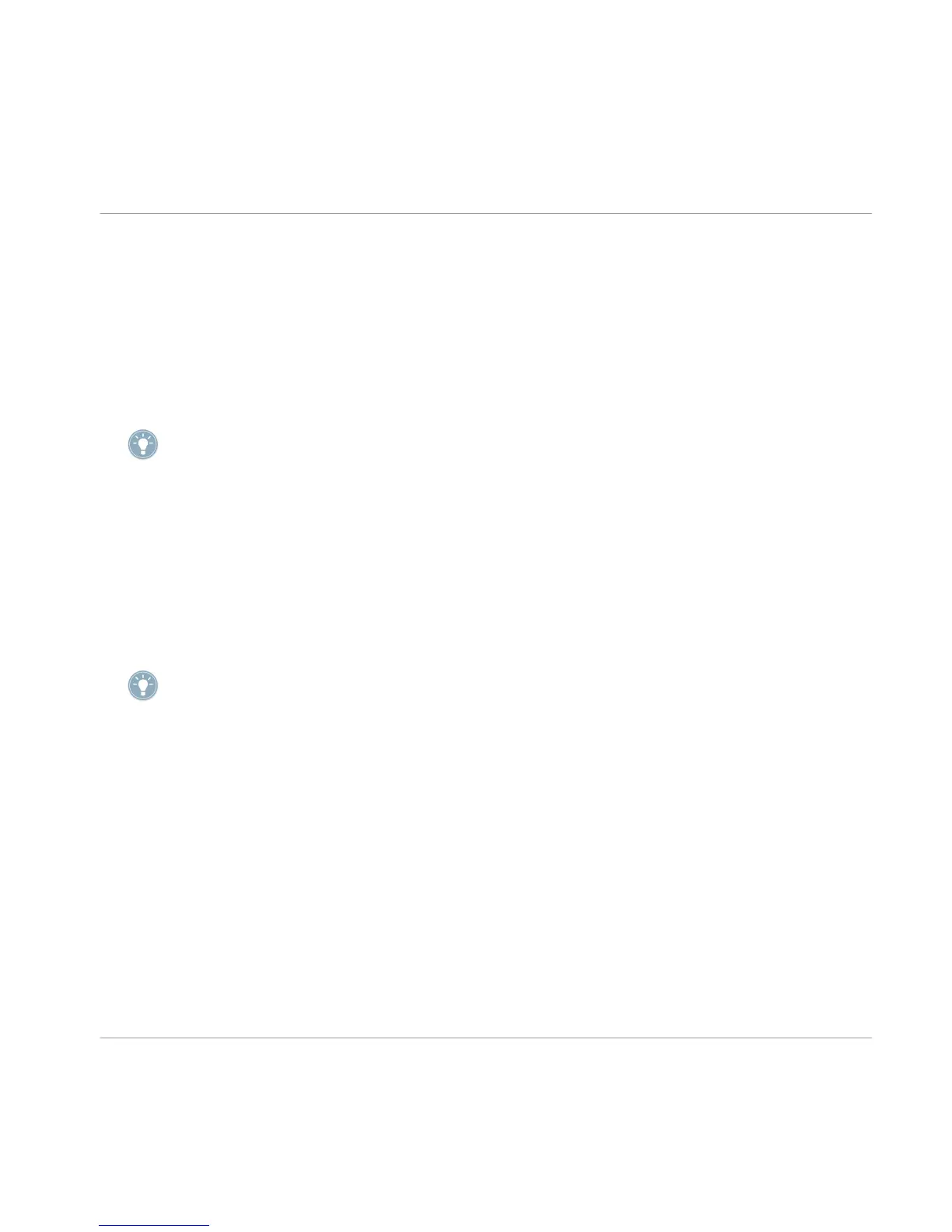(2) STEP mode/Instance button: As a complement to Control mode, MASCHINE in Step
mode doubles as a full-featured step sequencer. In this mode, each pad represents one
step of the selected Grid size. During playback, a running light shows the current position
of the step sequencer. Pressing the pads creates notes on the corresponding step (causing
them to light up) or it removes them. Use the Page buttons scroll through the steps of the
pattern.
Press SHIFT + STEP to enter Instance mode. In this mode you can select another instance
of MASCHINE if you have more than one open in your Digital Audio Workstation (DAW).
For more information on using the step sequencer please see section ↑4.3.4, Step Sequenc-
er.
(3) BROWSE/MODULES button: MASCHINE comes with over 6GB of sample content, organ-
ized in an infinitely expandable library. The browser is fully integrated into the hardware-
based workflow of MASCHINE, so finding the right Sound in MASCHINE is easier and fast-
er than anything you've experienced before. Anytime you press the BROWSE button, the
characteristics of the currently selected Sound are used to filter the Library (e.g., Drums/
Snare/Analog) so that you can immediately step through and audition alternatives. This
feature is known as Quick Browse.
You can also use the BROWSE button to access MODULES by pressing SHIFT + BROWSE.
For more information on Modules please see ↑4.5.1, Module Slots.
(4) SAMPLING button: MASCHINE comes with fully integrated sampling functionality. Re-
cord external audio from a turntable, instrument or MP3 player or resample the MA-
SCHINE output to create tightly cut loops.
(5) Page buttons: Almost any feature of MASCHINE can be accessed using the hardware
controller. You should not need to use your mouse. For a clear and simple layout of the
LCD screens, the parameters are grouped into different pages — these are selected using
the Page buttons.
(6) SNAP/SAVE button: The SNAP button on its own currently does not have any functionali-
ty. However, you can use the SNAP button to save your project by pressing SHIFT + SNAP.
Overview
MASCHINE Hardware
MASCHINE - Getting Started - 16
