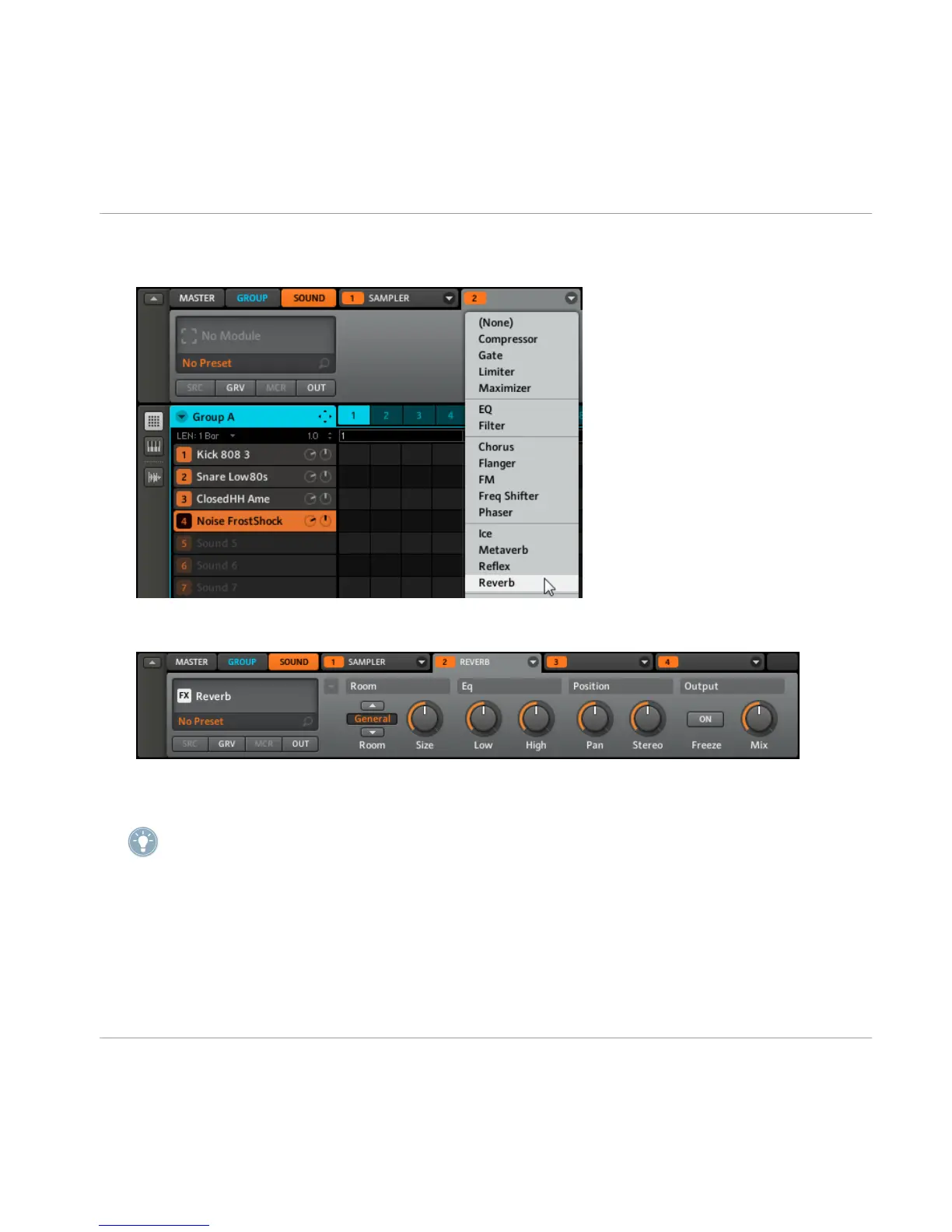2. Select one of the Modules (in this case we select Module 2) and click the arrow to the
right to get a list of all available effects:
3.
As an example, let’s choose the Reverb effect. After selecting it with the mouse, you
will find the parameters displayed in the Control area of Module 2:
4.
Now you can try out some of the parameters: turn the Size knob for a bigger Reverb or
adjust the Stereo Width by using the Stereo knob.
If you have VST/AU effect plug-ins installed you may also load them from the effects menu
by selecting Plug-ins from the list.
5.3 Applying Effects to a Group
You can apply four effects directly to each Group. The effects will then be applied to all
the Sounds in the Group.
Using Effects & Routing
Applying Effects to a Group
MASCHINE - Getting Started - 64
