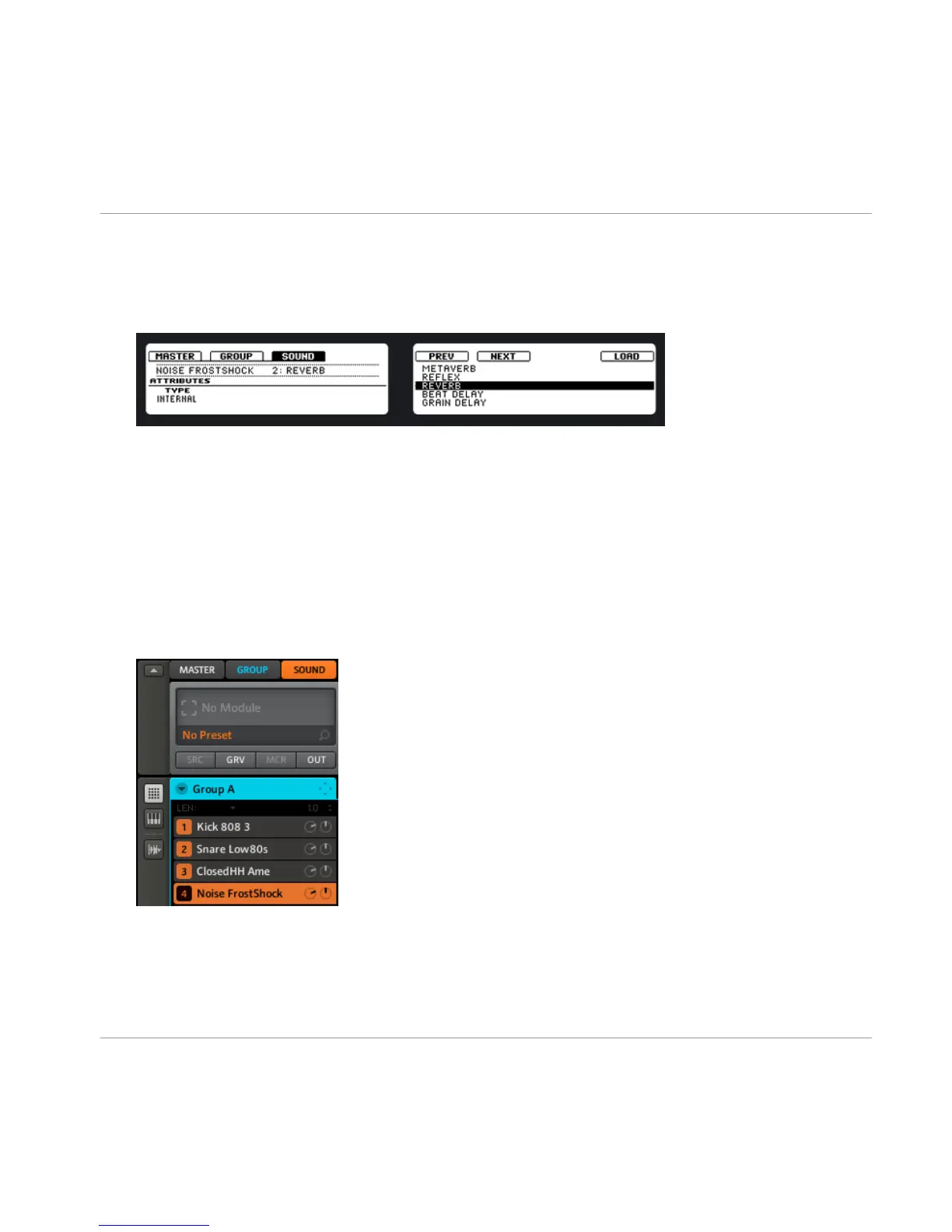5. To select an effect for Module 2, press SHIFT + BROWSE.
6. On the left display, use Knob 1 to set the TYPE to INTERNAL for MASCHINE FX or
PLUG-IN for VST/AU plug-ins. The right display now shows the list of the available ef-
fects. If you want to load a VST/AU plug-in effect select PLUG-IN.
7. You can browse through the available effects by turning Knob 5. When you’ve found
an effect you want to apply, press Button 8 to load it into Module 2. You can also use
buttons 5 and 6 to step through the list and load the effect directly.
8. Switch back to Control mode by pressing the CONTROL mode button.
9. Now you can edit the effect using the knobs!
Software
1.
Click on the
SOUND
tab to select the Sound you want to apply an effect to. The actual
Sound that you assign the effect to is always the one in focus; in the example under-
neath it’s
Noise FrostShock
.
Using Effects & Routing
Applying Effects to a Sound
MASCHINE - Getting Started - 63
