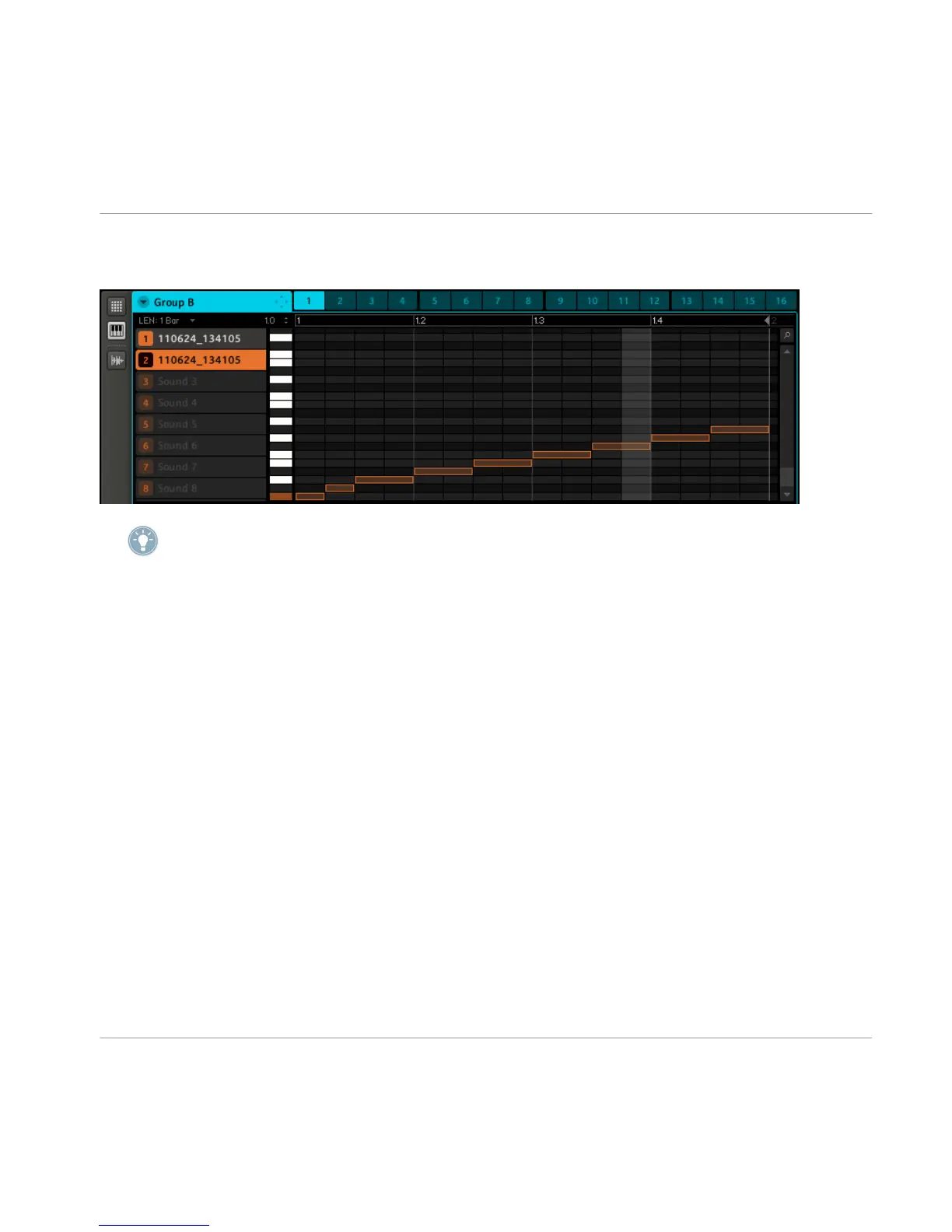→ The Piano Roll / Keyboard Editor will open automatically after that, and you will see a
couple of notes:
Play around with the Slicing feature by removing some of these notes, quantizing or com-
pletely rearranging them!
These notes represent the Slices and trigger them in order to play the Loop just like we
recorded it.
► Try changing the tempo now, and you will hear that the Loop automatically adjusts to
the new tempo.
8.4 Mapping Samples
Mapping is useful for creating your own Sounds using multiple Samples instead of just
one. In the Mapping Editor you can set a root note, a note range on the keyboard, velocity
ranges and Tune, Gain and Pan for each Sample.
Hardware
1. In Sampling mode, hit Button 4 to enter the Mapping tab (MAP).
2. On the right display you will see the sample waveform of the selected zone now. To
switch between the zones of a sound consisting of more than one Sample (Multi-sam-
ple Sound), use Button 7 and Button 8 for Previous and Next Zone.
3. To edit the velocity range of a Sample, switch to the next page using the Right Page
button: Knob 1 and 2 are now used to define the lowest and the highest velocity.
4. The third page is used to enter Tune, Gain and Pan for the Sample Zone.
Sampling
Mapping Samples
MASCHINE - Getting Started - 91
