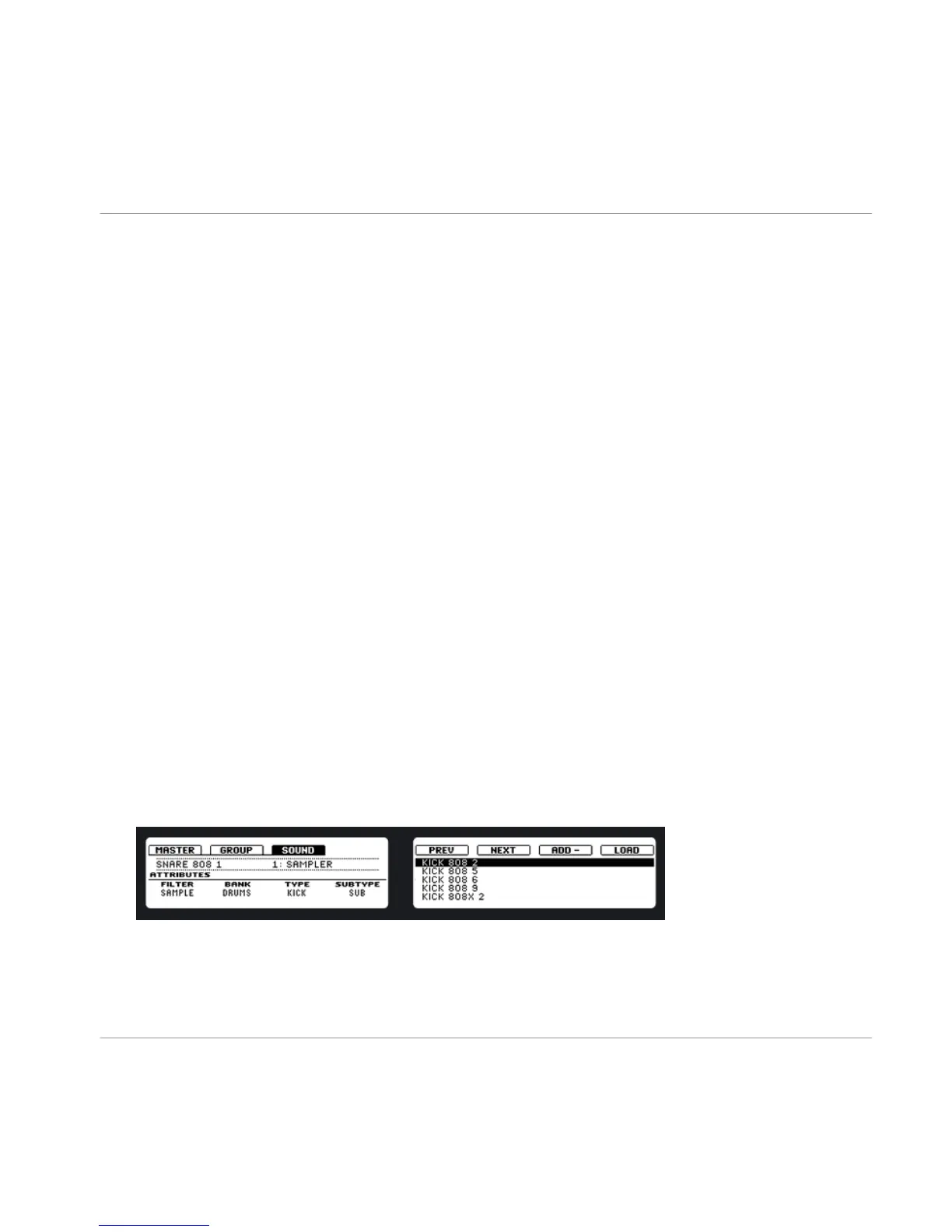4 Creating a Pattern
The following tutorials are workflow-oriented and start with the simplest tasks and progres-
sively lead you to more complex operation, helping you familiarize yourself with MA-
SCHINE.
In order to get you started let’s lay out a basic Pattern with some drums, a bass line and a
melody. After reading this, you should have a basic understanding of how to create Sounds
and Groups.
4.1 Finding Samples in the Browser
The Browser is your tool for finding, tagging and categorizing Projects, Groups, Patterns,
Instruments, FX and Samples.
If you want to know more about the Browser's capabilities, please read the Browser chap-
ter in the Reference Manual.
Hardware
1. On the MASCHINE controller, press the BROWSE button. In the left display, you will
now be presented with a selection of choices.
2. Press the Button 3 above the left display to select the SOUND tab.
3. Turn Knob 1 until the filter on the left display turns to SAMPLE. This indicates that
only Samples will be displayed now in the right display.
4. Since we are looking for a bass drum, first turn Knob 2 until the BANK entry is set to
DRUMS. Turn Knob 3 to select TYPE entry KICK, then turn Knob 4 until the SUBTYPE
is set to SUB. Using the right display and Knob 5 you can browse through all the bass
drums now. With Button 8 you can now load the selected bass drum into your Sound
Slot.
Creating a Pattern
Finding Samples in the Browser
MASCHINE - Getting Started - 39
