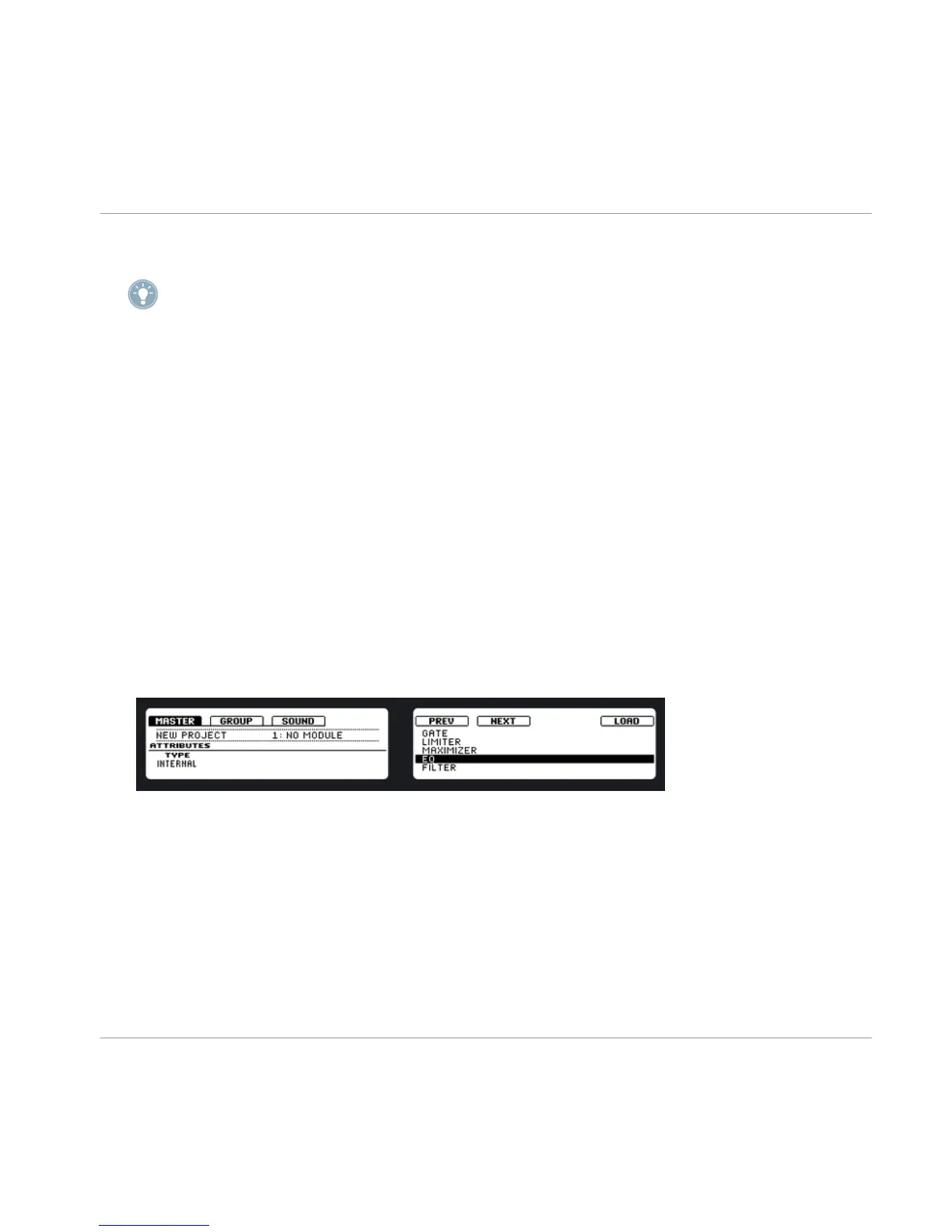4. Play around with the parameters of the Compressor to get used to it!
If you have VST/AU effect plug-ins installed you may also load them from the effects menu
by selecting Plug-ins from the list.
5.4 Applying Effects to the Master
You can apply four effects to the Master so that all your Sounds and all your Groups to-
gether are being sent into the effect.
Hardware
1. Press Button 1 to put the focus on the MASTER tab which gets selected on the left
display.
2. On the right display, you can now see Modules 1-4. Select Module 1 by pressing But-
ton 5.
3. To select an effect for Module 1, press SHIFT + BROWSE. The right display now shows
the list of the available effects.
4. On the left display, use Knob 1 to set the TYPE to INTERNAL for MASCHINE FX or
PLUG-IN for VST/AU plug-ins. The right display now shows the list of the available ef-
fects. If you want to load a VST/AU plug-in effect select PLUG-IN.
5. You can browse through them by either turning Knob 5, or by using buttons 5 and 6.
6. When you’ve found an effect you want to apply, press Button 8 to load it into Module
1.
7. Switch back to Control mode by pressing the CONTROL mode button.
8. Now you can edit the effect parameters using the knobs!
Software
Select the MASTER tab and then click the Arrow on the right of the Module to select an ef-
fect for the Master.
Using Effects & Routing
Applying Effects to the Master
MASCHINE - Getting Started - 67
