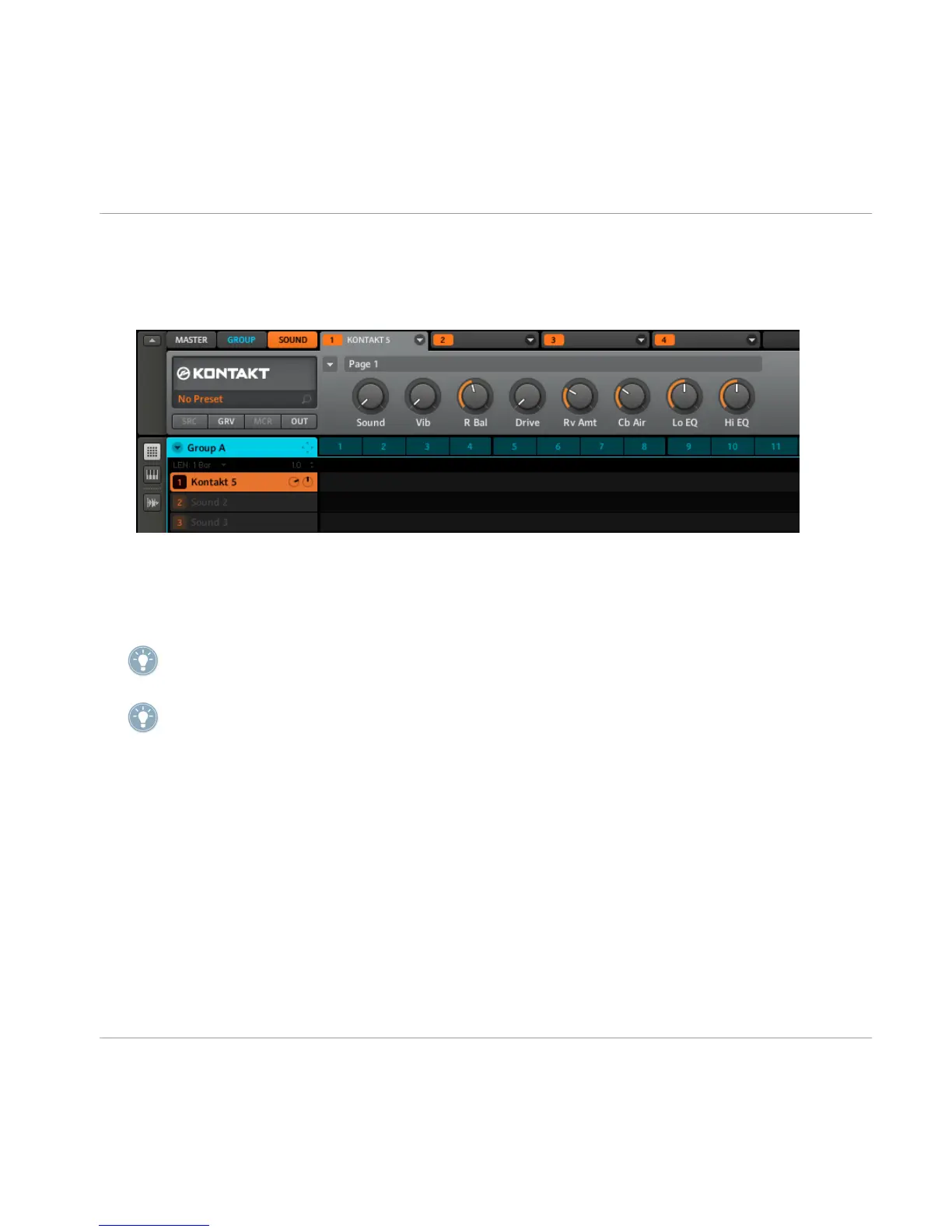5. As an example: let’s choose the Native Instruments KONTAKT plug-in. After selecting
it with the mouse, KONTAKT will be loaded, and its parameters will be displayed on
the parameter area of the Module tab: Now you can try out the instrument plug-in by
pressing the pad.
6. Choose different Parameter Pages via the Page menu by clicking the triangle on the
top left side of the parameter area.
7. If you find a good sound setting, save it as a preset as described in section ↑9.2, Sav-
ing and Recalling Module Presets.
To play the instrument plug-in chromatically using the pads on the MASCHINE hardware;
press and hold SHIFT then press the PAD MODE button to quickly toggle to Keyboard mode.
For information on changing and assigning plug-in parameters please read the MASCHINE
Reference Manual.
4.5.4 Opening and Closing Plug-in Windows
You can open floating windows for all plug-ins of a MASCHINE project. MASCHINE will
always show the open floating windows of the selected Sound, Group or the Master at a
time.
Creating a Pattern
Creating Patterns with Plug-in Instruments
MASCHINE - Getting Started - 55
