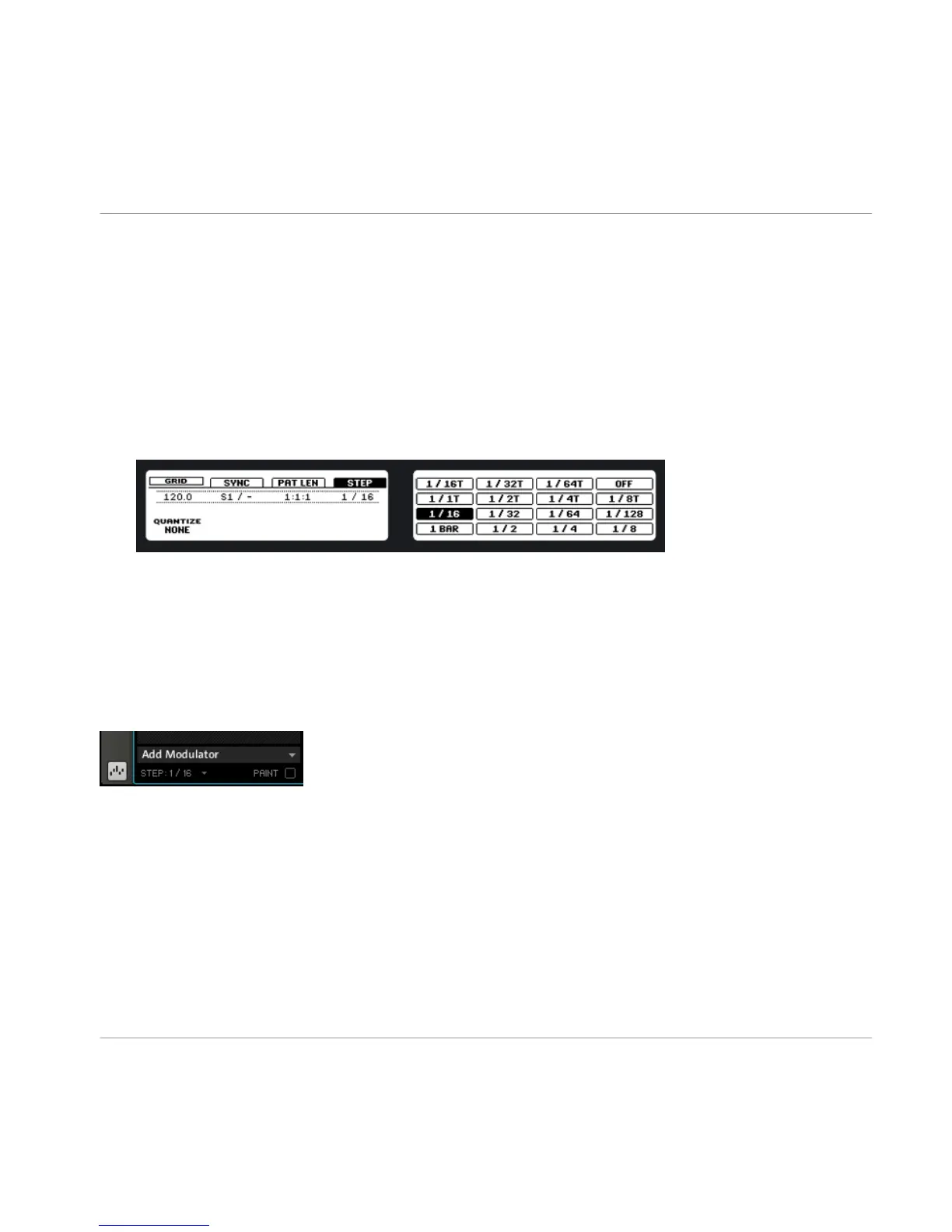4.3.1 Adjusting Quantization using the Grid
The Step Grid property affects all Pattern editing actions, including quantization (note
snap). The default setting is 1/16th, however you may use another one or disable the Step
Grid completely.
Hardware
1. To change the Step Grid's quantization settings, press and hold the GRID button on
the MASCHINE controller; the right display will show you which pad represents which
Grid.
2. Select a Step Grid resolution by pressing the corresponding pad.
► If you want to adjust the Pattern Grid (see section ↑4.3.2, Adjusting Pattern Length),
press Button 3; then select a Pattern Grid resolution by pressing the corresponding pad.
Software
The area to the right of the Sound Slots is called Pattern Editor. To change the Grid of the
Steps, select a new value from the drop-down Grid menu.
The Grid menu.
4.3.2
Adjusting Pattern Length
Now that you have adjusted the Pattern Grid, let's adjust the Pattern Length as well.
Hardware
► To change the Pattern length, press the PATTERN button, then turn Knob 1. Dialing to
the right will extend the Pattern, dialing to the left will shorten it.
Creating a Pattern
Creating Patterns
MASCHINE - Getting Started - 43
