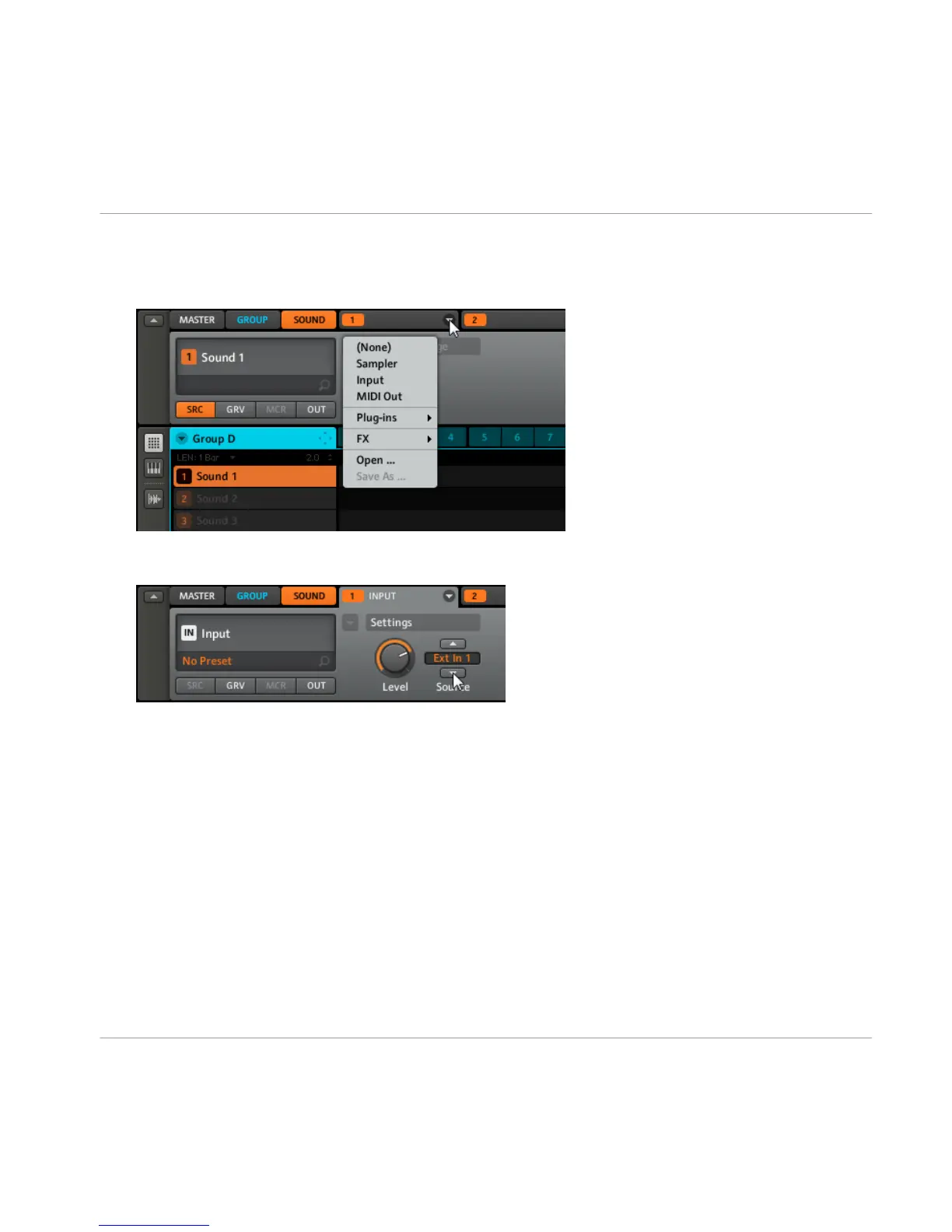3.
On the right of the Module 1 tab, you will find an Arrow. Click on it and you will be pre-
sented with several options in the dropdown menu: Sampler, Input and MIDI Out. Se-
lect Input.
4. You will now see two parameters: one knob for the Level of the external input and a
button that lets you select a Source. Select Ext In 1 as the Source.
5.
Click on the Module 2 next to the INPUT Module and select an effect using the effect
menu from the upper right corner of the Module 2 tab.
→ Now the external audio will be processed by the effect!
6.2
Setting up a Send Effect
Sometimes you may want to have a classic Send effect, for example a classic reverb which
can be shared by multiple sound sources. This is how to set it up.
Hardware
1. Lets send the Snare of the 909 Kit to a Reverb Send effect. Load the 909 Kit by dou-
ble-clicking it in the Browser and create a basic Pattern.
The Input Module and Advanced Routing
Setting up a Send Effect
MASCHINE - Getting Started - 74
