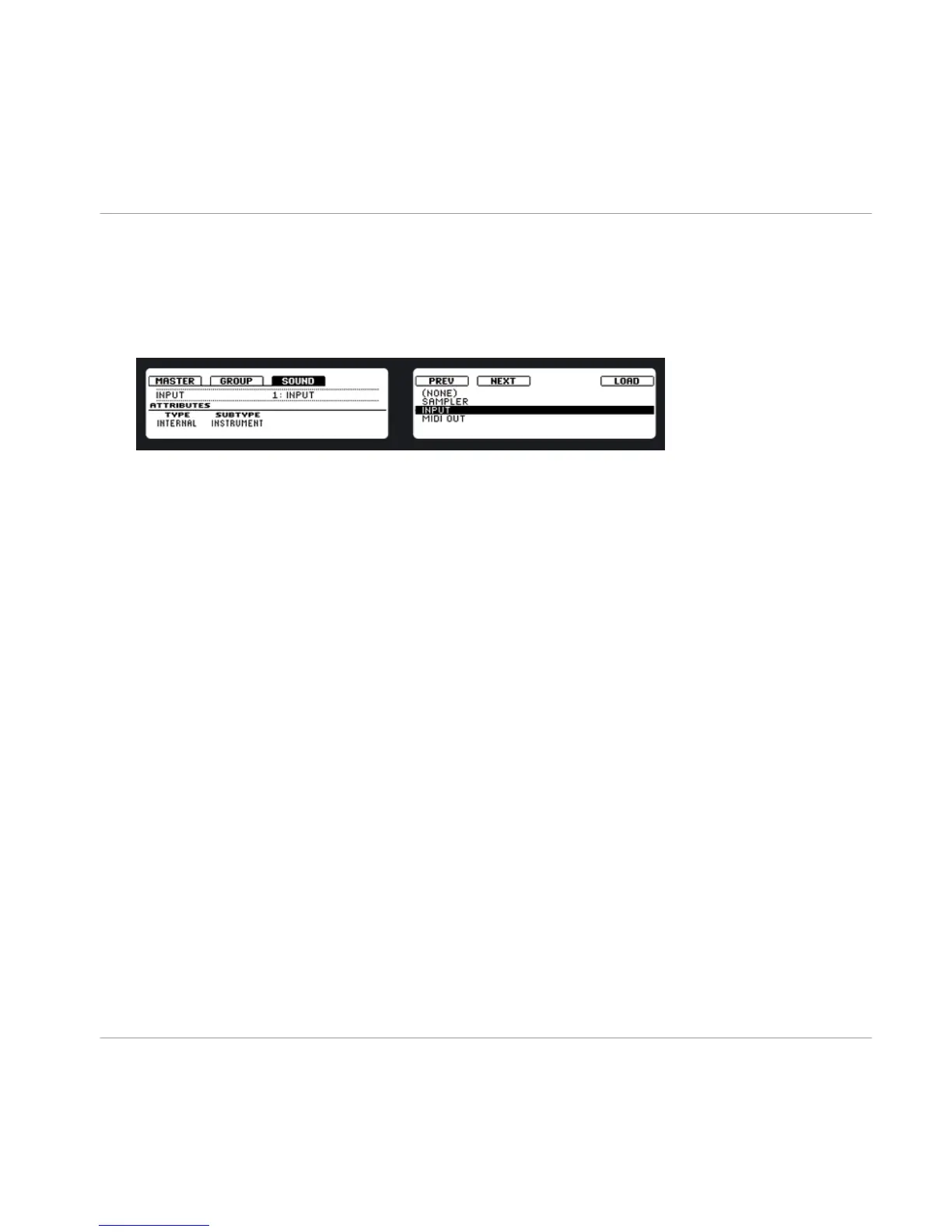2. Now select an empty Group with an empty Sound Slot, let’s say Sound 1. Select it by
pressing its pad.
3. Press Button 5 to select the Source tab (SRC). After that press SHIFT + BROWSE.
4. By using buttons 5 & 6 or Knob 5 you can select between SAMPLER, INPUT or MIDI
OUT. Select INPUT and press Button 8 to confirm your selection.
5. To select an effect Slot, press the CONTROL button and then select MODULE 2 by
pressing Button 6.
6. Press SHIFT + BROWSE: now you see the list of the available effects.
7. Select the Reverb, and load it using Button 8. Switch back to Control mode by press-
ing the BROWSE button again or pressing the CONTROL button.
8. Now go back to the 909 Kit Group and select the Snare Sound by pressing pad 2.
9. Go to the Output tab (OUT, Button 8) and turn Knob 5 to select the Aux 1 destina-
tion: select B: INPUT 1 from the list.
→ As you can hear, the Snare is already being sent to the effect; by turning the Aux 1
Level, you can adjust the amount of signal that gets sent into the Reverb.
The Input Module and Advanced Routing
Setting up a Send Effect
MASCHINE - Getting Started - 75
