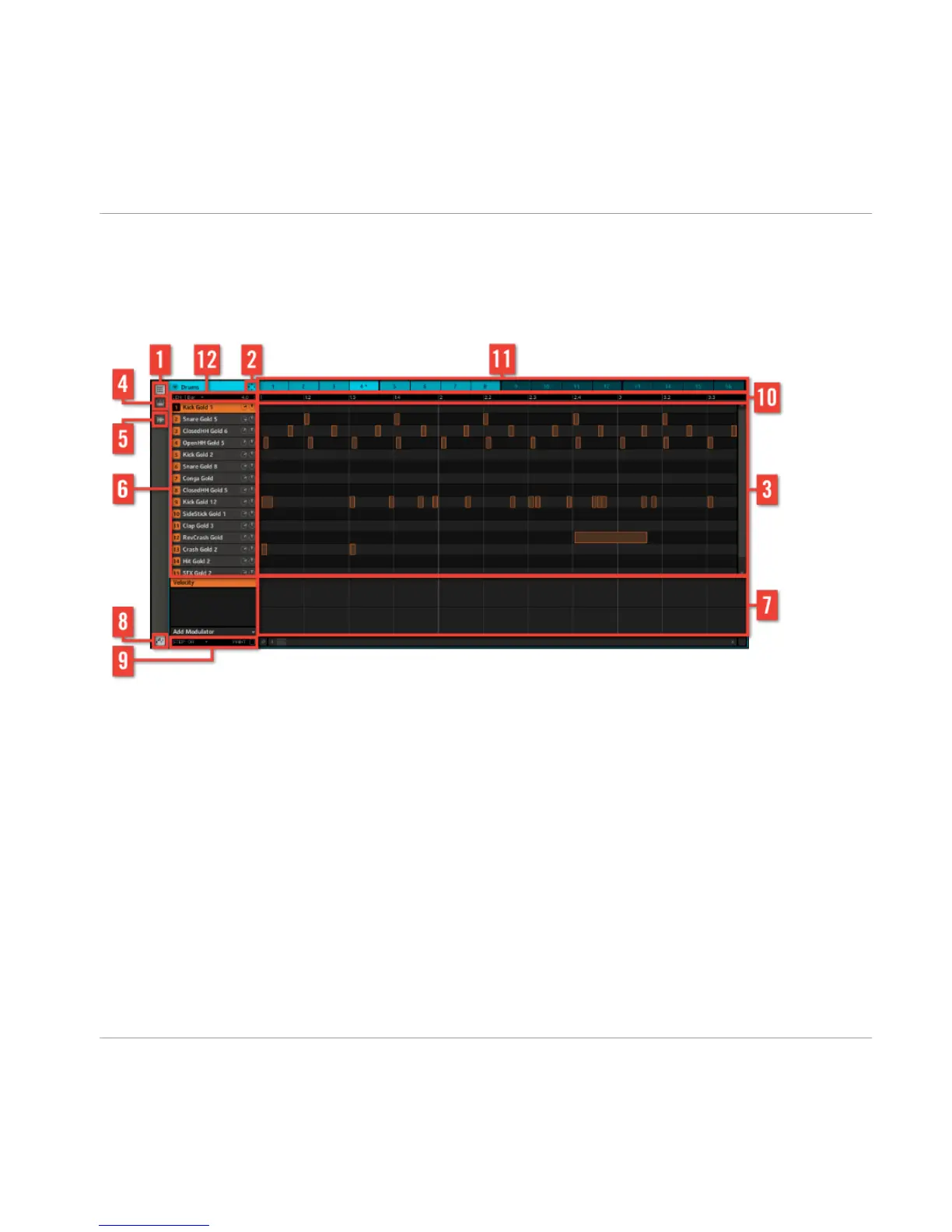(7) Parameter Pages: Displays parameters based on the selected Tab and Property Page.
2.2.5 Pattern Editor
The Pattern Editor
(1) Pattern Editor view switch: Use this button to select the Pattern Editor view.
(2) Dragger Icon: The Dragger Icon allows you to conveniently drag and drop audio or MIDI
patterns to your desktop or host software.
(3) Pattern Editor: Here you can see rectangular blocks known as Events from the selected
Pattern Slot. In Pattern Editor view these represent each part of your drum pattern. In Pia-
no Roll/Keyboard view they represent musical notes. The Events can be edited using your
mouse; they can be dragged to a new position, elongated, shortened or deleted. Use the
Edit Control (9) to change the steps in which Events can be moved.
(4) Piano Roll / Keyboard view switch: Use this button to select the Piano Roll/Keyboard
view.
(5) Sampling view switch: Use this button to select the Sampling view.
Overview
MASCHINE Software
MASCHINE - Getting Started - 28
