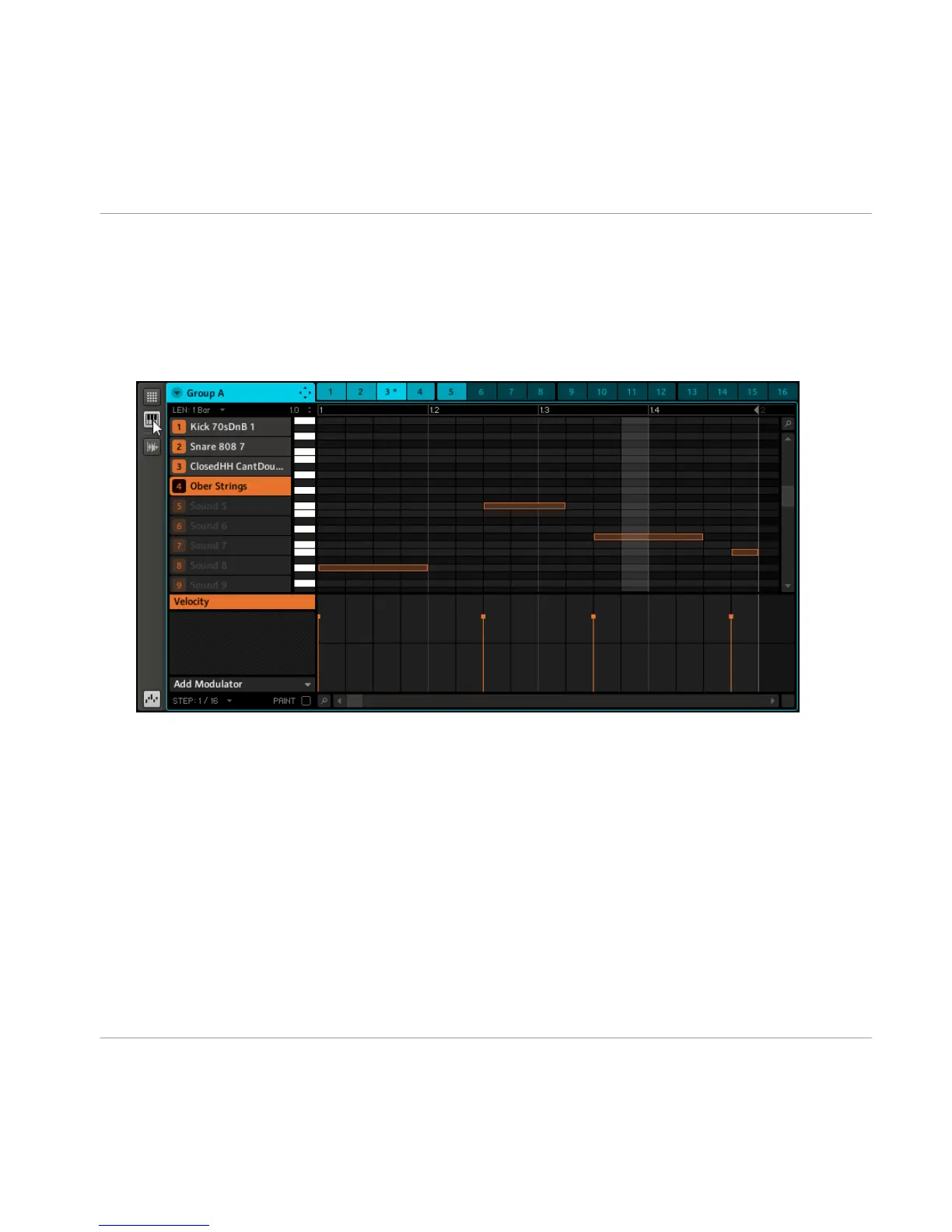Software
1. In order to select the Sound you want to record a melody with, click on its name.
2. Now click the Piano Roll/Keyboard Icon: the Grid that showed all Sounds of the Group
in one row now only shows the Sound you selected: by adding steps, you can choose
their pitch in halftones depending on where you put them, the lowest note being the
lowest row in the Piano Roll/Keyboard Editor.
4.5 Creating Patterns with Plug-in Instruments
In addition to using the internal sounds of MASCHINE you may also use 32-bit and 64-bit
VST/AU plug-ins from Native Instruments and third party manufacturers.
Creating a Pattern
Creating Patterns with Plug-in Instruments
MASCHINE - Getting Started - 50
