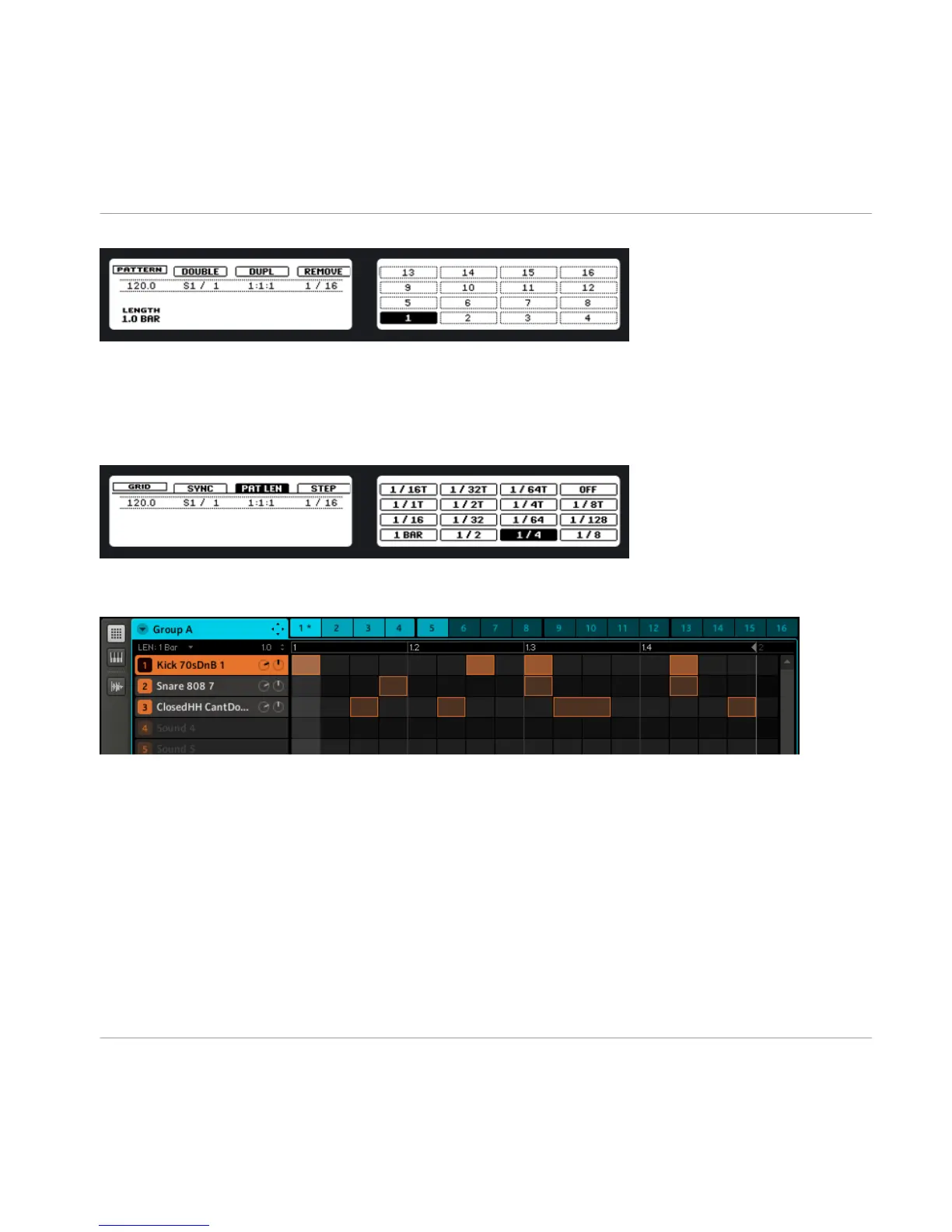Adjusting the length of Pattern 1 by turning Knob 1
► To adjust the step width of the Pattern Length parameter (the so-called Pattern Grid),
press and hold the GRID button and press the Button 3 above the left display; the right
display will show you which pad represents which Grid. Select a Pattern Grid resolution by
pressing the corresponding pad.
Software
Adjusting the Pattern length.
The Pattern length is represented by the highlighted area of the Pattern. To change the
Pattern length, click in the Pattern Length bar at the position you want your Pattern to
end, or alternatively, drag the end point. The Pattern length will resize to the mouse click
position, quantized to the Pattern Grid value. To change the step width that the Pattern
length can be resized in, select another resolution from the drop down Pattern Grid menu:
Creating a Pattern
Creating Patterns
MASCHINE - Getting Started - 44
